Want to turn on Windows 10 Dynamic Lock feature to automatically lock your computer when you walk away? Here’s how to use Dynamic Lock in Windows 10 PC.
Windows 10 Operating System has received the latest Creators Update which brought many new features. Dynamic Lock feature is one of such new features which have been introduced with the Windows 10 Creators Update.
Windows 10 Dynamic Lock is a new security feature which will help in adding an additional layer of security to your computer running on Windows 10 operating systems.
We all know that it’s quite essential to lock your computer when you are not using it. If you don’t lock your PC when you walk away, someone could steal your files, copy your passwords, play pranks on it, or even impersonate you using your online accounts. This is the main reason, Microsoft Windows 10 provides multiple computer lock methods (Alphanumeric, PIN, and picture password protection) to keep your PC secure, and Dynamic Lock feature is another simplest and best way to protect your computer.
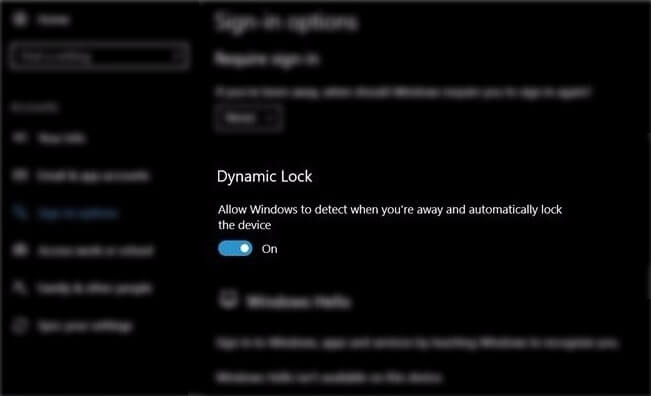
If you are new to Windows 10 operating system and recently installed the Creators Update then you might be unfamiliar with this latest computer lock feature. It is not known to a lot of users which is why we came up with this tutorial where we are going to share some light on Windows 10 Dynamic Lock feature and let you know how to use Dynamic Lock in Windows 10 PC.
What is Dynamic Lock in Windows 10?
Dynamic Lock is nothing but an automatic computer lock feature introduced in Windows 10 Creators Update which helps you to automatically lock your PC when you step away.
In order to use this computer lock feature, you will have to connect your smartphone (it can be iPhone, Android, Windows etc.) to your computer using the Bluetooth connection and as soon as your smartphone will go out of the Bluetooth range, your Windows 10 PC will get locked.
With Windows 10 Dynamic Lock feature, your PC will remain unlocked for the duration of 30 seconds after it finds out that your smartphone is out of its range and then it will get locked. When your PC gets locked, you need to enter your password or PIN to get access.
This is a really cool feature as it is going to help you in locking your PC automatically in case you forget it to do and if you are not present in front of it.
How to Use Windows 10 Dynamic Lock
Now that you know what Dynamic Lock is, let’s find out how you can easily use the Dynamic Lock feature on your Windows 10 computer. The tutorial is divided into two sections where we will tell you how to pair your smartphone with Windows 10 PC and then how to turn on Dynamic Lock in Windows 10 computer.
So, are you ready to know how to use Windows 10 Dynamic Lock to automatically lock your computer when you walk away? Here we go.
How to Pair Your Smartphone with Your Windows 10 PC
In order to pair your smartphone with your Windows 10 computer, you need to make few changes on your smartphone. You can follow the steps mentioned below to do the changes required. Here we are connecting Windows Phone to Windows 10 PC.
Step (1): First of all, turn on Bluetooth of your smartphone.
Now you have to make few changes on your Windows 10 computer so that your smartphone can connect to your PC.
Step (2): At first, click on the Start menu and then open Settings.
Step (3): Next, click on Devices > Bluetooth & other devices option.
Step (4): Now, turn On Bluetooth with the toggle switch there and then click on Add Bluetooth or other device option.
Step (5): On the Add a device pop-up window, tap on Bluetooth and then select your device from the list available devices.
Step (6): Next, click on Connect button and if the PIN matches on both devices. Finally, click on Done option.
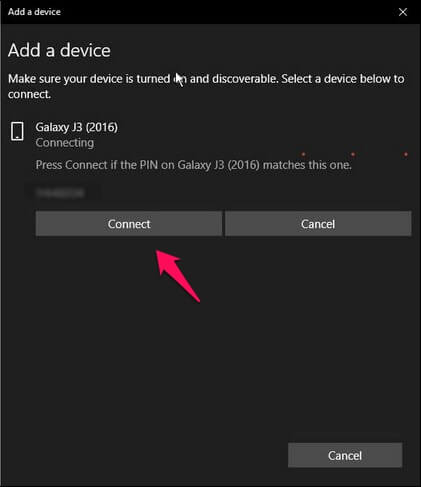
Now, both devices are paired and you can proceed to turn on Windows 10 Dynamic Lock feature.
How to Turn On Dynamic Lock in Windows 10
This is the final step which you need to perform in order to enable Dynamic lock and use it on your Windows 10 computer. Here’s how:
Step (1): First of all, click on the Start menu and then open Settings.
Step (2): Next, click on Accounts option and then select Sign-in options.
Step (3): Scroll down and you will see Dynamic Lock as one of the Sign-in options.
Step (4): Simply, turn on “Allow Windows to detect when you’re away and automatically lock the device” option. That’s it!
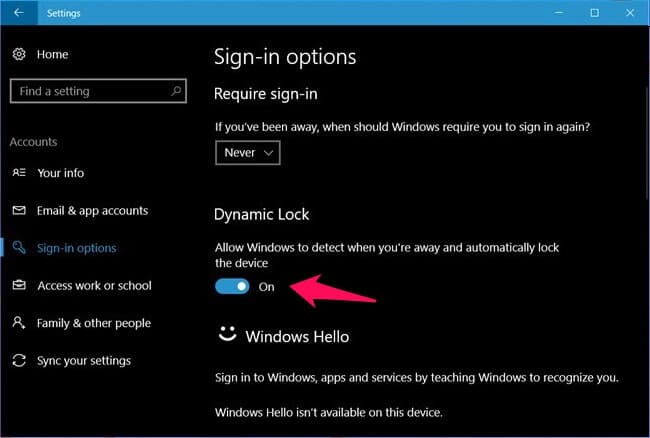
Once you have selected the checkbox, Dynamic Lock feature will be enabled on your Windows 10 computer. Now your PC will automatically lock down after 30 seconds when your smartphone gets out of the Bluetooth range.
Conclusion
Thus, you can see how simple is to activate Dynamic Lock in Windows 10 to automatically lock your computer when you walk away.
We hope that now you are able to easily use Dynamic Lock feature after reading our guide How to lock Windows 10 PC automatically when you walk away. If you are having any doubts or problems regarding Windows 10 Dynamic Lock, do let us know using the comments section below.
You might also like to see: How to configure Windows 7 automatic shutdown
Hello admin, I must say you have very interesting content here. Your page can go viral. You need initial traffic boost only.
How to get it?
Hi blogger, i see you don’t monetize your website.
You can earn additional money easily.