Updating Programs in Windows manually seems a very difficult task for all the windows users because nowadays Software developers of particular program constantly release updates to add new features (latest features), fix security issues, advanced services, and improve the performance of that program.
If you are a Windows user then you would have noticed that most of the programs in Windows computer goes updated automatically but some of the program you need to update manually. So, if you want to save your lots of time and want to update all programs at once in Windows system then “Secunia PSI” is an appropriate solution for you.
Secunia PSI (Personal Software Inspector) is a free computer security software that scans your PC and updates all programs at once. The software supports more that thousands of popular programs and updates them without damaging your any data and work. Let’s see – how to update multiple Programs at once on windows using Secunia Personal Software Inspector.
Related tips you might like »
How to Update All Programs at once using Secunia PSI
Step (1): At first, visit the official website of Secunia PSI and download the free Secunia PSI program.
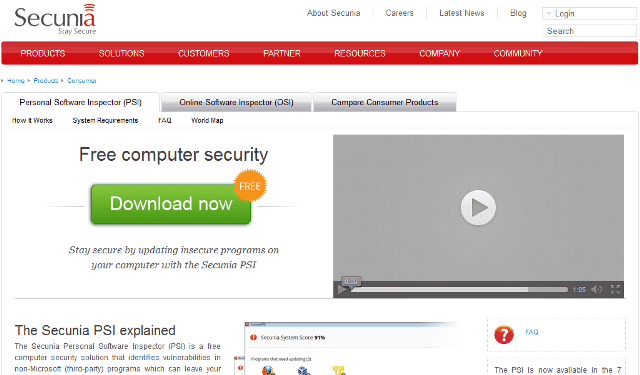
Step (2): Run the downloaded file to install the Secunia PSI program.
Step (3): When the installation process completed, launch the program to use.
Step (4): After clicking, if it didn’t start automatically, then click the Scan button and wait for a while.
Step (5): Once the scan is done, it will show you the complete list of programs that have been already updated and the programs that need to update at the top of the window.
Step (6): Now select the program you want to update by clicking on Click to update link which is located under each program icon. Just after the clicking, the updating process will begin silently in the background.
Read also »» How to Get Power Efficiency Diagnostic Report in Windows
Step (7): When updating process is completed, click the Scan again button which is located at the lower left. The scan again will make sure all selected program got updated perfectly.
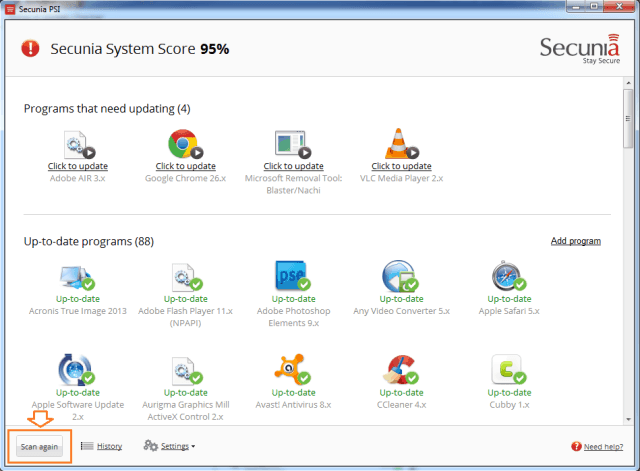
Step (8): It may also ask you to restart your computer because some of the programs need a restart to finish updating. So, please don’t hesitate to restart your computer.
Congratulations! Now, your all Programs have been updated successfully.
Thus, you can update all programs available in your Windows system at a place using Secunia PSI software. Now, you haven’t to visit here and there to find updating options or no need to Update program manually because Secunia PSI is doing all these for you. So, start enjoying its service from right now.
Get from here: Download Secunia PSI Software
If you want to see some more ultimate guide, tips and tricks, step by step tutorials related to Windows then check out our Windows 7 tutorials, Windows 8 tutorials, Windows 8.1 tutorials, and Windows 10 tutorials.
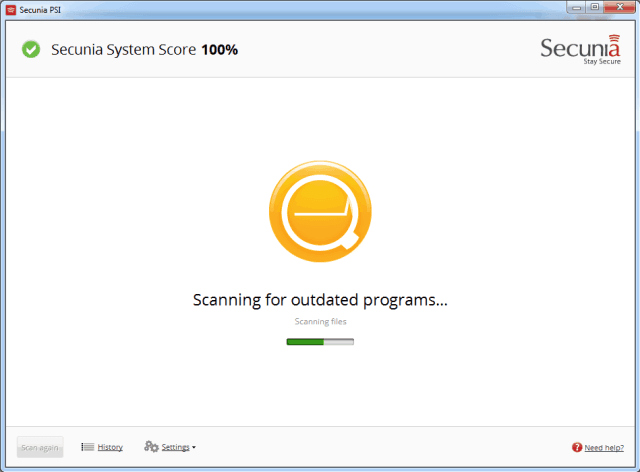
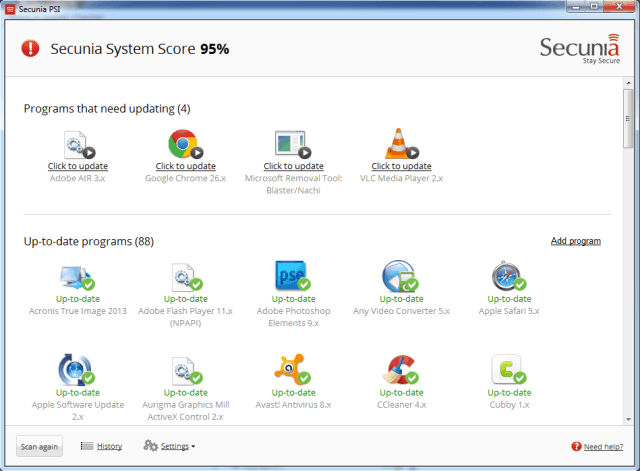
Appreciation for an additional superb write-up. The place in addition might anybody obtain that variety of information and facts in this particular great way of creating? I own a business presentation next week, and i am at the seek out this sort of details.