Do you want to remove or uninstall an Antivirus program from your Windows computer? Learn how to uninstall antivirus software on Windows 10 / 8 / 7 PC.
Given the proliferation of antivirus programs, it gets harder to pick a truly reliable antivirus program that can meet all the needs of modern PC users.
No wonder we often end up uninstalling old antimalware tools and installing the new ones touted on the Internet or recommended by other users. Still, as practice shows, not all users bother to remove their old antivirus programs before installing another similar product on their Windows computer.
As a result, they may experience what specialists refer to as software conflicts, which, in its turn, is fraught with different sorts of system errors, freezes, and performance slowdowns. Not to mention, your antivirus program won’t be able to detect and dodge the threats.

If you don’t want how to properly uninstall your current antivirus on your Windows PC, be sure to avail yourself of our recommendations and follow the steps outlined below.
Uninstall an Antivirus through the Start Menu
The quickest way to uninstall an antivirus program is to make use of its in-built uninstall feature, any Windows program has.
To do it, head to your Start menu and select “All Programs“. Scroll down the list of the installed programs until you find the one subject to uninstallation. Once you find the required program, locate the “Uninstall” button. Make sure to follow onscreen prompts that will guide you through the uninstallation process.
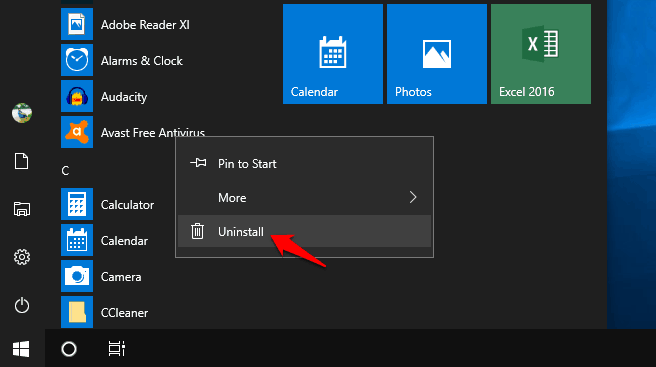
If you are using Windows 10 operating system, simply click on the Start menu and then right click on the Program you want to remove and then click on the Uninstall option (as shown in the above screenshot).
Uninstall an Antivirus Using the Add and Remove Programs Feature
If you’re an experienced Windows user, you might utilize the “Add and Remove Programs” feature, which allows you to manage and safely uninstall any program on your Windows PC. This feature is available on each Windows version from 7 onwards and can be utilized, when necessary.
⮚ Keep in mind that the “Add and Remove Programs” feature was introduced in Windows 98 and was subsequently renamed “Programs and Features” in Windows 7 and 8, and “Apps and Features” in Windows 10.
So, to uninstall the required antivirus program, go to your Start menu and choose “Settings” from there. Then, go to “Programs/Apps” and select the “Add and Remove Programs/Apps & features” option. Locate the antivirus program and click on it. Once the program is selected, select the “Uninstall” option.
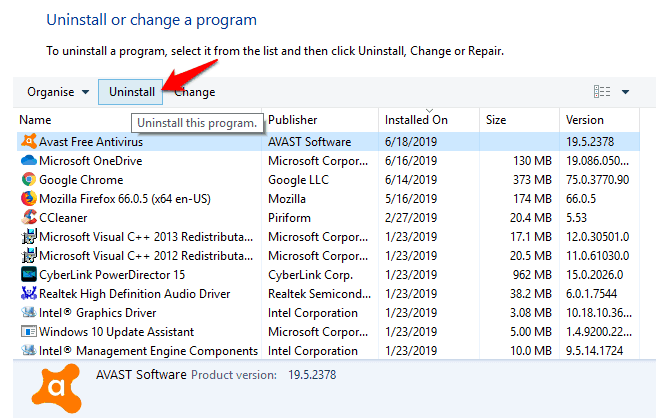
⮚ Note that your antivirus program may be listed several times in the list of the programs. Should it be the case, make sure to initiate the uninstall process for all parts of your antivirus. Otherwise, you run the risk of dealing with the consequences of software conflicts.
⮚ If your antivirus is not listed in the Programs list, chances are good that you have a malicious program installed on your PC. Take all measures required to delete it from your computer and run the antivirus scan through your system as soon as possible.
If you encounter any difficulty while uninstalling your antivirus program, you may opt for performing uninstallation in Safe Mode.
Uninstall and Antivirus in Safe Mode
If the program is loaded and running, it can interfere with your attempts to uninstall it. You can try disabling the running program and then proceed to uninstall it as explained above. Still, sometimes problems may occur and prevent you from disabling the program.
In such a case, you can try uninstalling the antivirus in Safe Mode on Windows computers.
To do it, open your Command Prompt as Administrator and load any Registry Editor you have at hand. Navigate to the registry key:
HKEY_LOCAL_MACHINE\SYSTEM\CurrentControlSet\Control\SafeBoot\Minimal\
Then, right-click on “Minimal“, choose “New key” and rename it “MSIServer“. Finally, change the initial date to “Service“.
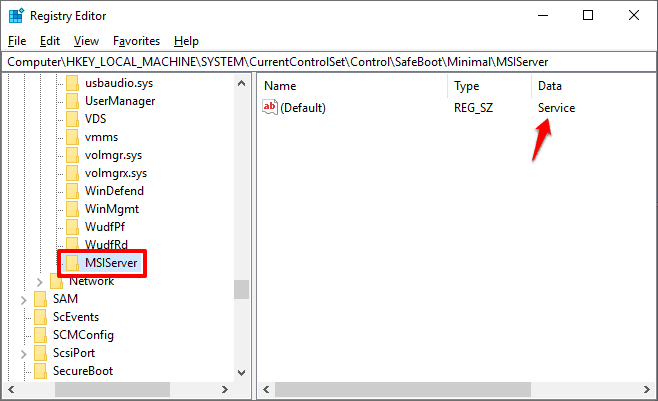
Utilize this method only if you have relevant experience in editing the Registry. For all inexperienced users, it’s strongly recommended to refrain from making any changes to default registry keys.
Thus, you can see how simple is to uninstall an antivirus program or remove Antivirus software from Windows 10 / 8 / 7 computers.
You may also be interested in checking out:
- Top 14 Best Free Antivirus Software for Windows 10 PC
- Top 5 Best Portable Antivirus and Anti-Malware Software
- How to Check Windows version, Build and Edition from ISO or DVD
- 10 Best Free Antivirus for Android Phones and Tablets
- 9 Best Software for Windows 10 Every Desktop Should Have
- How to Protect Your Computer from Hackers and Cyber Attacks
- How to Stop Device Census from using Webcam in Windows 10