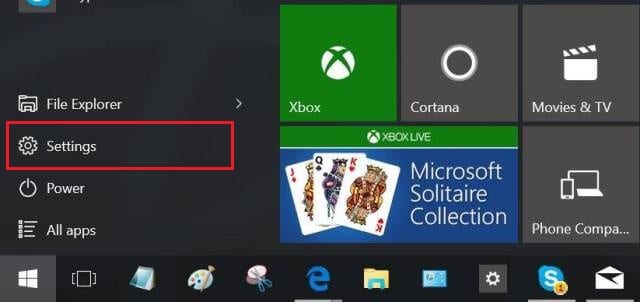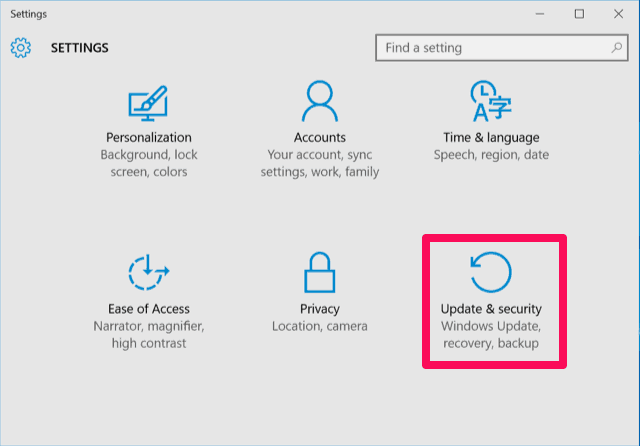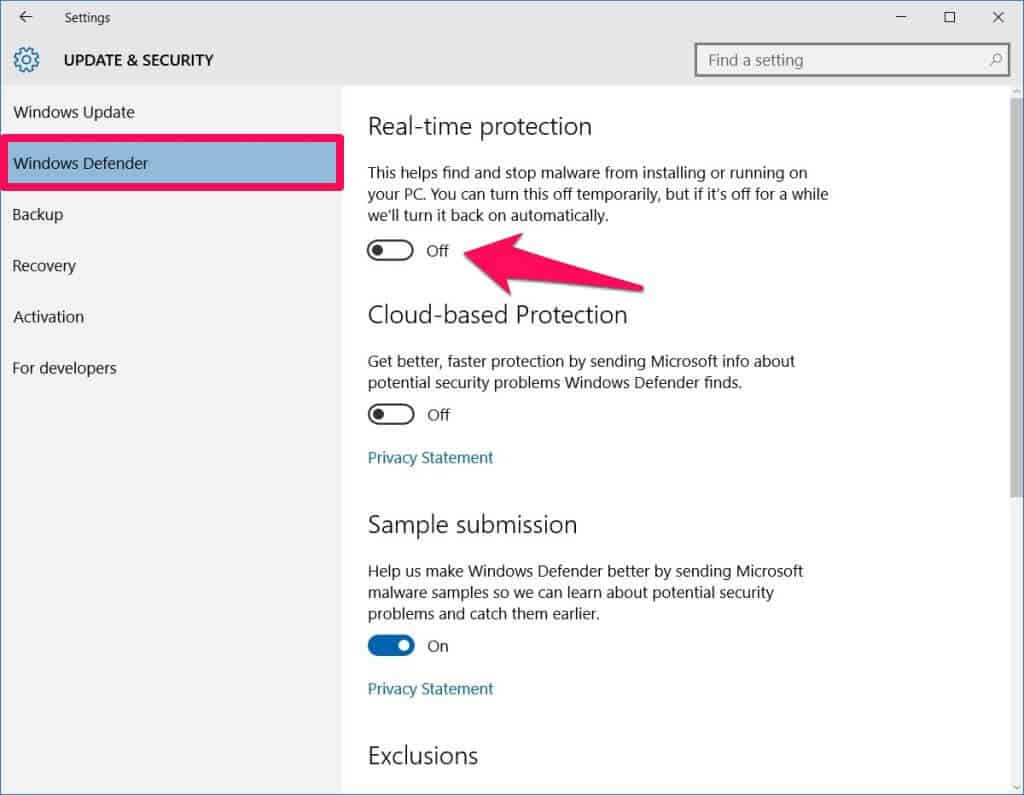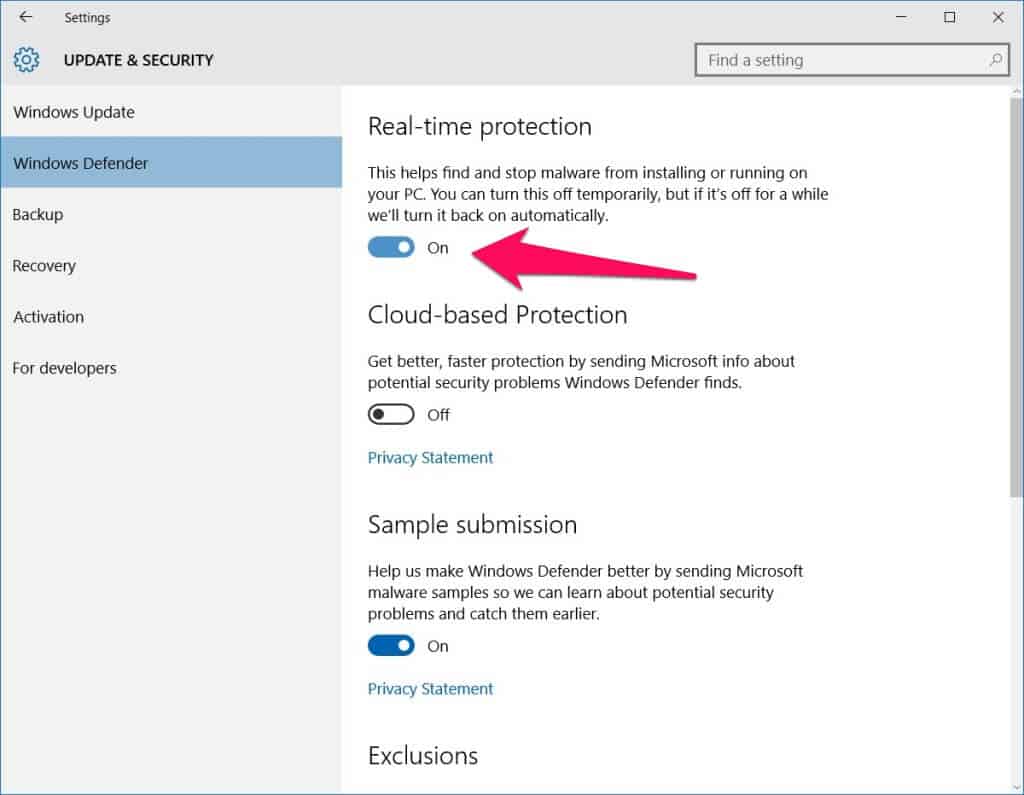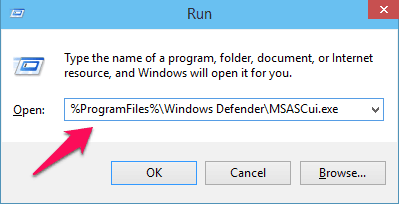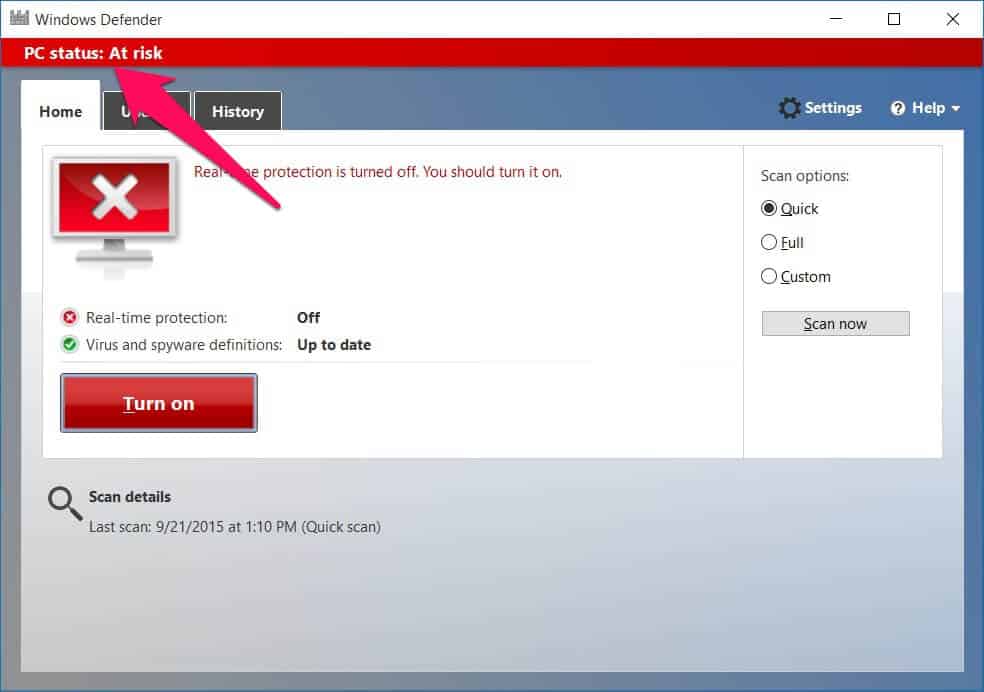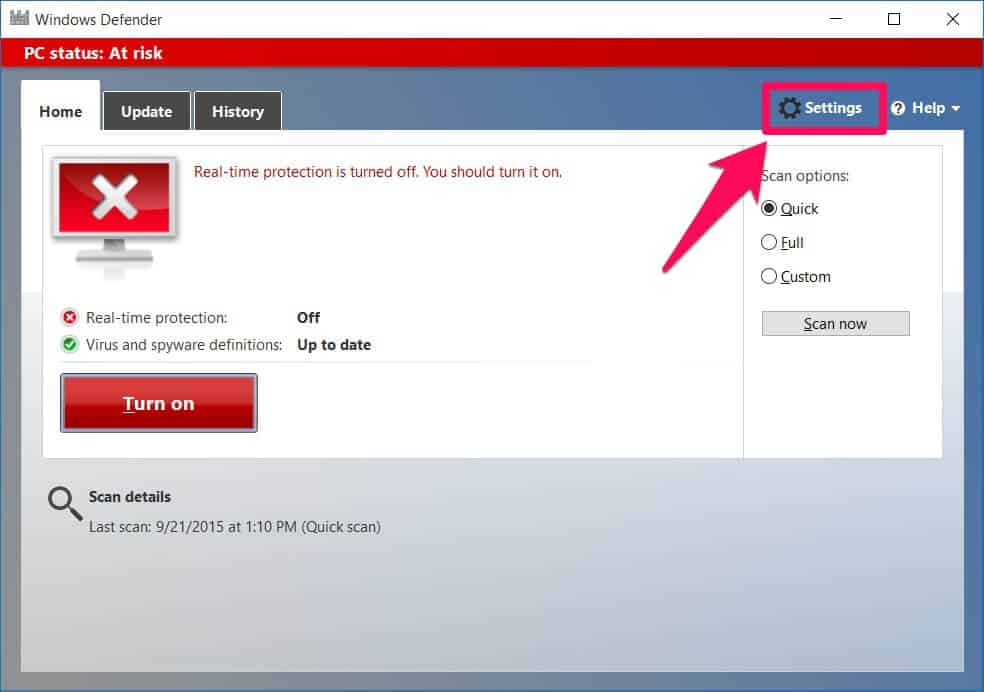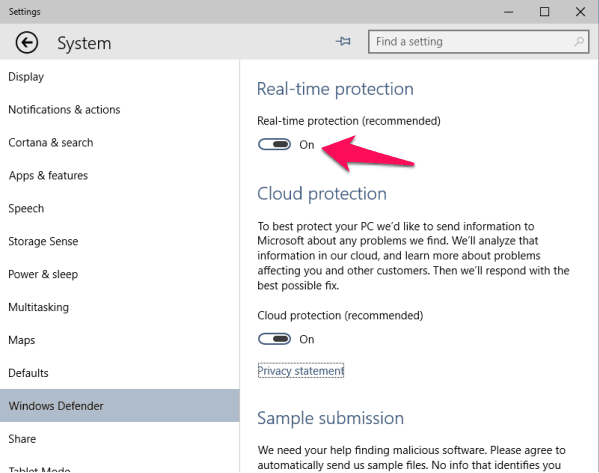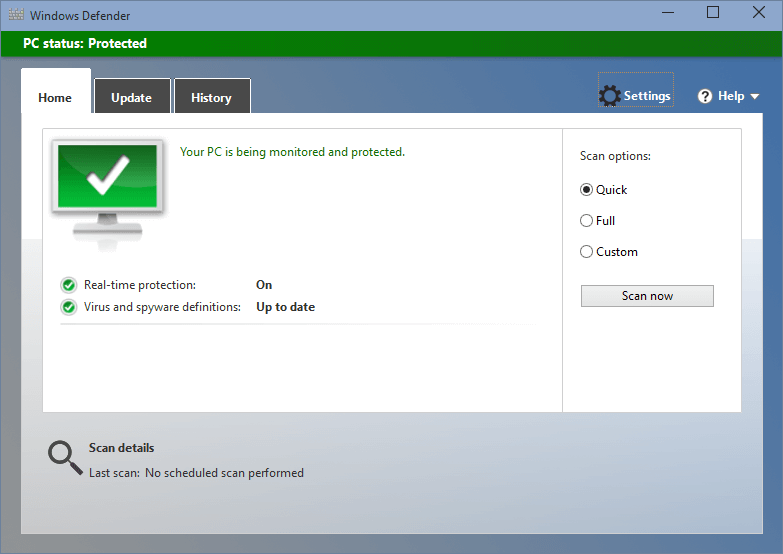Windows 10 is the latest Windows operating system which is available out there for desktop computers and laptops. You get a lot of amazing features and functions in this new version of Windows which were not available in Windows 7, Windows 8, and Windows 8.1 operating systems.
To keep your Windows 10 system safe from viruses and malwares, Microsoft has provided a special software called Windows Defender. The software is installed on Windows 10 computers and laptops by default and helps in protection of the system from viruses and malware.
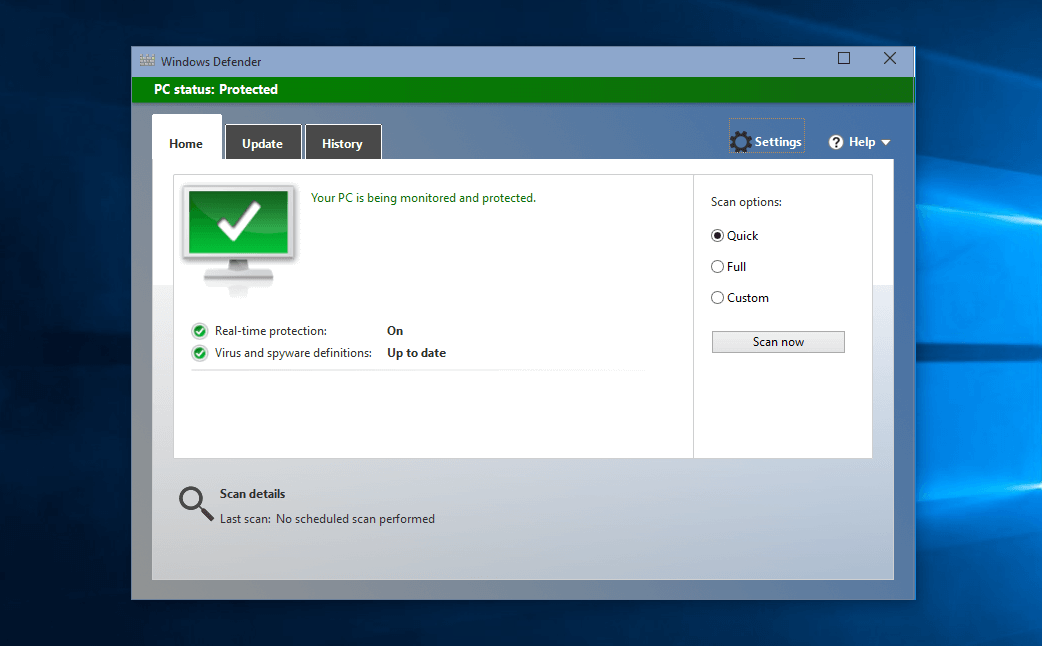
Today in this Windows 10 tutorial, we are going to tell you how to turn on Windows Defender in Windows 10 computers but before that let’s find out first what is Windows defender and how it protects your computer against spyware and other potentially unwanted software?
You may also be interested in checking out:
- How to Turn off Windows Defender in Windows 10
- How to Fix MsMpEng.exe High CPU Usage Issue
- How to Enable USB Selective Suspend in Windows 10
- How to Turn Your Windows 10 PC into a Wi-Fi Hotspot
- How to Fix Windows Updates Stuck at 0% in Windows 7/8/10
- How to Enable or Disable Fast User Switching in Windows 10
What is Windows Defender for Windows 10?
Basically, Windows Defender is a malware protection software which helps in protection of your Windows 10 computer from viruses, malwares, spyware, and other malicious software. The real-time protection system will scan your computer for viruses. As soon as you will download a file, Windows defender will scan it for viruses and malwares.
In this malware protection software, there are three scanning options which you can use to scan your system. You can also scan specific drives on your computer by right-clicking on them and selecting Scan with Windows defender.
Now that you know what is Windows defender you can follow the guide shared below and find out how to enable Windows defender in Windows 10 operating system.
How to Turn on Windows Defender in Windows 10
In this guide, we are going to share two most simple methods which will help you to turn on Windows defender program. You can follow any method as both the methods will help you in turning on the Microsoft Windows defender real-time protection on your Windows 10 computers.
So, are you ready to know how to turn on Windows defender in Windows 10 PC? Here we go.
Method 1: Turn on Windows Defender in Windows 10 Manually
Enabling Windows Defender manually is the first method which makes to our guide of how to enable Windows defender in Windows 10. You can follow the steps mentioned below which will help you to turn on real-time protection on your Windows computer.
Step (1): First of all, open Start menu on your computer and then open Settings.
Step (2): Once the Settings window is opened on your Windows 10 computer, you have to select Update & security option.
Step (3): And then select Windows defender from the left sidebar of Update & security window.
Step (4): Now on the right pane of Windows defender you will see Real-time protection which is Off by default. Turn the toggle to On which will enable Windows defender in Windows 10 computer. That’s it!
This is the first method which will help you in enabling Windows defender in Windows 10 operating system.
Method 2: Turn on Windows Defender in Windows 10 using Run Command
This is the second method which you can use to turn on Windows defender in Windows 10. We are going to take help of Run command in this method to enable Windows defender. Follow the steps shared below to find out how to enable Windows defender in Windows 10.
Step (1): At first, you have to open Run dialog box on your computer. Press Windows + R keys together to open Run dialog box.
Step (2): Once the Run dialog box is opened on your computer, you have to enter the text which we have mentioned below and then click on OK button.
%ProgramFiles%\Windows Defender\MSASCui.exe
Step (3): Windows defender will start on your computer and you should see the warning message as PC status: At risk. This means that Windows defender is not enabled on your computer.
Step (4): Now you have to open Windows defender Settings by clicking on the Settings icon.
Step (5): Finally, enable Real-time protection just by turning the toggle to On. That’s it !
Step (6): Now, if you will open Windows Defender after enabling then it will look as follows:
You can also enable Cloud-based Protection from here and mention any exclusion which you want to exclude from the scan. This is how to turn Windows defender real time protection on using Run dialog box.
Conclusion
Windows defender is a free malware protection software which will protect your computer from viruses and malwares. With Windows defender, you don’t need to install any antivirus software for Windows like AVG antivirus or Avast antivirus software. If you install two different kinds of antivirus programs, they might conflict. So, if you want to use antivirus software from another security software provider, uninstall Windows Defender first. Learn: How to Turn Off Windows Defender in Windows 10
You can use any method out of the above mentioned two as they will help you in turning on Microsoft windows defender. We hope you liked this step by step guide how to turn on Windows defender in Windows 10 Computer. Let us know using the comments section below – Which method did you follow to enable Windows defender in Windows 10?