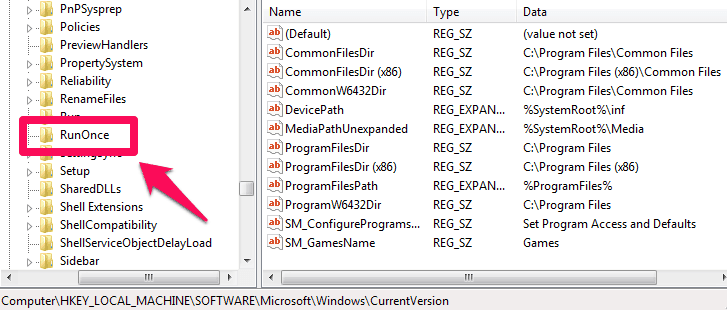Learn how to fix “The system cannot find the file specified” error message on your Windows computer. The system cannot find the path specified fix
So you were using your computer and all of a sudden you came across a notification saying “The system cannot find the file specified“. Basically, this is an error which is found in most of the Windows computers. The error is connected with Windows server and if you try to make a connection with the terminal server and fail to create a connection you come across this error. If you don’t want to see this error on your computer you have to fix it.
You may also be interested in checking out: How to Fix “The program can’t start because MSVCP100.dll is missing from your computer” Error
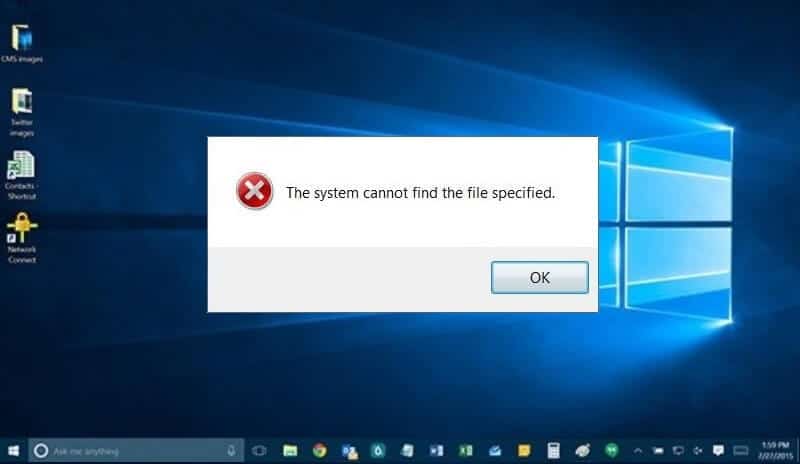
Today in this How to fix tutorial, we are going to explain you all the possible ways to fix The system cannot find the file specified error. But before seeing the solution, let’s first know – what is “The system cannot find the file specified” error? And when this error does occur? Here we go.
You may also be interested in checking out:
What is “The system cannot find the file specified” Error?
If you are trying to make the connection with a terminal server in Windows server 2003 then you might come across this error. The error can also happen if you are using Windows server 2000 instead of server 2003. Sometimes due to viruses or malwares, files are affected in a system and lead to this error.
Before we tell you how to fix error the system cannot find the path specified on Windows computer, let’s find out when one might come across this error.
When “The system cannot find the file specified” Error Does Occur?
There are different cases when you might come across this error. We have mentioned some of these cases below:
- If your computer restarts accidently or there is a power failure.
- If you were trying to install drivers on your system or update any game online and your hard disk crashes.
- The registry key of any file is tempered on your system.
- If you were not able to completely uninstall a software from your machine then also you might come across this error.
Fix “The system cannot find the file specified” Error
There is total of three methods which make to our guide of how to fix the system cannot find the file specified error. We have mentioned all these methods below, follow one by one in order to solve this error message:
Method 1: Look for RunOnce Registry Key
In most of the case, adding RunOnce registry key to the appropriate folder solves “The system cannot find the file specified” error message in Windows system. If you want to know in details about RunOnce registry, read it here – What is RunOnce Technology? Here’s how to do so:
Step (1): First of all, open the Start menu on your computer and then open Run dialog box from it. Type regedit in the Run window and hit the Enter key to open Registry editor on your computer.
Step (2): Now you have to find a key named RunOnce here. You should find it in this location:
HKEY_LOCAL_MACHINE\SOFTWARE\Microsoft\Windows\CurrentVersion
Step (3): If you are not able to find the key, you can manually add RunOnce registry key by going to the following folder:
HKEY_CURRENT_USER\Software\Microsoft\Windows\CurrentVersion\
Step (4): Once you have successfully added the RunOnce registry key, reboot your computer and then install drivers.
This should fix the system cannon find the file specified error on your computer.
Method 2: Check for RTHDCPL in Registry Key
If you were not able to fix The system cannot find the file specified error by following the above method you can follow this method. Here also we are going to use Windows Registry editor.
Step (1): At first, click on the Start button and open Run dialog box. Enter regedit in the Run dialog box which will open Registry editor on your computer.
Step (2): Once the Registry editor is opened on your computer, you have to find RTHDCPL in the below-mentioned registry key location:
HKLM\Software\Microsoft\Windows\CurrentVersion\Run\
Step (3): If you are not able to find the RTHDCPL registry key then you can check for Run property and then set the Admin-user permission to completely control. Once done press OK button to continue.
Method 3: Download Specified Files
This is the last method which makes to our guide of how to fix “The system cannot find the file specified error” message. If you failed to fix the issue using above two methods, you can simply enter the name of the file which is causing an issue on your computer in Google and search for it. Once you have located the file, download it and paste it in the corresponding folder.
You can also read the official guide of Symptoms, Cause & Resolution if you are getting “The system cannot find the file specified” error message when you try to connect to a Terminal Server that is located on a Small Business Server 2000 domain.
Conclusion
The above methods should help you in the system cannot find the file specified fix. We hope that now you were able to fix the issue after following our guide “How to fix The system cannot find the file specified Error“. Which method worked best for you out of the three we have shared above? Let us know using the comments section below.
You might also like: Error 651 – How to Fix Connection Failed With Error 651