Getting the application error “The application was unable to start correctly (0xc00007b). Click OK to close the application.”? Learn how to fix 0xc00007b error
The Microsoft updates old versions of Windows operating systems to new ones as the old ones are outdated and are having many errors which are not fixable. If you are using any old version of Windows on your computer like Windows 7, Windows 8, or Windows 8.1 then you might come across 0xc00007b error.
The application error 0xc00007b is a very common error which is faced by a lot of Windows 7 users. Sometimes, you might come across “The application was unable to start correctly (0xc00007b). Click OK to close the application.” error on Windows 8 and 8.1 OS too.
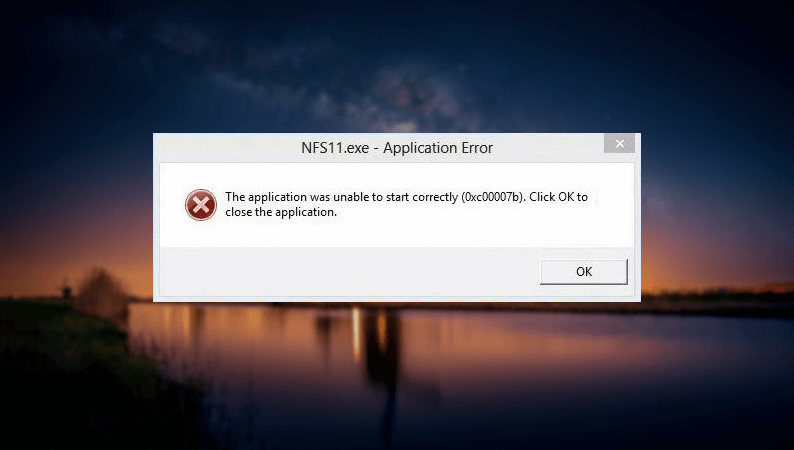
Due to The application was unable to start correctly (0xc00007b) error, you won’t be able to use the app or game which you were trying to open in the first place. There are many different methods which you can follow to fix the 0xc00007b error but before we share those methods with you, let’s find out first – Why are you getting this error?
You may also be interested in checking out:
Why does The application was unable to start correctly (0xc00007b) Error Occur?
There are various reasons why you are getting application error 0xc00007b on your computer and we have outlined some of the most important reasons below:
- If you have upgraded from old version of Windows to the new version of Windows then you might come across this error.
- When you are trying to open a high-tech game, you might come across the 0xc00007b error.
- If you are trying to run a 32-bit application or game on your 64-bit system then you will come across this Windows error.
- If the DirectX version which is installed on your machine is old then also you will see this error very frequently.
Now that you know exactly why you are getting the application error 0xc00007b on your Windows computer, let’s find out what is going to happen when you get 0xc00007b error.
What Happens When You Get 0xc00007b Error?
When you will receive the application error (0xc00007b) on your computer, you will see a dialog box which will prompt you with a message saying “The application was unable to start correctly (0xc00007b). Click OK to close the application” (as shown in above screenshot).
And if you click on the OK button, it will close the application which you were trying to access as there is no option other than closing that application. As you now know that you have to close the application so that you can to remove the dialog box, you can follow the below-mentioned methods to fix the application was unable to start correctly (0xc00007b) error on your system.
How to Fix The application was unable to start correctly (0xc00007b) Error
Although, there could be many solutions to fix the application error 0xc00007b but in this tutorial, we will be discussing some of the most helpful ways by which you can get rid of error “The application was unable to start correctly (0xc00007b). Click OK to close the application.”
So, are you ready to know how to fix The application was unable to start correctly 0xc000007b error? Here we go.
Method 1: Download Missing DDL Files
Downloading all the missing DDL files is one of the best 0xc00007b fixes. If there are some files missing on your computer then you will get this error and won’t be able to run few applications and games. Follow the steps below which will help you in downloading all the missing DDL files.
Step (1): The DDL files which you need to download from the internet are:
- xinout1_1.dll
- xinput1_2.dll
- xinput1_3.dll
- xinput1_4.dll
- xinput9_1_0.dll
Step (2): Once you have downloaded all these missing DDL files, now you need to copy them in C:\Windows\SysWOW64 folder.
Step (3): Your computer might ask you to replace the files while copying. So, just confirm the operation by clicking OK button.
After copying all the DDL files, reboot your computer. Now, you shouldn’t face “The application was unable to start correctly (0xc00007b)” Windows error.
Method 2: Reinstall .NET Framework
If you were not able to fix the issue by following the first method (Downloading missing DDL files) then you can try reinstalling .NET Framework. Before installing the latest version of .Net Framework on your Windows computer, you need to uninstall the old version of .Net Framework which you are running on your computer.
Once you have uninstalled the old version of .Net Framework, now open the official website of .NET – Powerful Open Source Cross Platform Development and download the .Net Framework latest version. Install it by following the on-screen instructions and you should be able to fix “The application was unable to start correctly (0xc00007b). Click OK to close the application.” issue.
Method 3: Install the Latest Version of DirectX
In most of the cases, 0xc00007b error occurs when you try to open a game. So, if you are getting this error (The application was unable to start correctly 0xc00007b) when you are trying to open a game on your computer then you should try installing the latest version of DirectX which is available for free on the web.
Simply, visit the official website of DirectX End-User Runtime Web Installer and download the latest version of DirectX to drive high-speed multimedia and games on the PC.
Method 4: Run the application as Administrator
If you are still not able to get rid of the issue on your computer then you can follow this last the application was unable to start correctly (0xc00007b) fix which is opening/running the application as administrator.
First of all, select the application which is displaying you 0xc00007b error. Right click on that application and then select Properties option. Here, you have to open Compatibility option and then select the option which says “Run this program as an administrator”. That’s it!
Thus, you can easily solve the application error 0xc00007b on your Windows PC and freely enjoy opening any applications or games.
Conclusion
You can try opening any application or game now, you won’t be getting The application was unable to start correctly 0xc00007b error anymore. We hope that now you are able to easily fix this application error on your computer by following the above-explained methods of how to fix 0xc00007b error.
Feel free to let us know using the comments section below – Which method perfectly helped you in solving “The application was unable to start correctly (0xc00007b). Click OK to close the application.” Windows error?