Looking for the State Repository Service high CPU usage Windows 10 fix? Learn how to fix Service Host State Repository Service high CPU usage in Windows 10 PC.
You might be quite familiar with the term “State Repository Service high CPU usage” if you have performed a clean installation of Windows 10 operating system on your computer.
State Repository Service is a browser-based service in Windows 10 that helps a user to capture and save multiple independent snapshots of browsing sessions on a web browser. So that at a later time, the user can retrieve any saved snapshot on another web browser on a different device and continue accessing any particular saved browsing session in any order according to wish.
The browsing session snapshot captures a complete browser running state which includes the last page appearing on the browser, object state and script state document, all the values that a user enters in forms on the last page, the browsing history of all web pages, and cookies as well.
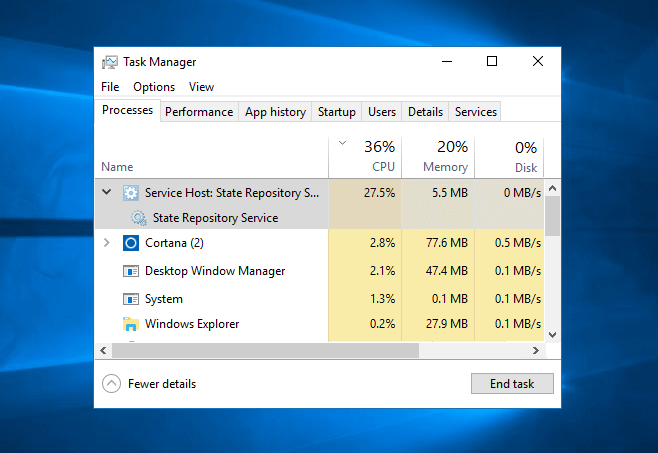
We hope now you know – What is state repository service in Windows 10 PC? Now let’s talk about the reason behind Windows 10 State Repository Service high CPU usage.
Undoubtedly, this is an amazing service but lots of Windows users have complained about State Repository Service is consuming a lot of CPU resources (almost 20% to 90%).
Basically, it is a bug from the Microsoft Windows 10 latest update. So, if you install a clean copy of the latest version of Windows 10 Home or Windows 10 Pro and use Microsoft Edge web browser to open up an external link then it might lead to high CPU usage and you could also see your system getting stalled for around a minute.
But you shouldn’t worry too much because, in this tutorial, we are going to show you the multiple ways of fixing Service Host State Repository Service high CPU usage in Windows 10 operating system.
State Repository Service High CPU Usage Windows 10 Fix
State Repository Service high CPU usage problem is usually seen on freshly installed Windows 10 computers. If you have upgraded from an older version of Windows 10 to the latest version of Windows 10 then you won’t experience this issue.
Since this service utilizes most of the CPU resources, so your Windows 10 computer may face a high CPU usage issue and the performance may be affected continually.
Follow the below explained solutions in order to fix State Repository Service Windows 10 high CPU usage and Microsoft Edge keep freezing issue:
Method 1: Repair or Reset Microsoft Edge
One very helpful and new feature which we got in the latest version of Windows 10 is the ability to repair or reset Microsoft Edge web browser. If you can’t open Microsoft Edge properly or if Microsoft Edge keeps crashing every time you open it then you should try to repair or reset Edge browser.
You can also try repairing Microsoft Edge as it has helped many Windows users in resolving State Repository Service Windows 10 high CPU usage issue.
Caution: One thing you need to keep in mind that repairing Edge browser won’t affect anything, but resetting Microsoft Edge will remove all your history, cookies, and any settings you might have changed.
Here’s how to repair or reset Microsoft Edge browser in Windows 10 operating system:
Step (1): First of all, open the Windows 10 Settings and then click on the Apps menu.
Step (2): Now under the Apps & features section, search for Microsoft Edge and then click on the Advanced options.
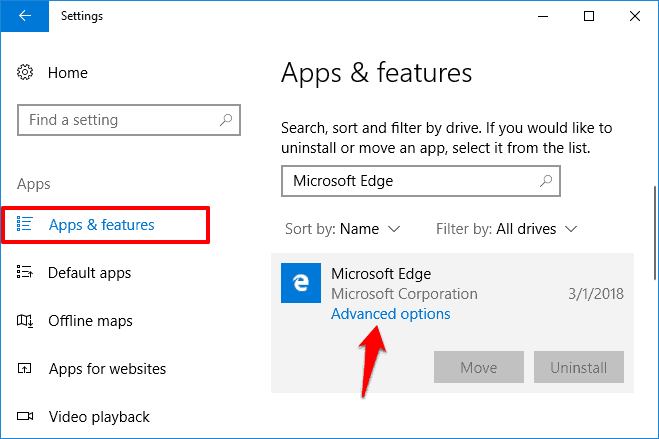
Step (3): On the next window, you will see two options: Repair and Reset. Click on the Repair button. It may take a while to get everything done.
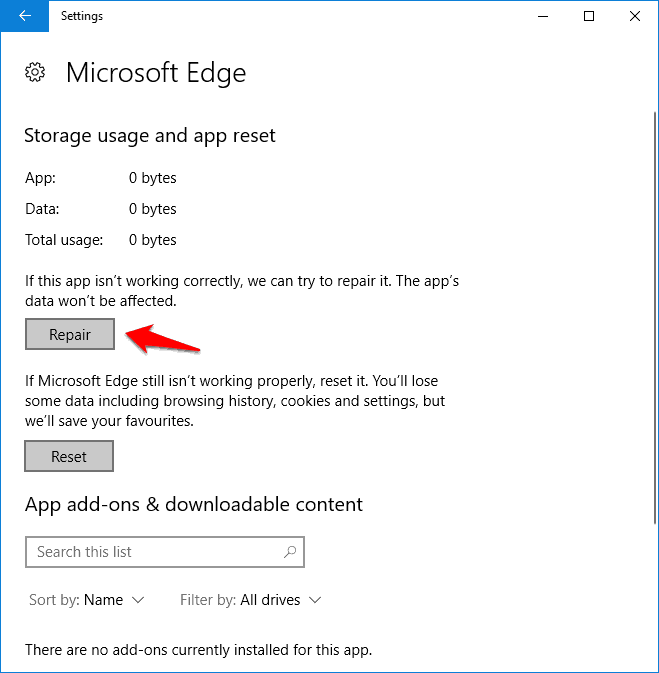
If repairing Microsoft Edge does not help and State Repository Service high CPU usage issue still persists, try using the Reset option to reset Edge browser and get rid of this problem.
Method 2: Restart State Repository Service
In Windows 10, Service Host: State Repository Service is turned on by default and it should be kept ON so that the snapshots of browsing sessions can be captured and saved properly.
But if you are facing Windows 10 high CPU usage problem because of this browser-based service then restarting State Repository Service is another helpful option which you can do on your system.
Here’s how to restart State Repository Service in Windows 10 PC to get rid of this issue:
Step (1): At first, open Run dialog box by pressing the Windows + R keys together and then type services.msc and hit Enter key.
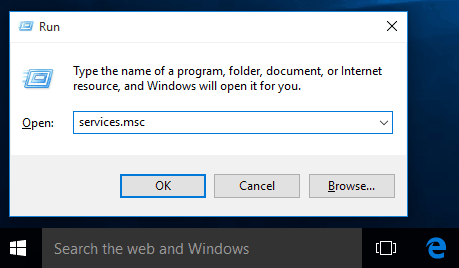
Step (2): Next on the Services window, find State Repository Service and then right-click on it and select Restart option.
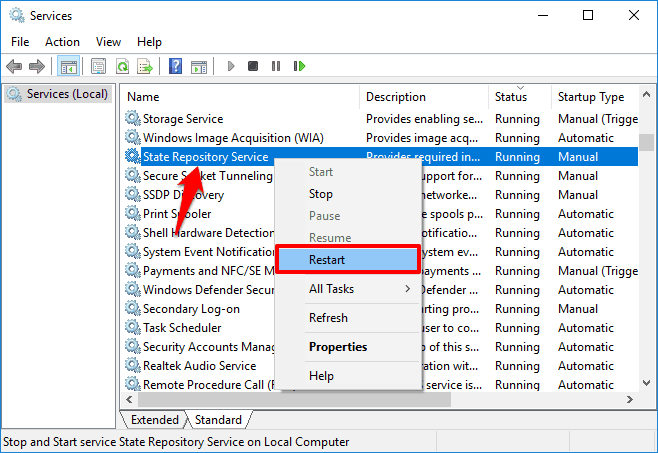
In case, if the Restart option is grayed out then double-click on the State Repository Service to open its Properties dialog box and press the Stop button first.

Once the Service status is stopped, now press the Start button to start State Repository Service again.
Method 3: Disable State Repository Service
If the above solutions (Restarting State Repository Service and Repairing Microsoft Edge browser) do not help you in troubleshooting high CPU utilization on Windows 10 computer then you may disable State Repository Service for a while (temporarily).
Since your work won’t get affected if you disable or stop this service, so simply stop it and keep working on your computer.
Here’s how to end State Repository Service task using Task Manager in Windows 10 PC:
Step (1): First of all, right click on the Windows 10 Taskbar and select Task Manager option.
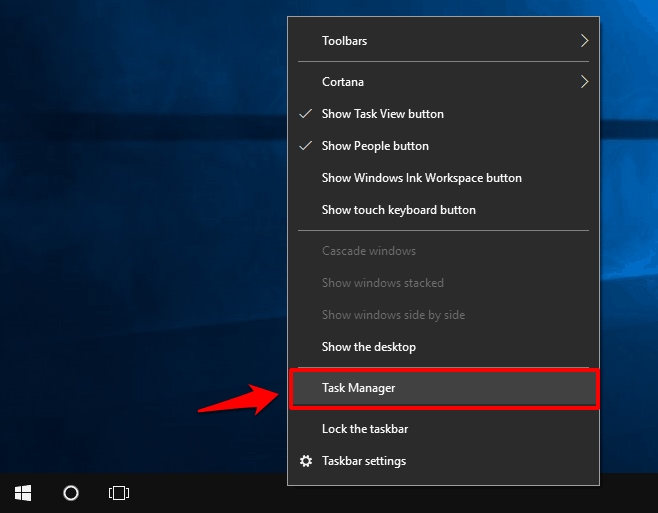
Step (2): Now on the Task Manager, go to the Processes tab and find Service Host: State Repository Service.
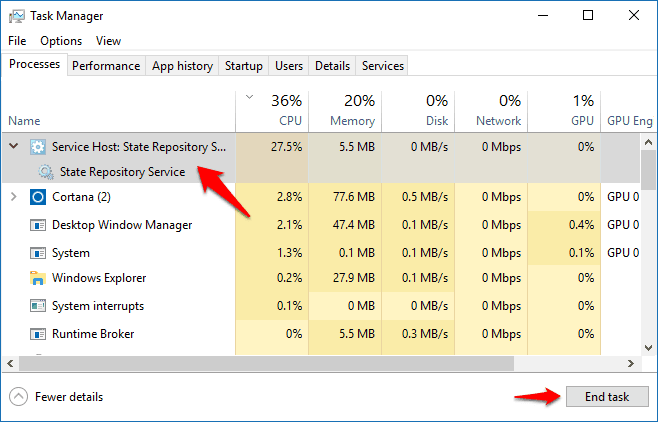
Step (3): If you find its CPU usage quite high, simply select this service and then click on the End task button.
Thus, you can see how simple is to temporarily disable this service in order to solve the State Repository Service high CPU usage in Windows 10 OS.
Method 4: Reinstall Built-in Apps in Windows 10
In order to fix State Repository Service high CPU usage issue, you can also try reinstalling all the built-in applications which you get with your latest Windows 10 operating system.
Attention please: We suggest you create a system restore point on Windows 10 PC before following this method. Having a System Restore recovery options will help you in restoring the computer to an earlier date if something goes wrong.
Here we are going to use Windows PowerShell to reinstall built-in apps in Windows 10 operating system, follow the steps mentioned below:
Step (1): At first, type PowerShell in Start search box and from the search results, right click on the Windows PowerShell and select Run as administrator option.
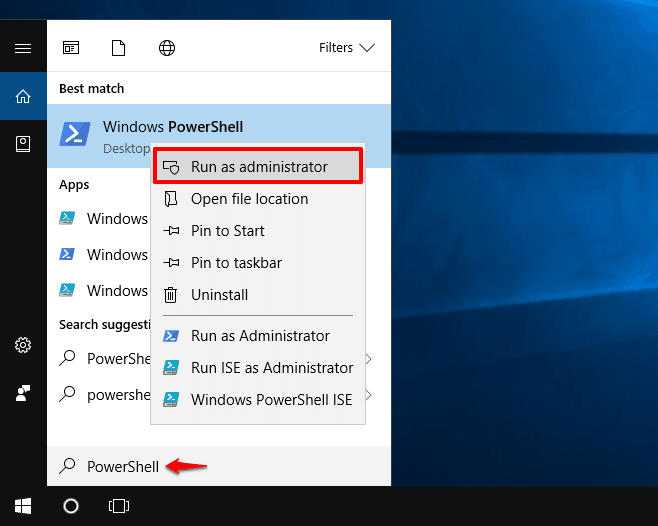
Step (2): Now in the Administrative Windows PowerShell, type following command line and hit Enter key:
Get-AppXPackage -AllUsers | Foreach {Add-AppxPackage -DisableDevelopmentMode -Register “$($_.InstallLocation)\AppXManifest.xml”}
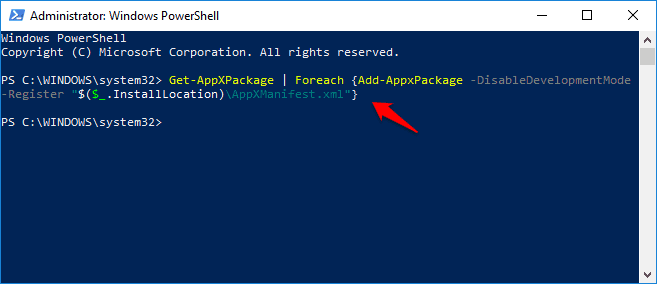
This command will install all the standard applications on your system and will hence fix the original issue high CPU usage by State Repository Service which you were facing on your Windows 10 computer.
Conclusion
We hope now you know almost everything about Service Host: State Repository Service (what is it, how does it work, what are the reasons behind State Repository Service high CPU issue etc.).
Applying all these State Repository Service high CPU usage Windows 10 fixes one by one should help you in resolving the high CPU utilization issue however if you are still experiencing the same issue let us know via the comments. We will get back to you as quick as possible.
Did you find how to fix State Repository Service high CPU usage in Windows 10 tutorial useful for you? If yes then feel free to share it with your friends and family members on social media networks.
You may also be interested in checking out:
- How to Fix RuntimeBroker.exe High CPU Usage in Windows 10
- How to Fix MsMpEng.exe High CPU Usage Issue
- How to Fix Svchost.exe High CPU Usage in Windows 10 / 8 / 7
- How to Fix Firefox Using Too Much Memory and CPU Resources