Do you want to speed up Windows 10 boot time or make Windows 10 shutdown faster? Here’s how to speed up Windows 10 startup and shutdown process within seconds.
Some of the most common questions we receive on a daily basis are:
Why does Windows 10 take so long to boot? How to make Windows 10 boot faster? How to fix Windows 10 slow shutdown issue?
Fresh installation of Windows on a computer makes the computer work swiftly as there are fewer applications installed on your computer so there is not much consumption of resources.
Over time when there are lots of third-party software and various new applications installed, resources are utilized at a rapid scale. It is also possible that your computer will start lagging, freezing and shutting down randomly.

In case, if you want to know – why does my computer keep freezing up or what to do if Windows 10 crashes my computer constantly? Read this Windows 10 freeze fix tutorial.
If you are experiencing major performance issues with your Windows 10 laptop or desktop computer, you can follow these useful Windows 10 speed up tricks which will help you in fixing Windows 10 slow boot and Windows 10 slow shutdown problem.
How to Speed Up Windows 10 Boot and Shutdown Time
Windows 10 slow shutdown and Windows 10 slow boot are some of the most common problems with Windows 10 operating system where Windows 10 computers take several minutes to boot up and shut down completely.
Although, there is no certain reason why does Windows 10 take so long to boot up or why Windows 10 not shutting down properly. But in most of the cases, it happens due to the corruption of system files or out dated drivers which won’t let Windows boot or shutdown effortlessly.
So, if you want to check your system for memory problems, check hard disk errors, or simply update drivers in Windows 10 then follow this Windows 10 freezes on startup tutorial. This guide will help also help you if your Windows 10 keeps crashing and restarting after installing Windows 10 creators update.
And don’t worry, today we are here with some awesome solutions which you can apply on your PC to make Windows 10 startup faster and fix Windows 10 slow shutdown issue.
Method 1: Turn On Fast Startup in Windows 10
Fast Startup is an inbuilt feature of Windows 10 which combines the elements of hibernation and shutdown properties to offer you a little fast boot-up experience.
Enabling Windows 10 Fast Startup feature will help you in starting your PC much faster than usual. Here’s how to turn on Fast Startup in Windows 10 to speed up Windows boot time:
Step (1): First of all, right-click on the Start button and then select “Power Options” option.

Step (2): From the Power & sleep section, click on “Additional power settings” link.
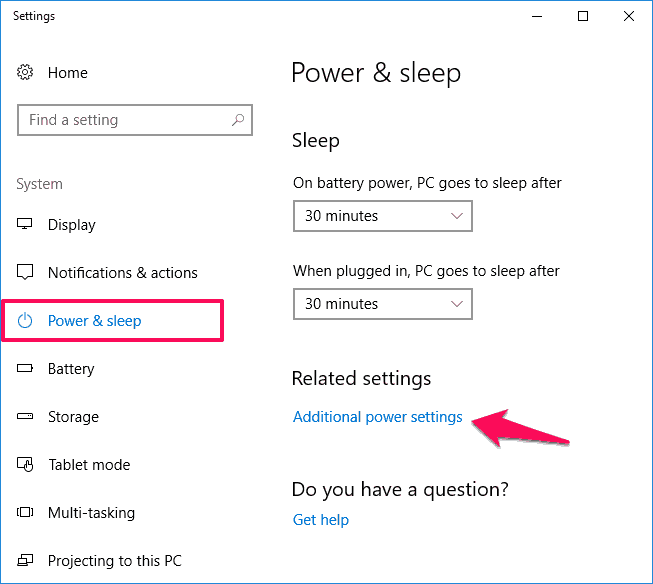
Step (3): Next, click on “Choose what the power buttons do” link which is located on the left side of the window.

Step (4): Next, click on “Change settings that are currently unavailable” link.
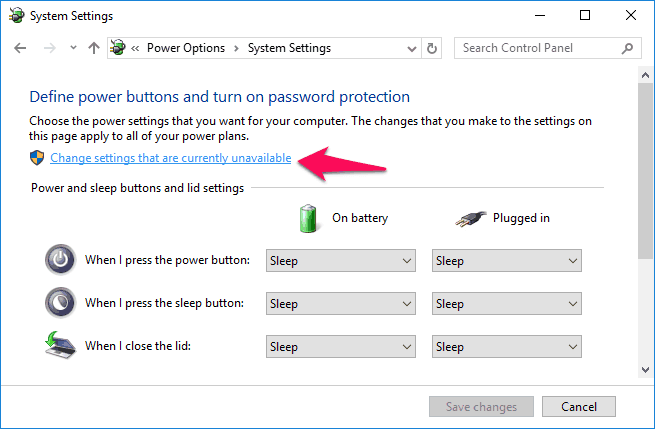
Step (5): Under Shut-down settings section, enable “Turn on fast start-up (recommended)” option and then click on Save changes button.
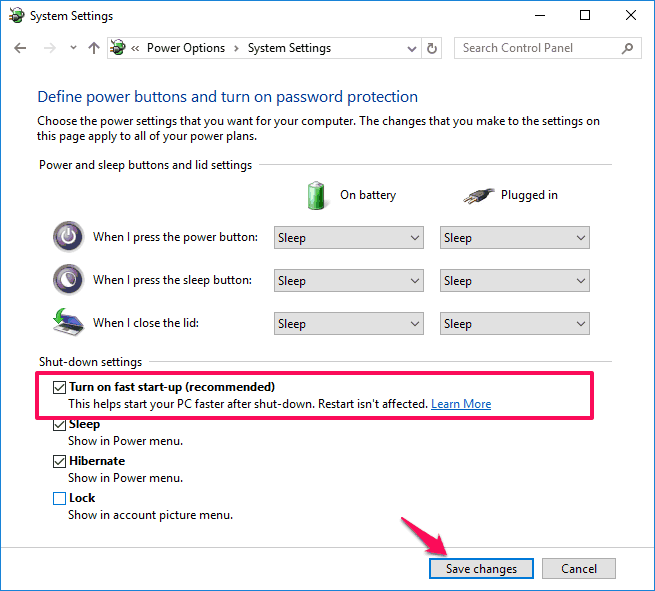
Once you have enabled the Windows 10 Fast Startup feature, you will notice faster boot times from now.
Method 2: Disable Startup Programs in Windows 10
It’s a fact, the more programs you add on Windows 10 startup folder, the longer it may seem to take to start up Windows.
Disabling startup programs will help you a lot to make your Windows 10 pc boot faster. Here’s how to disable startup programs in Windows 10 computer to fix slow boot problem:
Step (1): At first, right-click on Windows 10 taskbar and then select “Task Manager” option.
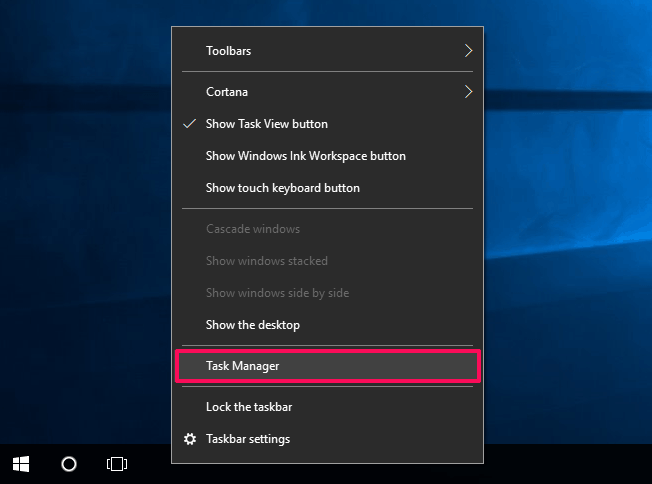
Alternatively, you can open Task Manager by pressing Ctrl + Shift + Esc keys together.
Step (2): On the Task Manager window, go to the Start-up tab and right-click on the Program which you want to prevent from starting automatically when your computer boots and then select Disable option.
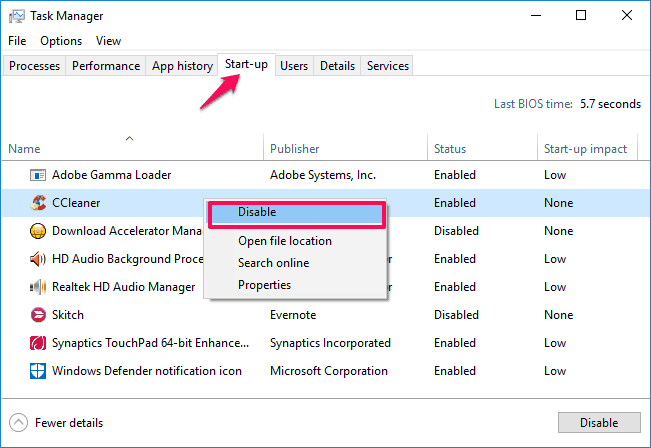
From the Start-up tab, disable all the unnecessary startup programs according to your wish. This action will make Windows 10 boot faster.
You may also be interested in checking out:
Method 3: Turn Unwanted Notifications in Windows 10
The more Notifications you get on your computer, the more resource utilization is going to take place. To counter the slow computer issue, you can simply turn off all the unwanted notifications from the Notifications & Actions Center after which you won’t be getting any annoying alerts.
Disabling notifications will help you in fixing Windows 10 slow boot problem and speed up Windows 10 shutdown process. Here’s how to turn off app notifications in Windows 10 PC:
Step (1): First of all, go to Start menu and then open Settings > System window.
Step (2): From the left pane of System window, select Notifications & Actions option and then turn off all the notifications from the Notifications and Get notifications from these senders section.
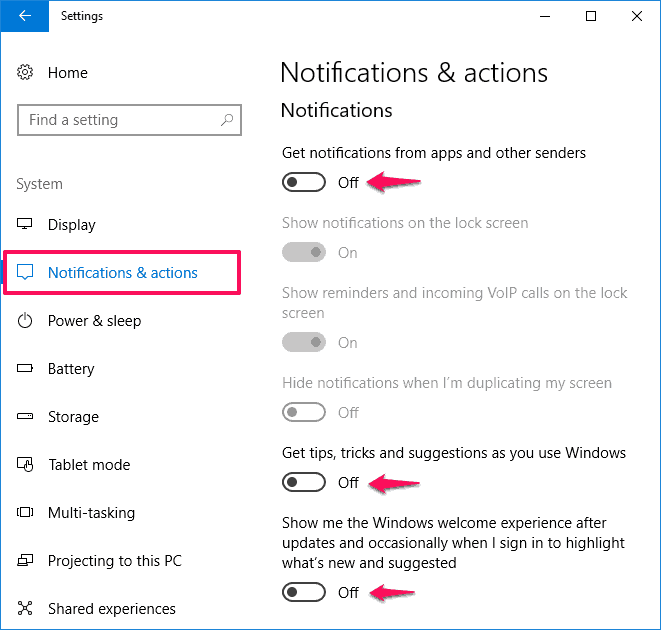
Once you have disabled the unnecessary notifications (Get tips, tricks and suggestions as you use Windows, and Show me the Windows welcome experience after updates and occasionally when I sign in to highlight what’s new and suggested), Windows 10 won’t take so long to boot up and shutdown.
Method 4: Remove Unwanted Windows Programs
We install lots of programs and applications on our computer which we are not aware of, but these applications not only consume hard disk space but also run in the background which leads to high CPU utilization.
If you have installed any software on your Windows 10 computer which you are not using anymore, it is advised that you uninstall all those unnecessary programs. By removing unwanted Windows 10 programs, you will be able to free up a lot of hard drive space and speed up boot time.
To remove preinstalled Windows 10 apps, go to the Start > Settings > Apps > Apps & features section and then the list of preinstalled Windows 10 apps will appear. From the list, click on the app which you want to remove and then click on the Uninstall button.
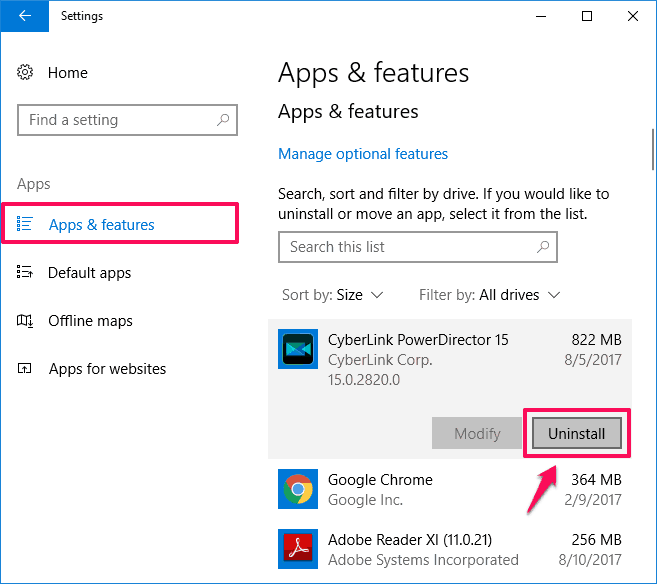
Or, you can uninstall unwanted programs in Windows 10 PC by going to Control Panel > Uninstall a Program and select the application which you are not using anymore and then click on Uninstall option.
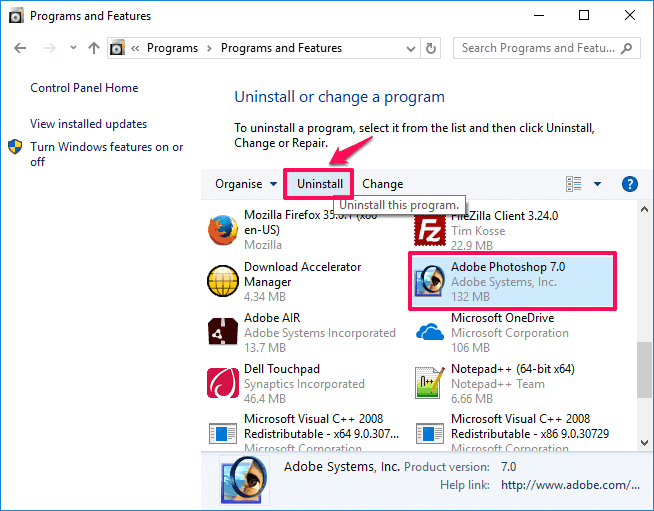
Thus, you can easily remove unwanted Windows programs in order to fix Windows 10 slow boot or speed up slow shutdown in Windows 10 system.
Method 5: Get Rid of Malware on Windows 10
Removing malware or viruses from your Windows 10 PC should be your first priority if you want to make Windows 10 boot up faster or speed up Windows 10 shutdown process.
If there are viruses or malware present on your computer it is possible that your computer is taking a lot of time booting up and while you are shutting it down. Use any powerful and good antivirus software to scan your computer and if there are any malware located during the scan, remove them.
In order to protect your PC from viruses and other malicious software, you should try out these anti-malware programs for Windows 10 computer.
Conclusion
We hope, you found some helpful solutions to speed up Windows 10 boot time and make Windows 10 shutdown faster. In most of the cases, enabling Windows 10 fast startup feature and disabling startup programs has solved this issue.
Apply all these tricks one by one and hopefully, it will help you in solving Windows 10 slow boot and Windows 10 slow shutdown issues.
If you know any other best way to speed up Windows 10 startup and shutdown process then feel free to let us know using the comment section below.
You might also like to see: Why is My Computer So Slow and How can I Fix it?
There is no end to speeding up Windows 10, including shutdown and hibernate speeds.
Some PCs take a while to shut down because the running processes close slowly.
To fix this issue, create a shortcut to quickly shut down your computer. These shortcuts not only allow for quick access to the shutdown function, but hibernate, restart, and advanced startup as well.
Thank you so much for share this amazing post.