Want to make Google my default search engine in Chrome? Learn how to set Google as default search engine on Chrome, Microsoft Edge, Firefox, Internet Explorer.
Make Google my default search engine or make Google homepage.
As you are reading this tutorial, I can assume that you are interested in knowing how to set Google as default search engine on Chrome or how to set Google as homepage in any web browser.
Is that right?
Well, Google (commonly referred to as Google Search or Google Web Search) is the most widely used search engine on the World Wide Web with which we get answers to our queries.
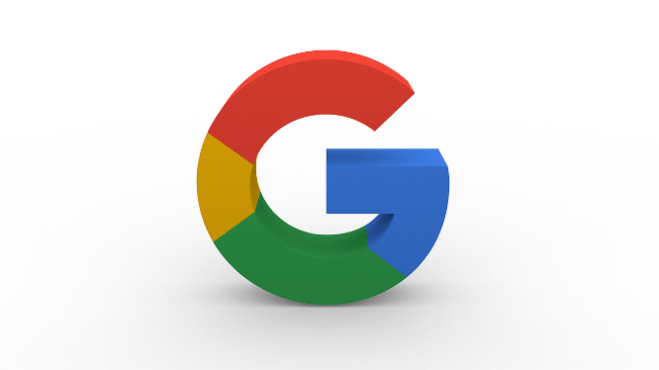
There are dozens of most popular Search engines available in the world but Google Search engine always stands out to be the best. Now it is possible that you might think, why is Google better than other search engines (Bing, Yahoo, Baidu, DuckDuckGo etc.)?
Well, there are many justified reasons for Google’s popularity and success. Without any doubt, the Google homepage is very simplistic, easy to use, and loads very quickly. It presents users with better search results than any other search engines and can discover a lot of information immediately. Google web search is remarkably good at ranking websites in order of their relevance to users.
Now we think that these reasons are enough for you to decide whether you want to make Google your default search engine on Microsoft Edge, Google Chrome, Mozilla Firefox, and Internet Explorer or not.
In order to make your internet searches faster, you can make Google default search engine on your web browsers which you are using on your computer so that anytime you search, your results will come from Google.
How to Make Google My Default Search Engine on Chrome, Microsoft Edge, Firefox, Internet Explorer
When you make Google your default search engine, whatever you are typing in the search bar will get you Google search results directly. It means you won’t have to open the particular search engine first and then enter queries in order to find answers.
By default web browsers don’t come with Google as default search engine setup, which means you have to change search settings to set your default search engine.
Now you might be wondering how to make Google my default search engine in chrome or in any browser. Don’t worry, in this tutorial, we are going to explain the easiest methods to make Google default search engine on different web browsers. Let’s dive in.
How to Set Google as Default Search Engine on Chrome
How to make Google your homepage in Chrome and set Google as default search engine are some of the widely searched terms over the internet, and that’s the main reason for us to bringing out this Google Chrome default search engine guide.
Follow the steps mentioned below and easily make Google your default search engine in Google Chrome browser:
Step (1): First of all, open Google Chrome web browser on your computer.
Step (2): Now from the top right corner of the page, click on the More (three vertical dots) icon and then select Settings option.
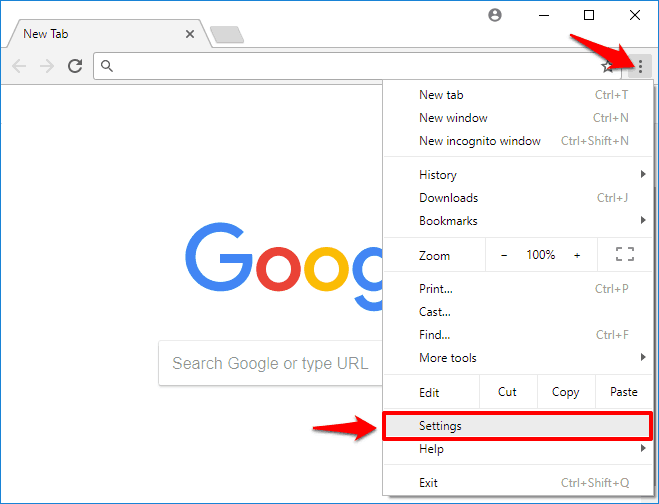
Step (3): On the Settings page, look for Search engine section and then select Google as Search engine used in the address bar.
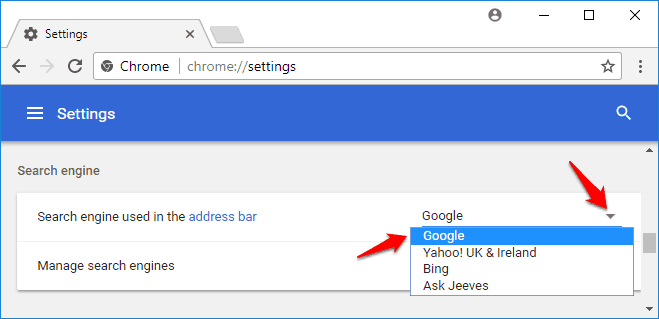
That’s it! Now, you have made Google your homepage and default search engine in Chrome browser. In case, if you want to see default search engines and other search engines setting in details then click on Manage search engines option.
If you’ve tried to set Google as default search engine on Chrome but it doesn’t work then, you may have malware on your Google Chrome browser. In this situation, you should restore your Chrome settings.
You may also be interested in checking out:
- How to Make Google Chrome Faster on Windows 10
- How to fix error “Your connection is not private” in Chrome
- How to Enable Hardware Acceleration in Google Chrome
- How to Disable Incognito Mode in Chrome Windows 10 and macOS
How to Set Google as Default Search Engine on Microsoft Edge
Microsoft Edge browser uses Bing as its default search engine, but if you prefer using something else then you can change that very easily. In Edge web browser, you can change the default search engine to any site that uses OpenSearch technology.
Follow the below-mentioned steps and learn how to change the default search engine in Microsoft edge to Google search:
Step (1): At first, open Microsoft Edge browser on your computer and then type www.google.com in the address bar and Enter key.
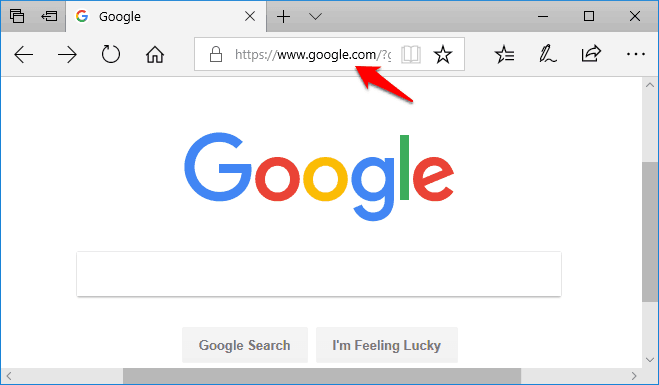
Step (2): Once the Google homepage appears, click on the More actions (three horizontal dots) icon and then select Settings option from the drop-down menu.
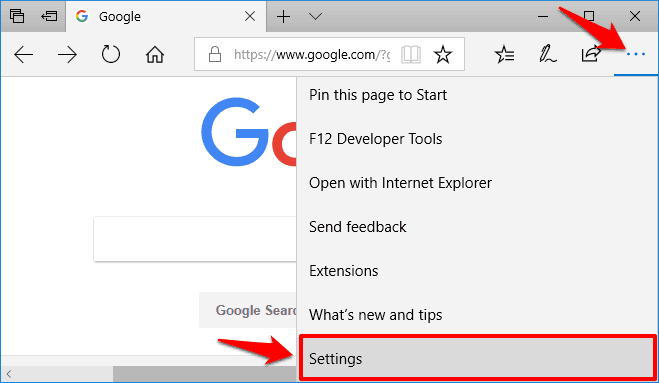
Step (3): Now scroll down the Settings page and click on the View Advanced Settings button.
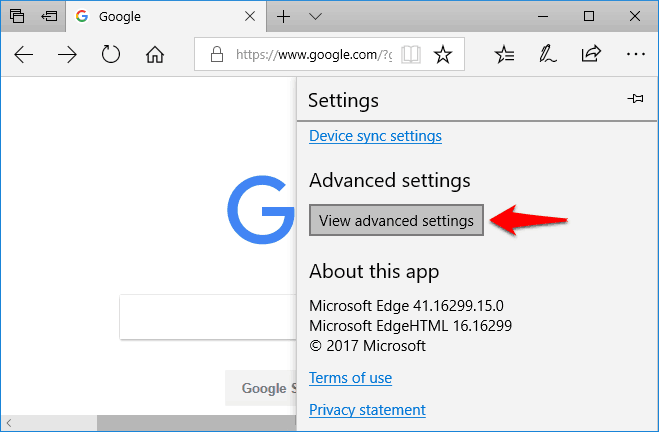
Step (4): Now scroll down the Advanced Settings page and click on the Change search engine button which is available under Search in the address bar with section.
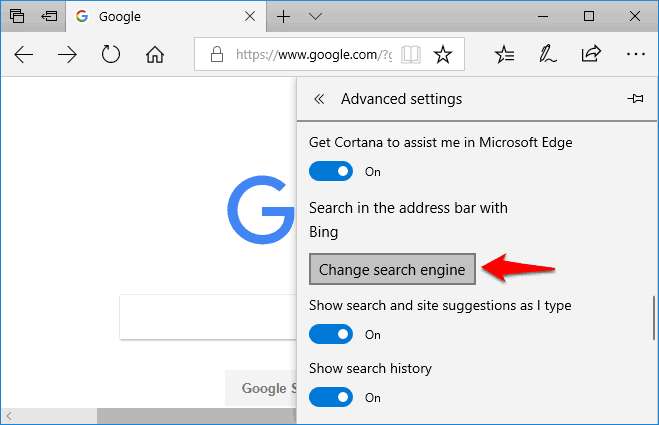
Step (5): From the Change search engine page, click on the Google Search option and then click on the Set as Default button.
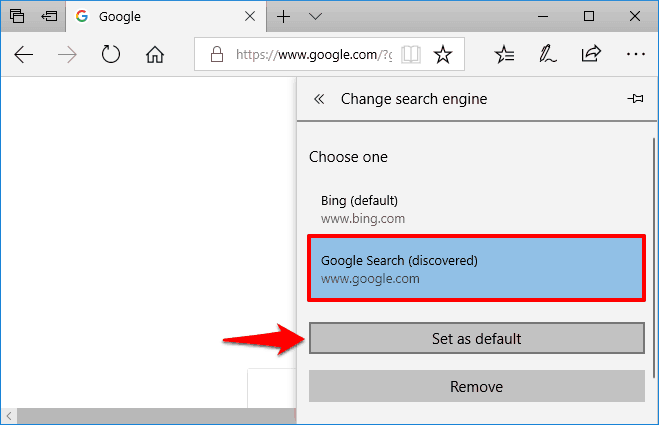
That’s it! Now restart Microsoft Edge for the changes to take place. You will see that from now, Google is the Default Search Engine on Microsoft Edge web browser.
If you don’t see Google Search as an option in the list of search engines, make sure that you’ve visited the www.google.com in Microsoft Edge address bar and then try the steps again.
You may also be interested in checking out:
How to Change Default Search Engine in Firefox
As we all know, Yahoo is the default search engine for Mozilla Firefox but only very few people like to use it. If you are also one of those peoples who want to change search settings from Yahoo to Google on Firefox then this tutorial is perfect for you.
Follow the step by step guide explained below and learn how to change default search engine in Firefox browser:
Step (1): First of all, open Mozilla Firefox on your computer and then click on the Menu (three horizontal lines) button and select Options from the drop-down menu.
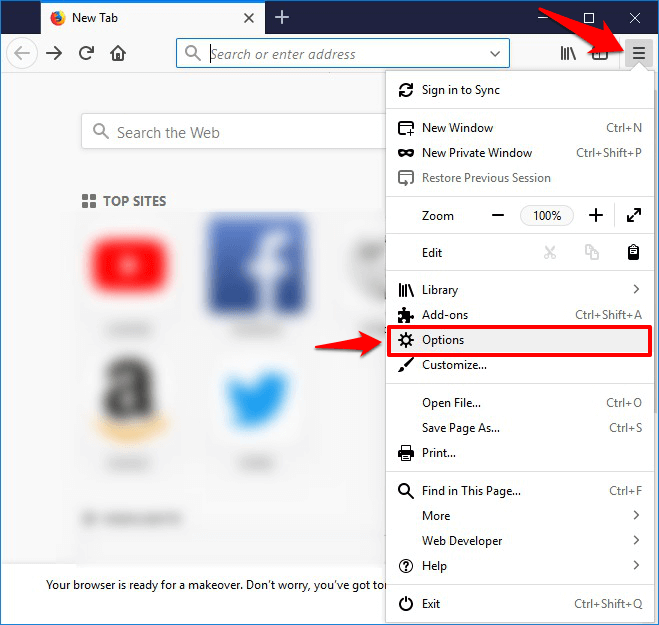
Step (2): From the left pane of Options page, click on the Search menu and then select Google from the drop-down menu under Default Search Engine section.
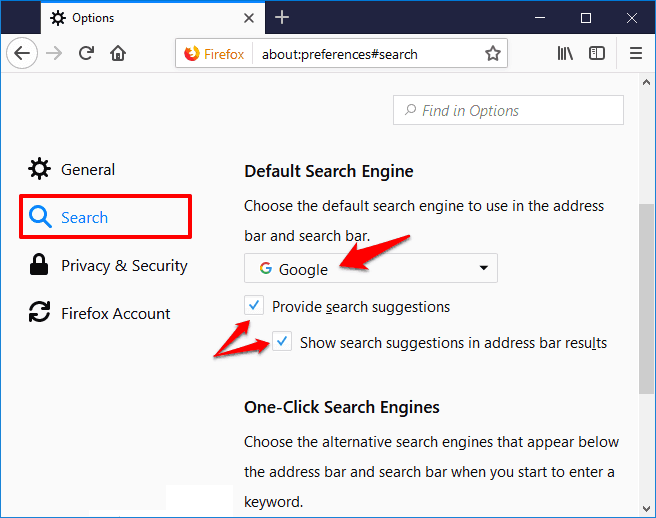
Step (3): Also make sure that “Use this search engine for searches from Windows” and “Provide search suggestions” both options are enabled.
We hope now you won’t be worried about how to change Mozilla Firefox search engine or how do I change my default search engine in Firefox?
You may also be interested in checking out:
- How to Fix Firefox Using Too Much Memory and CPU Resources
- How to Enable Cookies in Chrome, Firefox, IE, and Safari
- How to Fix “The proxy server is refusing connections” Error in Firefox
How to Change Default Search Engine in Internet Explorer 11
The Internet Explorer is well known for its standard features and reliability. In comparison to other web browsers, setting up Google as default search engine on Internet Explorer is also easy and it doesn’t take too much time.
If you are using the latest versions of Internet Explorer and want to make google your homepage and search engine then follow the steps mentioned below:
Step (1): At first, open Internet Explorer on your computer. In the top right corner of the search box, click on the down arrow and then click on the Add button.
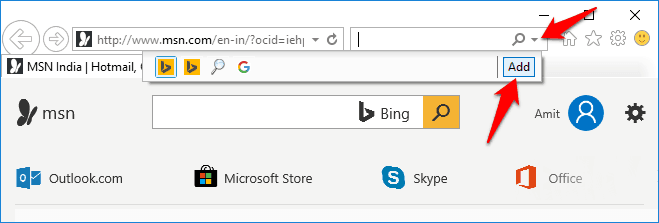
Step (2): Now from the list of Add-Ons on Internet Explorer Gallery window, look for Google Search and then click on the Add link next to it.
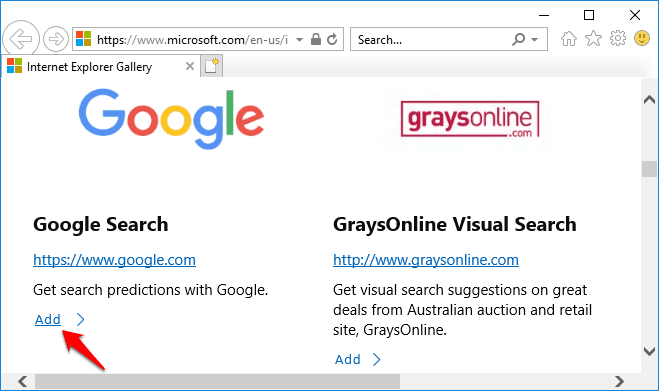
Step (3): Within a second, Add Service Provider pop-up window will appear. Here you have to check “Use search suggestions from this provider” box and then click on Add button.
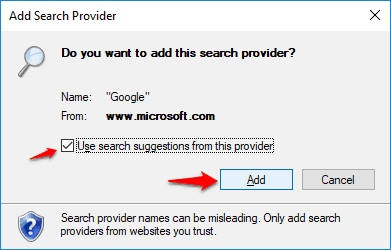
Step (4): Next, click on the Settings icon from the top right corner and then select Manage add-ons option.
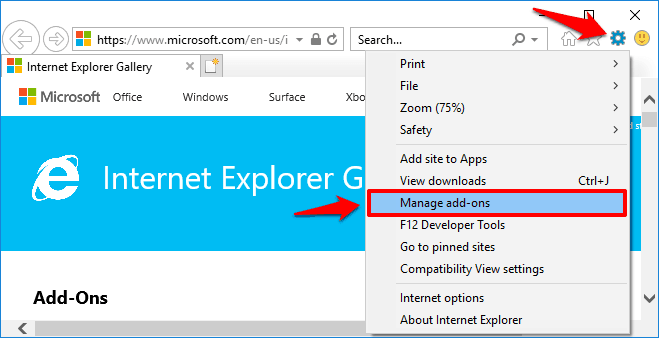
Step (5): On the Manage add-ons page, click on the Search providers and then select Google from the list. Finally, click on Set as default button to make Google your default search engine on Internet Explorer.
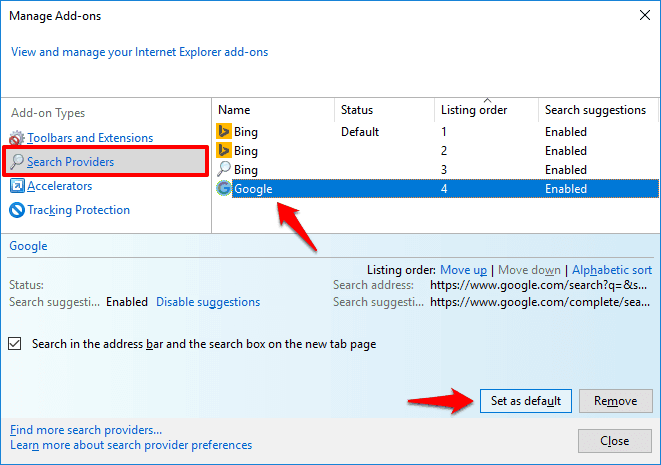
Once you have followed all these steps successfully, restart Internet Explorer and you will see from now Google as default search engine.
Conclusion
Thus, you can see how simple is to make Google my default search engine on Chrome, Microsoft Edge, Internet Explorer, and Mozilla Firefox web browser.
Google search is the quickest and most reliable search engine for many reasons, and you should always set Google as default search engine so that anytime you search, your results will come directly from Google.
We hope this tutorial helped you in knowing almost every possible way of how to make Google your homepage on Chrome, how to change your default search settings in Firefox, how to change default search engine in Internet Explorer 11, and how to change the default search engine in Microsoft edge to Google search.
Feel free to let us know using the comment section below if you have any question or confusion regarding how to set Google as default search engine on Chrome or how to make Google my default search engine in Chrome web browser.
You might also like to know: Top 20 Best Image Search Engines to Find Photos Online
Your selection of topic is very good and also well written. Thanks for sharing. I feel like all your ideas are incredible! Great job!!
I would like to say you thanks for sharing this incredible stuff.