Do you want to remove sound from video using VLC media player or remove audio from YouTube video? Learn how to remove audio from video in VLC and YouTube.
If you are looking for ways on how to remove audio from videos in VLC or how to remove audio from YouTube video online free, you are in the right place. Here you will get everything you wanted regarding removing audio track from videos.
So you have recorded a video of your recent holiday trip and want to share it with your friends and family members. Everything is looking great, the mountains, nature, and serenity, however, you don’t feel good about the wind noise and sound from nearby surroundings which also got recorded in the video.
Well, this should not be the reason for not sharing the video with your friends or uploading it online on YouTube. You can easily remove audio from videos and use a different audio or only use it as video.
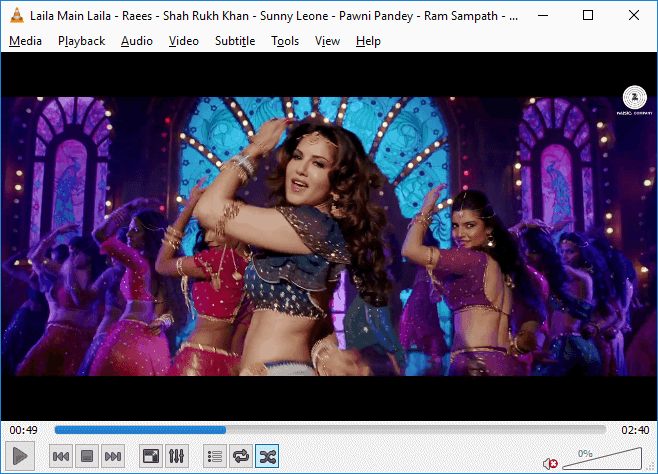
Over the past few weeks, we have received many requests from our readers asking how to remove audio from video online using YouTube and how to delete audio track from video using VLC media player which is why we are writing this tutorial.
How to Remove Audio from Video in VLC and YouTube
Removing audio from videos and replacing audio in a video file are some of the most common things people do these days in order to make videos look professional and impressive.
There is plenty of free audio remover from video online tools and video editing software for PC available on the web which you can use to remove audio track from videos.
But if you are looking for the easiest way to remove audio track from videos and don’t want to install any third-party software then this guide is specially created for you.
In this sound remover from video guide, we are going to explain two most helpful solutions. If you want to remove audio from video using VLC media player then you can follow the first method whereas if you want to delete audio from video using YouTube then you can follow the steps mentioned in the second method. Let’s dive in.
How to Remove Audio from Video in VLC
The VLC media player is the most popular free open-source media player and streaming media server which is available for almost all devices. People love this free and best video player because it’s easy to use, fast and very powerful.
If you are having VLC installed on your system then you don’t need any third party software to delete audio track from video. Here’s how to remove audio from video in VLC media player:
Step (1): First of all, open VLC media player on your computer and then go to Media menu and select Convert / Save (Ctrl+R) option.
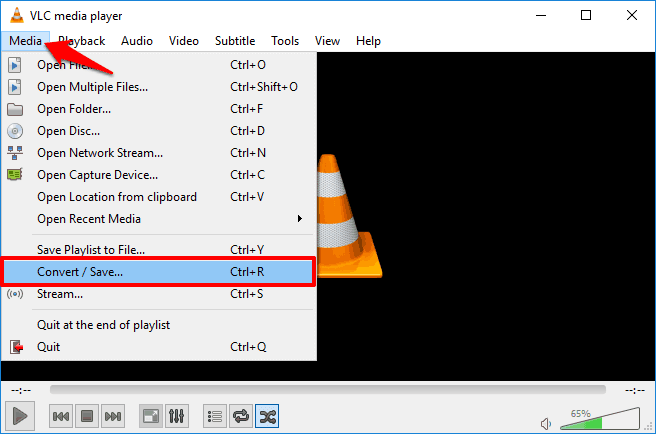
Step (2): On the Open Media window, click on the Add button and then select the video file whose audio you want to remove. After the video file selection, click on the Convert / Save button.
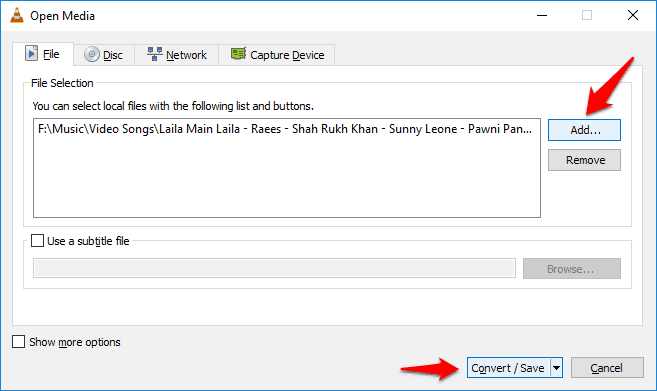
Step (3): Now on the Convert window, firstly, select the Profile in which you wish to convert the video and then click on the Edit selected profile icon to edit the selected profile.
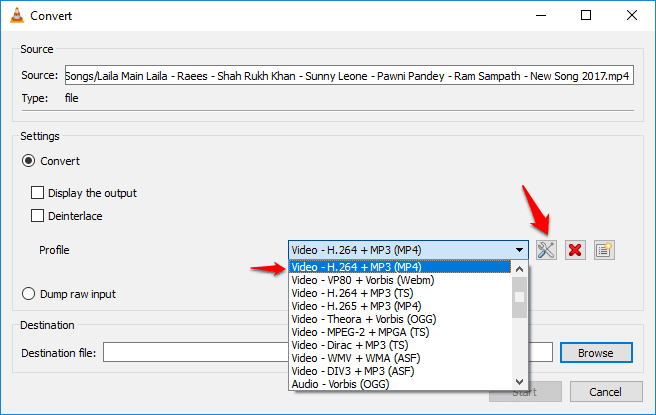
Step (4): On the Profile edition window, go to Audio codec tab and uncheck the Audio option and then click on the Save button to save the settings.
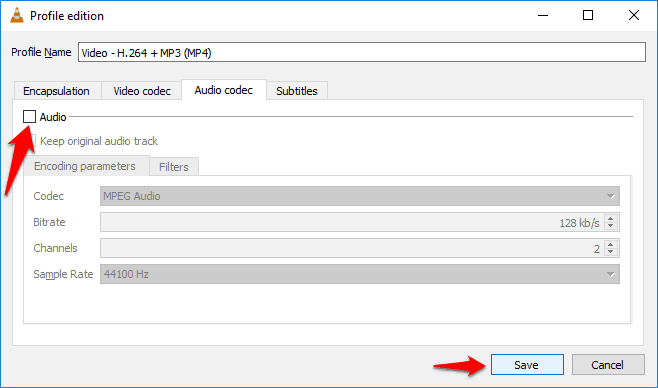
Step (5): Finally, click on the Browse button and select the file destination where you want to save the converted video file and then click on the Start button to beginning the conversion process.
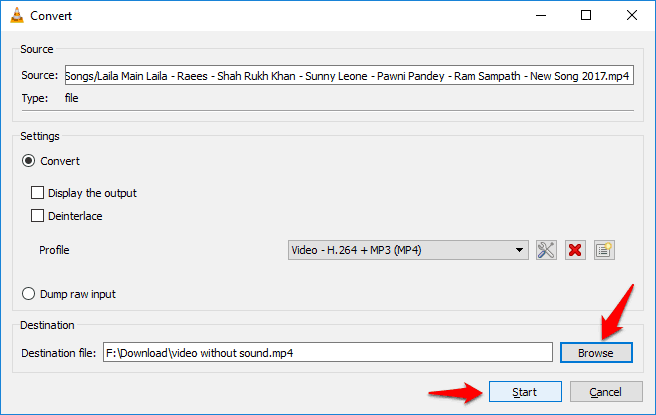
The conversion time depends on the length of video which you are editing. Once the conversion process is completed, you can open the video and there won’t be any audio.
Thus, you can see how simple is to remove audio from videos using VLC media player. If you want to find out how to remove audio from video online then follow the next method.
How to Remove Audio from YouTube Video
In case, you are not having the VLC media player installed on your laptop/computer or just unable to delete audio track from video using the first method then you can follow this method where we are going to use YouTube to remove audio.
In this method of removing audio from videos using YouTube, we have to first upload the video online privately and then download it. This solution takes a bit time and you also need a high-speed internet connection in hand with you. Let’s learn how to remove audio from video in YouTube online:
Step (1): At first, upload video to YouTube whose audio you want to remove and when video Processing is completed, click on the Done button.
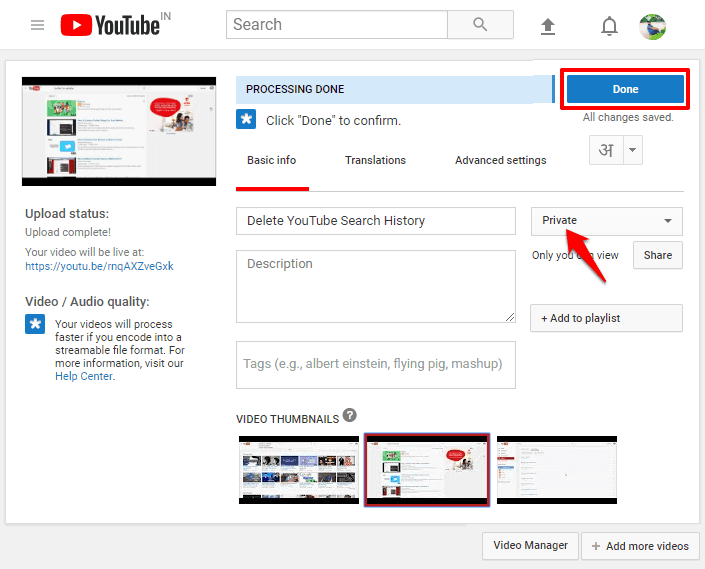
Important note: Upload video in the Private mode so that no one apart from you can view that video.
Step (2): Once the video is uploaded on YouTube, go to the Video Manager where you will see the video you just uploaded.
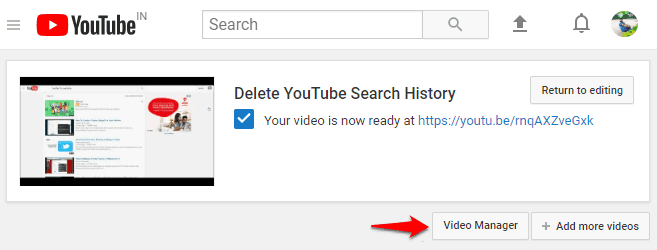
Step (3): On the Video Manager, find the uploaded video and click on the down arrow icon next to the Edit option and then select Audio option.
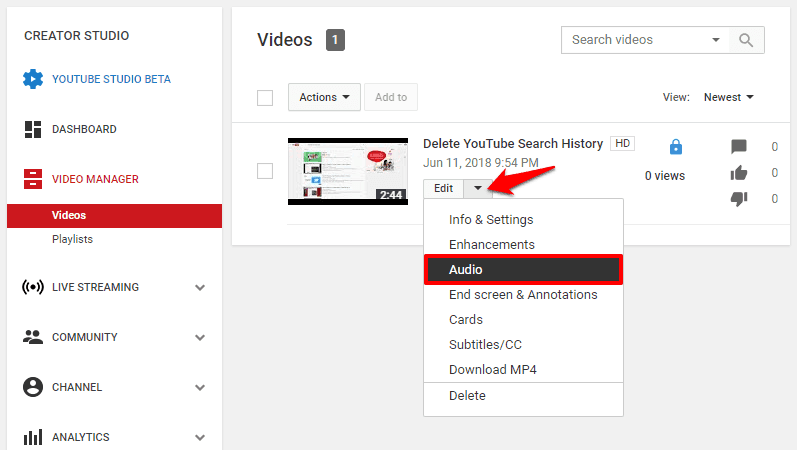
Step (4): Once you are under the Audio section, simply select any random audio track from the list of Features Tracks and then click on the Position audio button.
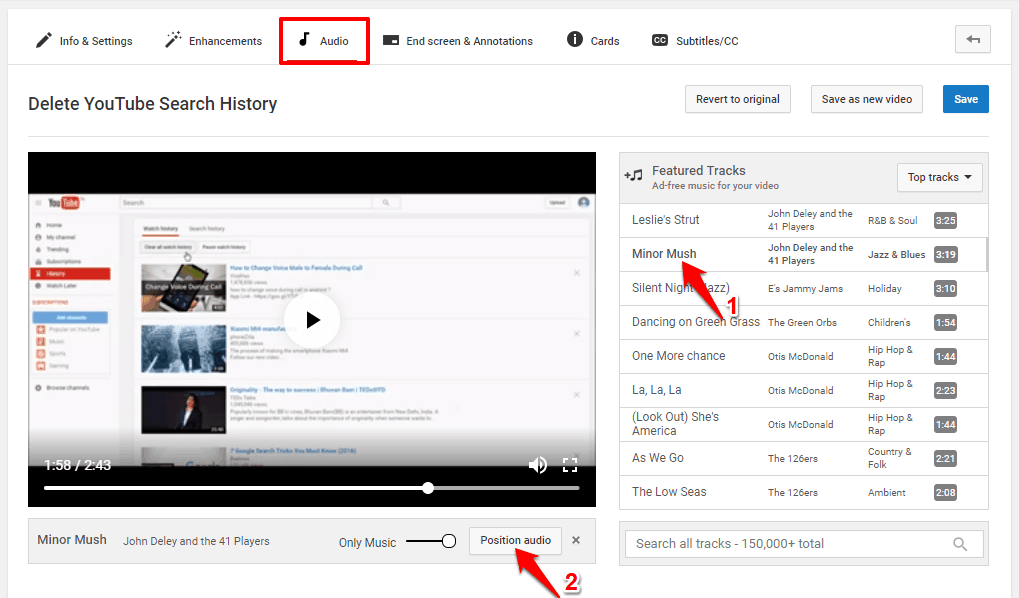
Step (5): Now, you can customize the position of audio according to your need just by dragging the audio track slider. (For the example: In the below screenshot, the half audio part has been removed)
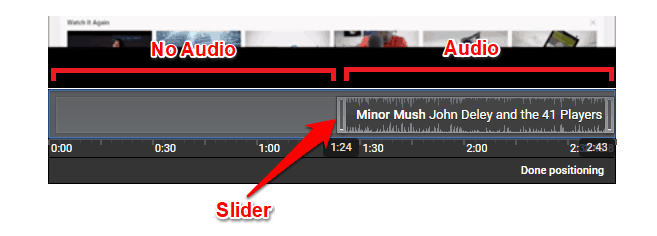
Step (6): If you want to completely remove audio track from video, simply drag the audio slider till the end and then click on the Done positioning option.
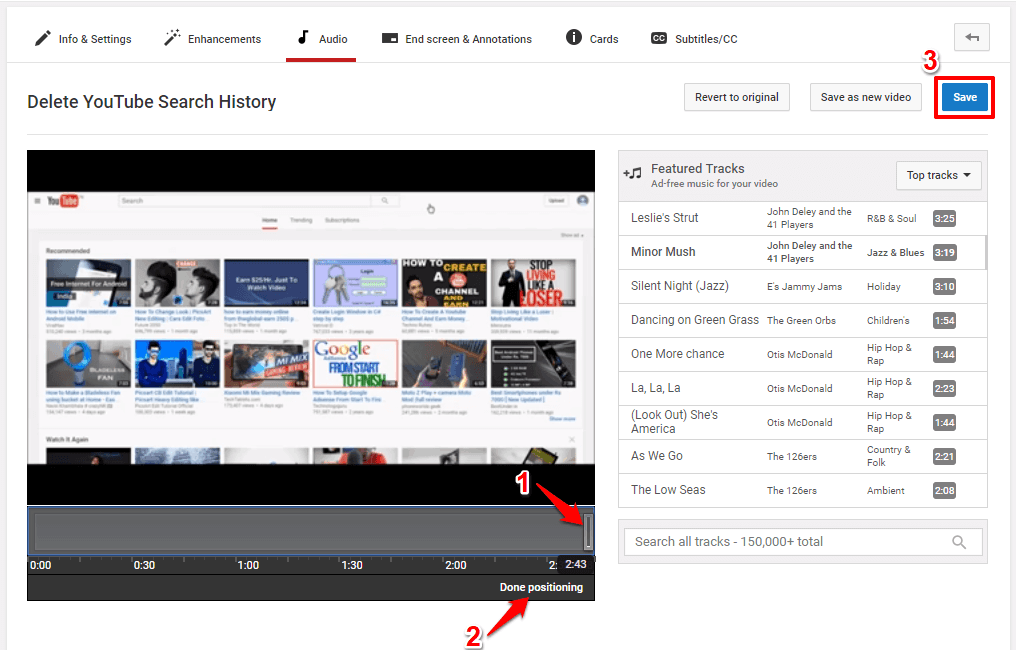
Step (7): Finally, click on the Save button to save the audio changes you just made. Now the edited video will be processed and it might take few minutes to show up in the video gallery.
Step (8): Once you see the fully edited video in video gallery, click on the down arrow icon next to the Edit option and then select Download MP4 option to begin the video downloading process.
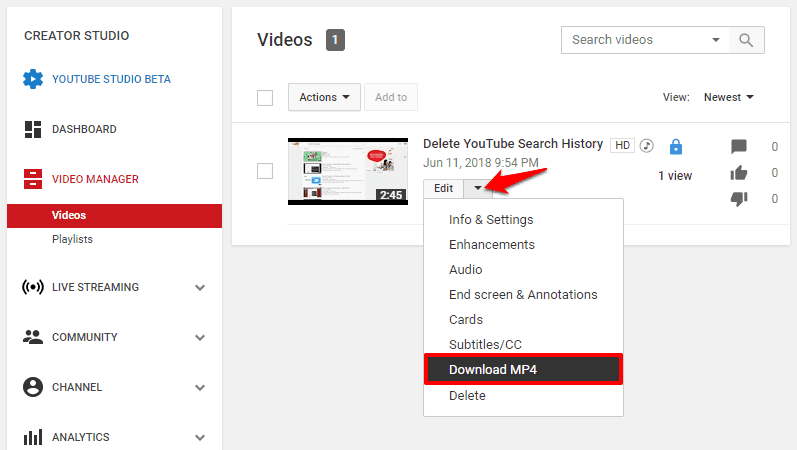
Thus, you can easily delete music from YouTube video or remove audio from videos using YouTube online.
This audio remover from video solution consumes some time but if you are not having the VLC media player installed on your computer then you can use YouTube to delete audio from videos online free.
Conclusion
These are the two simplest methods which anyone can use to remove audio from videos without wasting too much time and without losing video quality. Deleting audio track from video using VLC media player is super easy and safe.
Did you find this tutorial “How to remove audio from video in VLC and YouTube” useful for you? If yes, feel free to share it with your friends on social media networks.
Which method out of these two are you using to remove sound from video free? Do let us know using the comments section below.
You may also be interested in checking out:
- How to Remove Mp3 Background Images Embedded in Mp3 Files
- How to Fix No Audio Output Device is Installed Windows 10 Error
- How to Find and Remove Duplicate Music Files in Windows
- Top 2 Methods to Download Music from Tumblr
- Top 22 Best Free Online Music Streaming Sites in the World
- Top 12 Best Laptops for Music Production and Recording
- The Most Useful YouTube Keyboard Shortcuts You Need to Know
- How to Fix Realtek High Definition Audio Driver Windows 10 Problem
- Top 20 Most Popular Google Products and Services of All Time