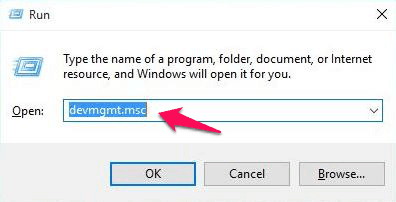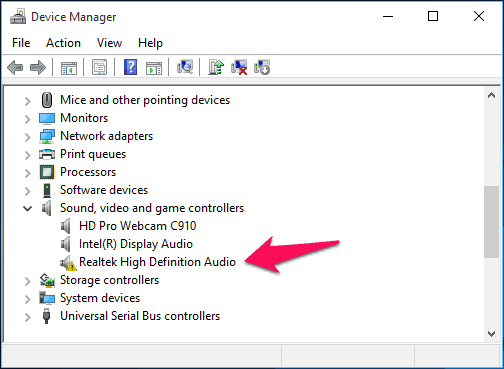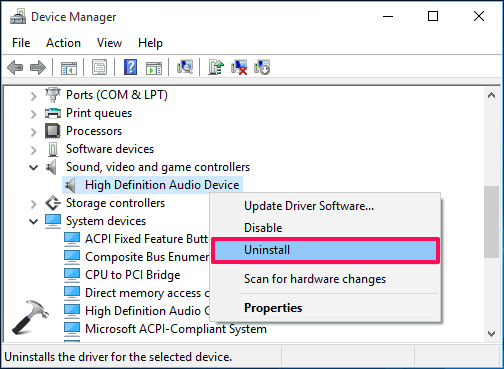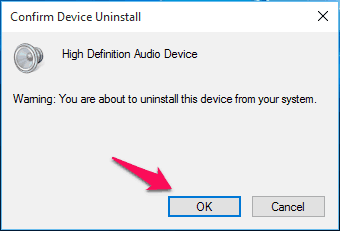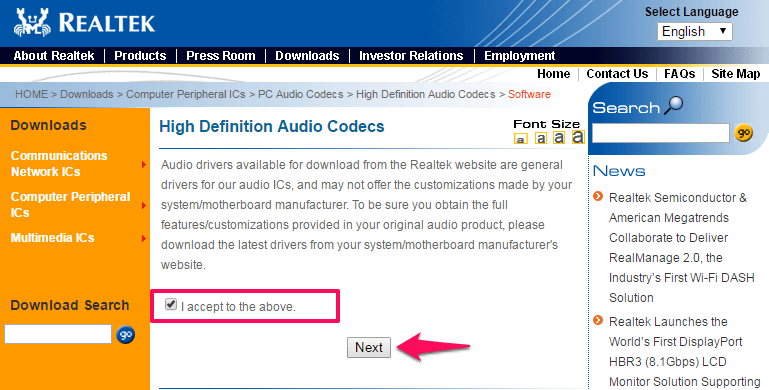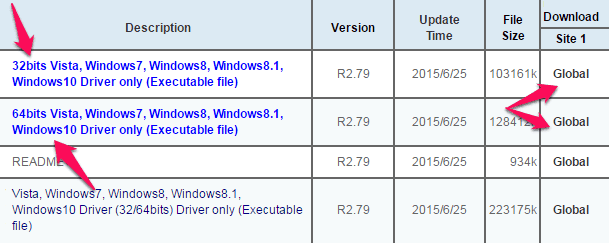Are you facing Windows 10 sound not working issue due to Realtek audio driver? Learn how to fix Realtek High Definition Audio Driver Windows 10 problem
It is very common to get problems if you have updated to a new version of operating system. When I updated my laptop from Windows 8.1 to Windows 10 operating system, I was welcomed with many issues with one being no sound (Windows 10 sound not working after update).
Yes, there was no sound when I did my first Windows 10 boot. There can be many reasons that you are not able to get any sound on your Windows 10 computer or laptop. However, the most common issue which is faced by many people is the Realtek high definition audio driver Windows 10 problem.
Do you want to make Windows 10 faster and improve its performance? If yes, check out these Top 8 Methods to Make Windows 10 Run Faster.
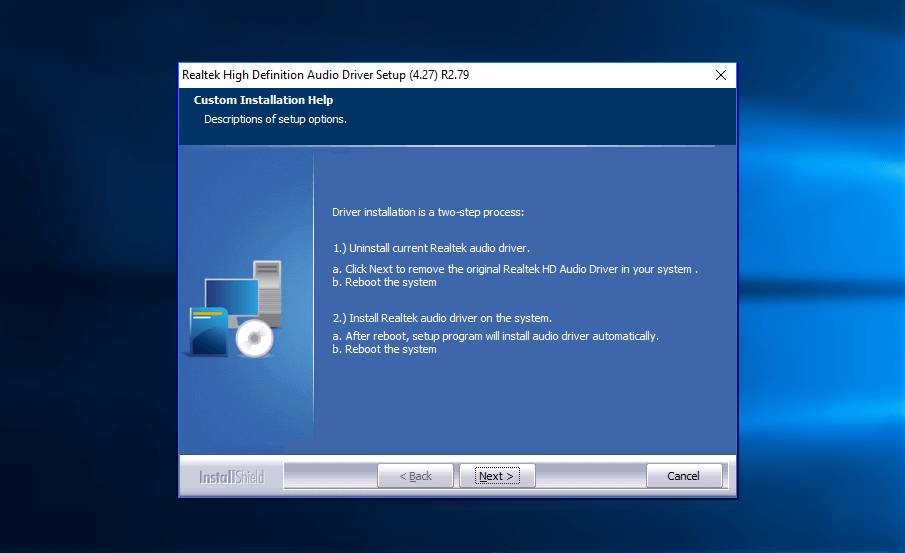
What is Realtek High Definition Audio Driver? Basically, Realtek High Definition Audio Driver is the most popular audio driver for Windows computers which provides high-quality DTS, Dolby, surround sound to your computer via the audio card. Realtek high definition audio driver is available for almost all Microsoft operating system (Vista, Windows 7, Windows 8 and Windows 10).
This High Definition Audio Codecs software comes with a number of amazing features and functionality. Realtek Audio Driver pack is very well compatible with Windows 10 operating system and Intel motherboards for their default audio device. The application is light in weight and easy in installation. If you want to keep your Windows 10 PC sounding crisp and clear then you should install latest Realtek high definition audio driver for Windows 10 OS.
If you have also updated your Windows computer with the latest version of Windows 10 and are experiencing Windows 10 sound not working issues then you can try updating the Realtek high definition audio driver in Windows 10 system. Realtek launched the high definition audio driver for Windows 10 computer one-month prior launch of the operating system and if there is no Realtek audio driver in Windows 10 then you won’t be getting any sound.
Since we all know that Windows 10 sound drivers are mainly responsible for the error of Windows 10 sound not working. So, let’s check out below explained ways to fix Realtek audio driver Windows 10 problems.
You may also be interested in checking out:
How to Fix Realtek High Definition Audio Driver Windows 10 Problem
Fixing Windows 10 sound problems after updating is very easy as all you have to do either update the sound drivers or just reinstall them. You can follow the two methods which we have shared below as they will help you to fix Realtek high definition audio driver Windows 10 issue.
So, are you ready to know how to update or uninstall and reinstall Realtek high Definition audio Driver in Windows 10 computer? Here we go.
Method 1: Update Realtek High Definition Audio Driver for Windows 10
This is the first method which you can follow to fix Realtek audio drivers issue on your Windows 10 computer. You can follow the steps shared below as they will help you in finding the error in Realtek high definition audio driver for Windows 10 and update them. Here’s how:
- First of all, you have to open Run dialog box by pressing the combination of Windows + R keys together.
- Once Run dialog box is opened, you have to enter devmgmt.msc in it and then press Enter key.
- Device Manager will open on your computer and from here you have to expand the category which says Sound, video, and game controllers.
- Under this category, you will find Realtek high Definition Audio. If you see yellow mark there it means that there is some issue with the drivers. As the problem is related to the audio drivers you need to update them.
Updating Realtek high Definition audio Driver for Windows 10 using Device Manager is also a really simple process. Here’s how you can do so:
- In Device Manager, simply right-click on the Realtek High Definition Audio option and select Update Driver Software… option.
- Next, click on the Search automatically for updated driver software option. Just after the click, the Windows will search and install the new driver for you.
- Finally, restart your computer for the change to take effect.
Once the faulty drivers are updated successfully on your computer Realtek high definition audio driver not working error should get resolved. However, if you are still experiencing the same issue then you can follow the next method.
Method 2: Uninstall and Reinstall High Definition Audio Driver for Windows 10
If the first method (updating Realtek driver) is not working for you then you can reinstall the sound drivers on your Windows 10 computer as it will absolutely help you in fixing Realtek high definition audio driver not working error. Follow the steps shared below to uninstall the Realtek audio driver and then install them again:
- At first, open Run dialog box by pressing the combination of Windows + R keys together.
- Once run dialog box is opened, type devmgmg.msc in it and press Enter.
- Just after the pressing enter key, Device Manager will open on your computer.
- Now you have to expand Sound, video and game controllers section in Device manager. Select the audio card which is installed on your computer and right click on it. From the list of options, you have to select Uninstall.
- Now confirm the uninstall by clicking the OK button.
- Once you have uninstalled the drivers, reboot your computer and your system will install the drivers for the sound card automatically.
In case, if your computer is not able to find and install the sound driver automatically then you need to do it manually. Here’s how to download and install Realtek high definition audio driver for Windows 10 manually:
- At first, download Realtek high definition audio driver for Windows 10 by going to the official website of Realtek.
- On the download page of Realtek High Definition Audio Codecs, you have to select “I accept to the above” option and then click on Next button.
- Now, select the driver for your Windows 10 computer and then click on the Global link to start downloading. Make sure that the driver version (32bits or 64 bits) which you are selecting is correct.
- Once the Realtek High Definition Audio driver is downloaded, follow the on-screen instructions for installing it on your computer.
Thus, you can easily uninstall and reinstall high definition audio driver on Windows 10 PC in order to solve Windows 10 sound not working issue.
Important note: You can apply the exact same methods on your Windows 8 or Windows 7 computers in order to fix Realtek high definition audio driver Windows 8 problem or Realtek high definition audio driver Windows 7 issue.
Conclusion
So, these are the two best methods which make to our guide of how to fix Realtek high definition audio driver Windows 10 problem. How were you able to fix Windows 10 sound problems? Let us know using the comments section below.
Do you know any other way to fix Realtek High Definition Audio Driver issue for Windows 10 computer?