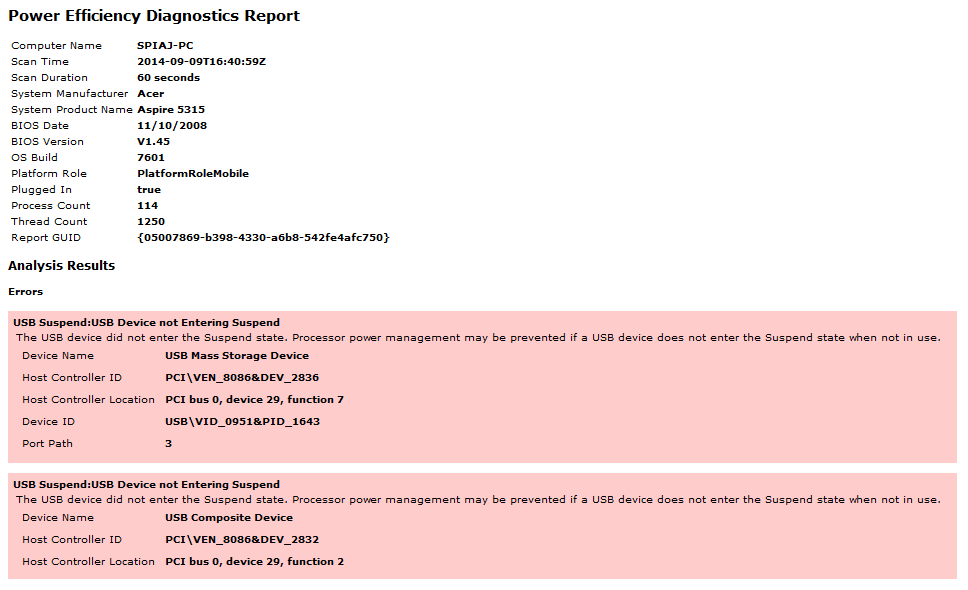Windows Power Efficiency Diagnostics Report, A simple way to check the health of laptop battery in Windows!!
If you are a laptop user then you will surely notice than over a period of time, the battery life of your laptop will virtually decrease. I have experienced, in this condition people usually change the battery because they want to keep their system always efficacious.
Recommended: How to Use Windows 8 Automatic Repair Feature
But other than changing your laptop battery, first you should check the health of laptop battery. By checking it you will not only know about your laptop battery health but also you will get various informations related to your Windows system.
Windows 7 operating system comprise a hidden tool which allows you to examine (view) how and where your system power is being used and what you can do to improve your Windows laptop battery life. So, let’s see how to find out the health of your laptop battery:
See also: How to Remove Malware Infection from Windows PC
Instructions to Get Power Efficiency Diagnostic Report
From the Start Menu select All Programs —> Accessories then right click on Command Prompt and simply select Run as administrator.
After that in command prompt type the following command and hit enter:
powercfg -energy
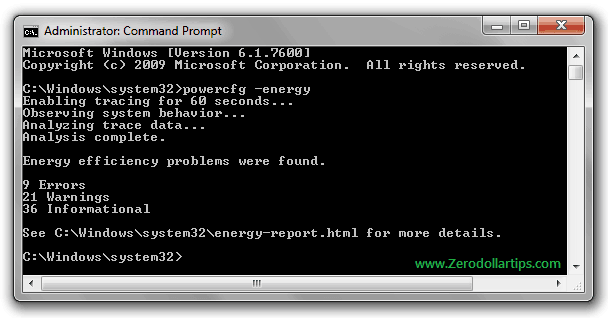
Now Windows will take almost 60 seconds for analyzing and generating a report of your system power usage.
When your system analyzing completed, in order to view windows power efficiency diagnostics report type the following command and hit enter:
energy-report.html
The power efficiency report will opened in your system default web browser and you will see a complete list of recommended changes. For example a windows power efficiency diagnostics report shown in below screenshot:
Thus you can easily identify, why your laptop battery life is decreasing and in which tasks your system power being waste. This tips and tricks can be very helpful for all those of us who are looking to squeeze everything out of our laptops.
Must see: How to Find and Delete Empty Folders on Windows 8, 7, Vista, or XP
So, what are you waiting for? Check your Windows power efficiency diagnostics report right now and improve your Windows laptop battery life.
We are waiting to see your lovely comments. Feel free to ask me if you face any problem in order to check power efficiency diagnostics report in Windows.