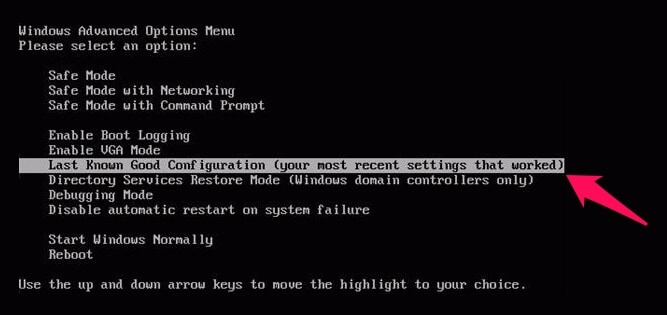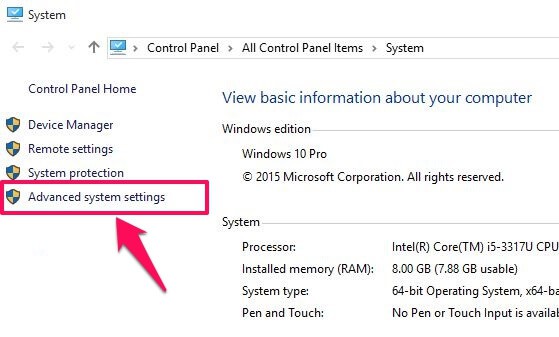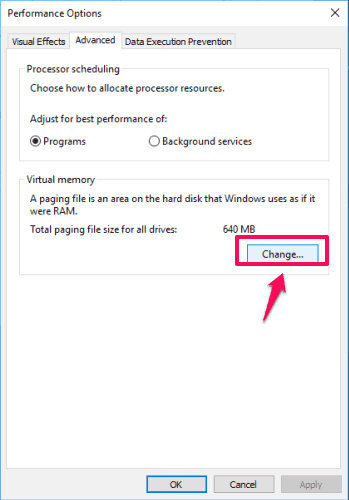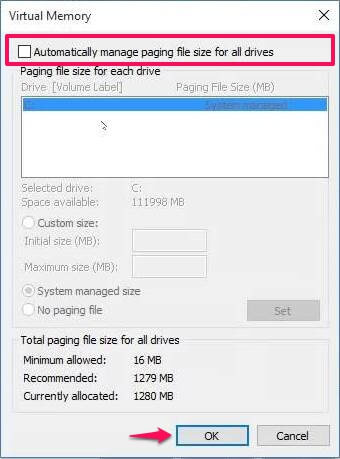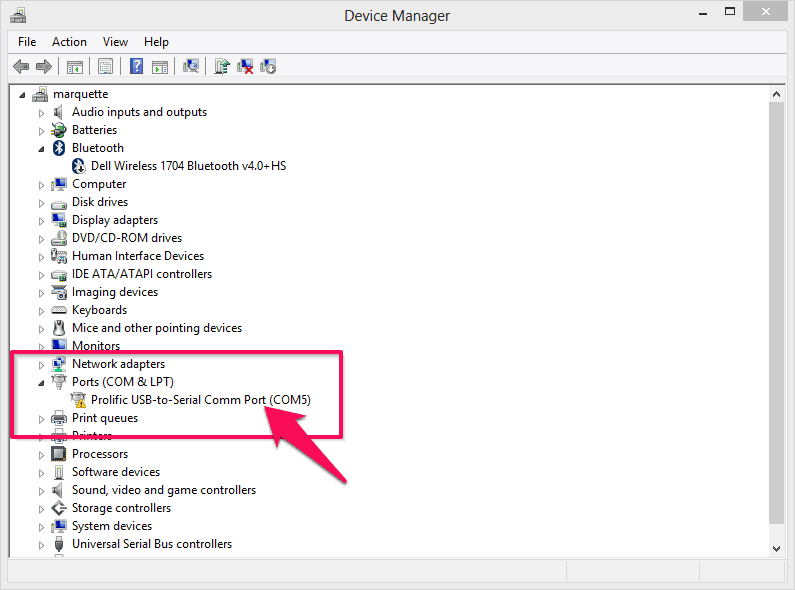Page Fault in Nonpaged Area Windows 10 error – Learn how to fix “Page Fault in Nonpaged Area” Error in Windows 10 and solve STOP: 0X00000050 error code
Blue Screen of Death (BSOD) can take place on Windows computers because of different reasons and it will show a different error each time to a user when it takes place. Page fault in nonpaged area 0x00000050 is one such error which you might come across if you are seeing Blue screen of death error.

In most of the cases, Power outage, faulty hardware such as RAM or hard drive), antivirus software, a corrupted NTFS volume or bad drivers are the main reason that you are getting this error and you have to do much more than just a few clicks to fix this error.
If you are using Windows 10 and are experiencing this issue you are at the right place as today we will explain you how to fix “Page Fault in Nonpaged Area” error in Windows 10 operating system. We have shared different methods below and you can select any of these methods to fix page fault in nonpaged area error or error code STOP: 0X00000050.
You may also be interested in checking out:
- Error 651 – How to Fix Connection Failed With Error 651
- How to Fix Windows Updates Stuck at 0% in Windows 7/8/10
- How to Fix COM Surrogate has stopped working in Windows 10
- How to Fix “The DNS server isn’t responding” in Windows 10 / 8 / 7
- Fix “Windows Resource Protection could not start the repair service” Error
How to Fix Page Fault in Nonpaged Area Windows 10 Error
Although, this blue screen error PAGE_FAULT_IN_NONPAGED_AREA is seen in almost all versions of Windows such as Windows 10, Windows 8.1, Windows 8, Windows 7, Windows Vista, Windows XP, and Windows 2000. But these days, this BSOD error is extremely common among the latest Windows operating systems and this is the main reason most of the people are looking for the appropriate page fault in nonpaged area Windows 10 fix.
So, are you ready to know how to fix “Page Fault in Nonpaged Area” error in Windows 10 (BSOD 0x00000050)? Here we go.
Method 1: Fix Page Fault in Nonpaged Area Error Using Windows Advanced Options
According to us, this is the most helpful method. You can use Windows Advanced options in order to fix page fault in nonpaged area Windows 10 error. Follow the steps shared below and solve the blue screen page fault error:
Step (1): First of all, turn off your computer and start it again. After black booting screen, you will see some text on the screen. When you see some text, you have to press F8 key and hold the key till you see Windows Advanced options menu.
Note: If “F8” is not working for you, you can try “F2” key.
Step (2): Once you have entered Windows Advanced options, you have to choose Last Known Good Configuration (your most recent settings that worked) and press Enter.
Step (3): Now, your computer will start in the last known good configuration and will fix Page fault in nonpaged area for some time.
Step (4): Now you have to reboot your computer and this time you have to press and hold the F12 key when you are seeing white text on the screen. Press F12 for a few seconds and you will see a new menu/screen. Locate and choose Disable Memory Cache option from here. Once you have disabled, Save the options and exit.
Step (5): Reboot your PC once again and let it boot this time. Once you have entered Windows, press combination of Windows + R keys. Run dialog box will open and you have to enter chkdsk /f /r C:.
You can learn: What is CHKDSK and How to Run CHKDSK in Windows 10?
Step (6): If there is any issue in your hard drive it will get easily fixed using this command.
Once this Check Disk command has checked your computer, you shouldn’t come across page fault in nonpaged area Windows 10 error again.
Are you getting “The program can’t start because MSVCP100.dll is missing from your computer. Try reinstalling the program to fix the problem.” error? Check out this solution then.
Method 2: Disable Automatic Paging File Size Manager
In order to fix page fault in nonpaged area Windows 10 error, you can disable automatic paging file size manager. To disable automatic paging file size manager you can follow the steps shared below.
Step (1): First of all, you have to right-click on My Computer (This PC) and open Properties.
Step (2): Once you have opened Properties of your computer, select Advanced system settings and then go to the Advanced tab. Click on Settings button which is located under Performance section.
Step (3): On the Performance options window, got to Advanced tab and click on the Change button.
Step (4): Now uncheck the option which says “Automatically manage Paging File Size for all drives” on the Virtual Memory window.
Step (5): Finally, click on OK button to save all the settings and reboot your computer.
This should fix blue screen page fault in nonpaged area error in Windows 10. If you were still not able to fix the issue you can follow the next methods.
Method 3: Update Faulty Device Driver
If there are any faulty device drivers installed on your computer, you can come across blue screen page fault in nonpaged area error. To disable and update the faulty device drivers present on your computer, you can follow the steps which we have mentioned below.
Step (1): At first, open Control Panel on your computer and the select Device Manager from there.
Step (2): Now you have to find a driver from the list which is faulty.
Step (3): To locate the faulty driver, see for a Yellow exclamation mark.
Step (4): If you are seeing a yellow exclamation mark in front of any hardware component, you can delete it and reinstall it on your computer.
Updating the drivers will perfectly help you in solving the BSOD page fault in nonpaged area Windows 10 error.
Conclusion
So, these are the top 3 most active methods which you can follow in order to fix blue screen page fault in nonpaged area Windows 10 error. Feel free to let us know using the comments section below – Which method worked best for you in solving “Page Fault in Nonpaged Area” error in Windows 10?