Getting Sending reported error 0x8004010F – Outlook data file cannot be accessed error? Here’s how to fix Outlook data file cannot be accessed in Windows 10.
Microsoft Outlook is the default free personal email service and a part of the Microsoft Office suite which comes in all Windows operating systems using which you can manage all your e-mail accounts.
Outlook by Microsoft is one of the best free email programs which you can use to receive emails, read and send emails and that too for free.
You can store unlimited email accounts belonging to different email service providers in Microsoft Outlook and manage all your emails using a single program.
Errors and glitches are common with software which limit the proper functioning of all the features offered. Microsoft Outlook users have experienced plenty errors from time to time and one such error is “Outlook data file cannot be accessed” which appears during Outlook Send/Receive Progress.
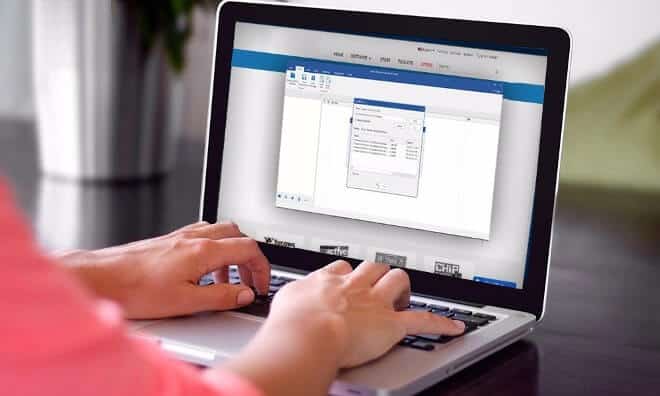
If the Outlook profile is corrupted, then you will see Sending reported error (0x8004010F): ‘Outlook data file cannot be accessed.’ error message on the dialog box. This unusual error restricts the user from sending an email to the recipients and the only way to get back the normal functioning of Microsoft Outlook is by fixing error 0x8004010F.
The reason that you are getting Outlook data file cannot be accessed Windows 10 is because the Profile of Microsoft Outlook 2010 / 2013 / 2016 is corrupted and the folder responsible for sending/receiving emails is not accessible. With the below-given fix, we will be creating the folder again on our Windows 10 computers.
How to Fix “Outlook data file cannot be accessed” in Windows 10
Outlook error 0x8004010F is not only experienced by the Windows 10 users but other people also who are using previous Windows operating systems.
In order to fix Sending reported error (0x8004010F): ‘Outlook data file cannot be accessed.’ error, you have to follow the easy steps which we have listed below:
Important note: Before you follow the below mentioned steps to fix Microsoft Outlook error 0x8004010f, make sure you have created a restore point of your Windows 10 PC.
Step (1): First of all, open Microsoft Outlook 2016 / 2013 / 2010 and then click on File > Account Settings > Account Settings to open it.
Step (2): On the Account Settings window, go to E-mail tab and select the account where you are experiencing sending reported error 0x8004010F and then click on “Change Folder” button.
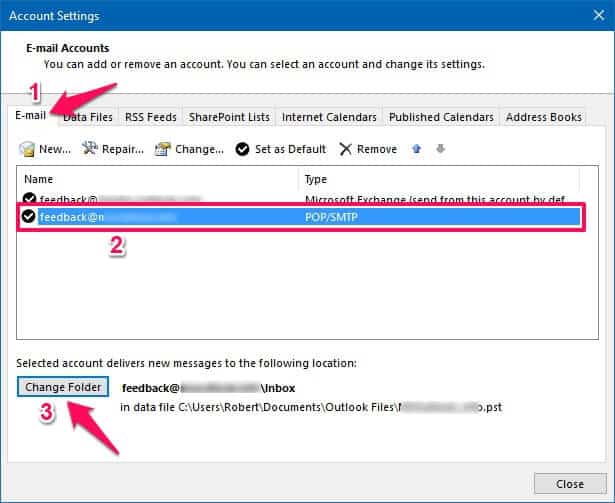
Step (3): On the New E-mail Delivery Location dialog box, click on “New Outlook Data File” button and give a name to this new data file (like Test or Temp or anything) and then click on OK button.
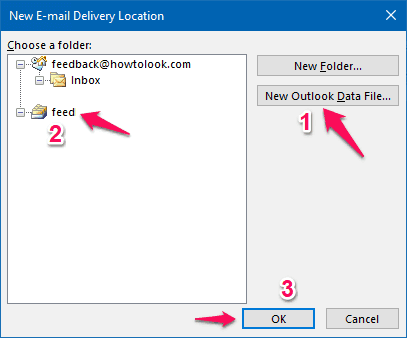
For the example, here we are creating a new Outlook data file called “feed”.
Step (4): After creating the new data file, click on it to expand it and here you will see a subfolder named Inbox. Select Inbox subfolder by clicking on it and click on OK button.
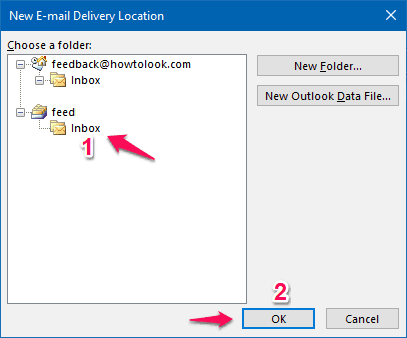
Step (5): Now return back to the Account Settings window, click on Change Folder button once again.
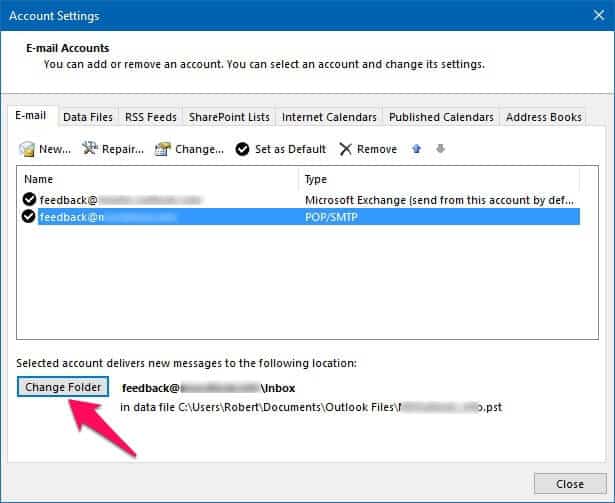
Step (6): And on the New E-mail Delivery Location dialog box, this time you have to select the correct data file and subfolder where you want to store e-mail messages and then click on OK button.
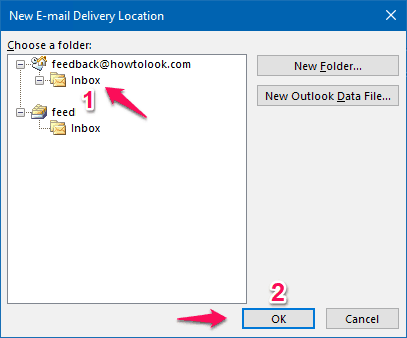
Make sure, you don’t select the data file and subfolder which you have created recently (in Step 3). You have to select the data file and subfolder where you actually want to store your emails.
Step (7): Finally, close the Account Settings window and then click on “Send/Receive” option. That’s it!
Now you should be able to send/receive any email you want to without getting any error like Outlook error 0x8004010f. This is one of the easiest fixes available for Outlook data file cannot be accessed Windows 10 error.
If you are getting the same error (Sending reported error 0x8004010f) on your Windows 7, 8 or 8.1 computers, you can follow the exact same steps in order to resolve the issue.
We hope that now you are able to easily resolve Sending reported error (0x8004010F): ‘Outlook data file cannot be accessed.’ error message which appears during the Outlook Send/Receive progress. If you are having any kinds of doubt regarding the Microsoft Outlook error 0x8004010f or if you are still not able to resolve the issue, feel free to let us know using the comments section below.
If you found this Microsoft Outlook tutorial “How to fix Outlook data file cannot be accessed in Windows 10” useful for you then share it with your friends on social media.
You may also be interested in checking out:
- How to Insert Picture into Excel Cell 2016 / 2013 / 2010
- How to Fix Microsoft Outlook 2010 Search Not Working
- How to Increase PST File Size Limit in Outlook 2016 / 2013 / 2010
- Top 13 Best Email Client for Windows 10 | Windows 10 Email Client
Thanks for your posting .
Keep posting like this is very helpful For us
I have found something new in this Article.
Nice blog. Nice writing. I just love your writing. This article helped me a lot to know more about this subject.
I want to know more about this subject.
If you will write more about this niche it will help me a lot to know more about this subject.