Getting Android phone not registered on network error while searching for networks? Learn how to fix Not registered on network error on Android devices.
Have you ever come across an annoying pop-up “Not registered on network” error while searching for networks or making a phone call or just sending a text message?
If you are using Android smartphone or tablet, the chances are you might have come across this network error and if you are using Samsung Galaxy mobile phone then the possibility is super high.
We all know that Samsung is one of the widely used smartphone brands of these days and Samsung galaxy not registered on network error is faced by a lot of users. With this common network error, users won’t be able to make phone calls or send text messages or do any network related work.
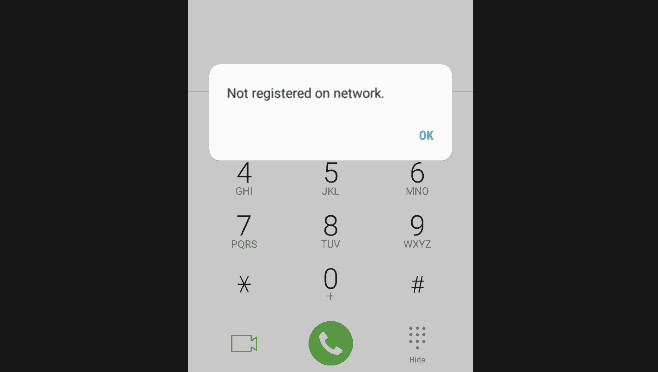
But you shouldn’t worry too much because we have assembled some amazing solutions in this tutorial which will help you in getting rid of the Android phone not registered on network error.
What Does Not Registered on Network Mean?
Before we explain to you how to fix not registered on network error on Android phones and tablets, let’s find out first what this error actually mean and why does it appear.
If the Service Provider which you are using on your smartphone is not aware of the IMEI number of your mobile phone then you might get the phone not registered on network error message.
In simple words, this network error occurs when your smartphone has trouble connecting to your service provider’s mobile network.
There are many reasons that users can face this error with some being due to software or firmware. If you are using an old software version on your Android phone then you might come across this error very frequently.
How to Fix Not Registered on Network Error on Android
Since now you know what does not registered on network mean and why does this network error occur on Android devices, Now it’s time to know some of the most appropriate methods of troubleshooting not registered on network on Android phone.
All the solutions which we have listed below will work perfectly fine on most of the Android devices, so you can try any of these solutions to register phone on network. Here we go:
Method 1: Select a Network Operator Manually
By default, the Android smartphones automatically select preferred network, but you can also search networks manually and select an appropriate network operator for your device.
Here’s how to manually select network operator on Android phone or tablet:
- First of all, open Settings app on your Android device.
- Now from the Wireless and Networks section, select More networks option.
- Next, select Mobile Networks > Network Operators option.
- Finally, from the list of available networks, select a mobile network (Airtel, Idea, Vodafone, Ind-Jio etc.) which you want to use.
Manual network selection on Android has helped a lot of users in fixing not registered on network error instantly.
Method 2: Change Network Mode on Android
If selecting a network operator manually didn’t help you then next thing which you need to do is change the Network mode (also known as Preferred network type).
Learn how to change network mode in Android smartphone and tablet:
- First of all, go to the Settings on your Android device.
- Now from the Wireless and Networks section, select More networks option.
- Next, select Mobile Networks > Network Mode option.
- On the Network mode pop-up, select 3G only or WCDMA only option.
- Once you are done, reboot your android device and then choose a network operator manually as explained in above (method 1).
In the list of available Network mode option, GSM only = 2G only, WCDMA only = 3G only, LTE/WCDMA/GSM (auto connect) = 4G/3G/2G (auto connect), and WCDMA/GSM (auto connect) = 3G/2G (auto connect).
Sometimes, the method of selecting which network modes your Android phone should use works like a charm and helps you in getting rid of not registered on network problem.
Method 3: Software Update on Android
Before following any other solutions or making any major changes, the first thing which you can do in order to troubleshoot this network issue is check for updates and update software on Android device.
You should always keep your Android phone or tablet up to date so that you can get benefit from the new features, stay safe from the security threats, and don’t face any system issue.
Important note: You Android device may require a wireless connection to Check for updates. So, we recommend you to perform software update over a WiFi connection because the system update file size can be large. Also, make sure your android device battery is fully charged before starting the software update.
Here’s how to do Software Update on Android and improve device stability and provide a variety of additional benefits:
- At first, open Settings app on your Android device.
- Now scroll to the bottom and tap on About phone option.
- Next, tap on System updates option to know whether your system is up to date or not.
- You can also tap on Check for Updates button if you want to quickly check again.
- If there are any updates available, install it.
- Once the update gets installed, your Android device will reboot.
After rebooting, check if you are still getting the Android phone not registered on network error. Software Update should resolve the issue instantly because it has resolved for many users.
Method 4: Reinsert SIM Card
Sometimes, phone Not Registered on Network error may also occur if the SIM card is not inserted in the card slot properly.
In this case, Power off your phone and then remove the SIM card from the card slot.
Now, wait for a half minute and then re-insert the SIM card correctly.
After re-inserting SIM card, Turn on your Android phone. Possibly it should be working.
Method 5: Change Your SIM Card
If you are still unable to resolve the issue after following the above method, then you need to check and see if the SIM card you are using is faulty.
In some Android smartphones, you can use only a Nano SIM card and it is also a possibility that your SIM card is not cut suitably.
So first of all, check the shape of SIM card precisely and make sure it is cut and placed in the card slot in a proper way.
Alternatively, use another SIM card in the exact same card slot on your Android phone and if that works perfectly, it will confirm that problem lies in the SIM card which you were using earlier.
Method 6: Update APN settings
The next and most important method which makes to our guide of how to fix not registered on network error on Android devices includes updating APN settings. Old APN (Access Point Name) setting might also cause this network problem on T-Mobile or AT&T mobile phones.
Many Android users are able to resolve the issue after following this method. Follow the steps mentioned below to update or change APN settings on Android smartphone and tablet:
- First of all, open the Settings app on your Android device.
- Now from the Wireless and Networks section, select More networks option.
- Next, select the Mobile Networks > Access Point Names option.
- On the next screen, tap on the Menu icon (three vertical dots) and then select New APN option.
- Now you need to enter the following information for the new access point:
For T-Mobile Cell Phones:
“Name: T-MobileAPN: epc.tmobile. com if you have an LTE Device, you should use: fast.tmobile. com
Proxy: <leave in=”” blank=””>
Port: <leave in=”” blank=””>
Username: <leave in=”” blank=””>
Password: <leave in=”” blank=””>
Server: <leave in=”” blank=””>
MMSC: http: //mms.msg.eng.t-mobile. com/mms/wapenc
MMS proxy: <leave in=”” blank=””>
MMS port:<leave in=”” blank=””>
MMS protocol: WAP 2.0
MCC: 310
MNC: 260
Authentication type: <not set=””>
APN type: <leave in=”” blank=””> OR Internet+MMS
For AT&T Cell Phones:
“Name: AT&TAPN: wap.cingular
Proxy: <leave in=”” blank=””>
Port: <leave in=”” blank=””>
Username: wap@cingulargprs. com
Password: cingular1
Server: <leave in=”” blank=””>
MMSC: http://mmsc.cingular. com
MMS proxy: wireless.cingular. com
MMS port: 80
MCC: 310
MNC: 410
Authentication type: <leave in=”” blank=””>
APN type: default,supl,mms OR Internet
APN Protocol: Leave it on the Default one”
Once you have updated the APN settings successfully, your Android smartphone shouldn’t face any error regarding the network registration.
Conclusion
So, these are some of the most helpful solutions which you can try to fix Not registered on network problem on Android devices. If you are still facing the issue, you can use your SIM card in any other device and see if the error prompts up.
We hope this tutorial How to fix Not registered on network error on Android phone and tablet helped you in solving the network issue and registering phone on network.
If you are still having any questions regarding why your Android phone not registered on network error while searching for networks or making a phone call or just sending a text message, do let us know using the comments section below.
You may also be interested in checking out:
- How to Download Videos from Instagram on Android
- How to Send Large Video Files on WhatsApp Android up to 1GB
- How to Transfer WhatsApp Messages from iPhone to Android
- How to Get Android Notifications on Windows 10 with Cortana
- How to Turn On Flash Notification on Android for Calls and Texts
- How to Recover Deleted Contacts from Android Phone [Gmail]
- How to Download Movies from Hotstar on Android and Computer