Windows 10 media center – Learn how to get Windows media center on Windows 10 PC? Here’s how to download windows media center for Windows 10 and install Windows media center on Windows 10 computer
One of the most used programs in Windows operating system is the Windows Media Center. If you want to convert your computer into a media box, you can install Windows Media center on it. Windows Media Center was first seen with Windows XP and is the complete media suite for Windows computers.
The software is available for all versions of Windows operating systems like Windows XP, Windows Vista, Windows 7, and Windows 8. But unfortunately, Windows media center is not the part of Windows 10 operating system.
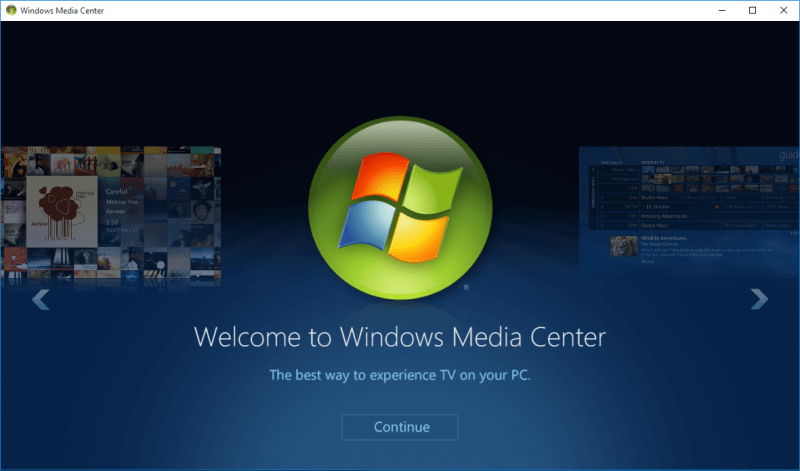
Are you missing Windows Media Center on Windows 10 PC? If “Yes” then you would be happy to know that a simple Windows Media Center hack is now available which will help you to run Windows Media Center on Windows 10 Computer. Follow the below-mentioned tutorial in order to install Windows media center on Windows 10 computer:
Related tips you might like »»
- Top 10 Methods to Customize Windows 10 Taskbar
- Top 3 Methods to Fix Windows 10 Printer Problems
- Top 8 Methods to make Windows 10 Run Faster
- How to Create a System Image Backup in Windows 10
- Top 3 Methods to Make Windows 10 Start Menu Open Faster
- How to Open Specific Settings Page Directly In Windows 10
Windows Media Center for Windows 10
If you have used Windows 8 or Windows 8.1 operating system on your PC in the past you might know that there was no Windows Media Center available within the operating system. Users had to download the software and install it on the machine in order to use it as Microsoft had developed Windows Media Center for Windows 8 and Windows 8.1 PC.
If you were using Windows 7 ultimate edition, you might know that there was Windows Media center already present in the operating system however if you have upgraded to Windows 10 from 7 Ultimate edition, the software got removed.
If you have installed Windows 10 on your PC or upgraded to Windows 10 from previous versions of Windows you won’t find Windows Media Center preinstalled on your operating system because Microsoft killed this application. There is no official version of Windows Media center available for Windows 10 operating system.
How to Install Windows Media Center on Windows 10
With each version of Windows Operating system, Microsoft removes and adds some interesting features to its operating system. And in Windows 10, Media center was removed. However, there is still one way to get Windows Media center for Windows 10. You can follow the easy guide shared below as it will help you to download Windows Media Center and install it on your Windows 10 PC:
Step (1): The first thing which you need to do is download Windows Media Center. Download the Zip file from here → WindowsMediaCenter_10.0.10134.0.zip
Step (2): Once you have downloaded the file, extract it on your computer. We suggest you to keep it on your desktop.
Step (3): Now open the extracted folder where you will find few files. Here you have to open _TestRights.cmd by right-clicking on it and selecting Run as Administrator option.
Step (4): Opening this file will open a command Window on your computer. You will see some operations being performed on the command window. Let them work.
Step (5): Once the processes have been completed, you need to restart your computer.
Step (6): Once your computer is restarted you have to go to the same folder. This time from the folder, you have to open Installer.cmd file by right-clicking on it and selecting Run as Administrator option.
Step (7): This will start the installation process of Windows 10 Media center on your computer.
Step (8): Within a few minutes Windows 10 media center installation will be completed and you will be able to use it on your PC.
Step (9): Once done, open the Start menu and then enter Media Center in the search bar. Now, you are ready to use Windows Media center app on your PC.
This is how to get back the Windows media center on Windows 10. The method which we have shared to install Windows Media center is one of the safest and easiest methods which you can try.
Note: While using this Windows 10 media center you might come across a few bugs or glitches as few people have experience errors after using this media center. The project is still in development stage, so you have to use it on your own risk.
Conclusion
We hope this guide of how to get windows media center on Windows 10 will definitely help you in downloading and installing Windows Media Center on your PC. The project is still in development stage so you might experience some bugs and issues. We hope that all the bugs are fixed by the developer and a stable build of this software is launched soon.
If you are having any problems in installing Windows Media center on Windows 10 then you can use the comments section present below to clear your doubts. We would be happy to help you. Also, feel free to share with us – if you have any other way to install Windows media center on Windows 10 PC.
Read next: How to Reset Windows 10 PC [Step by Step Guide]
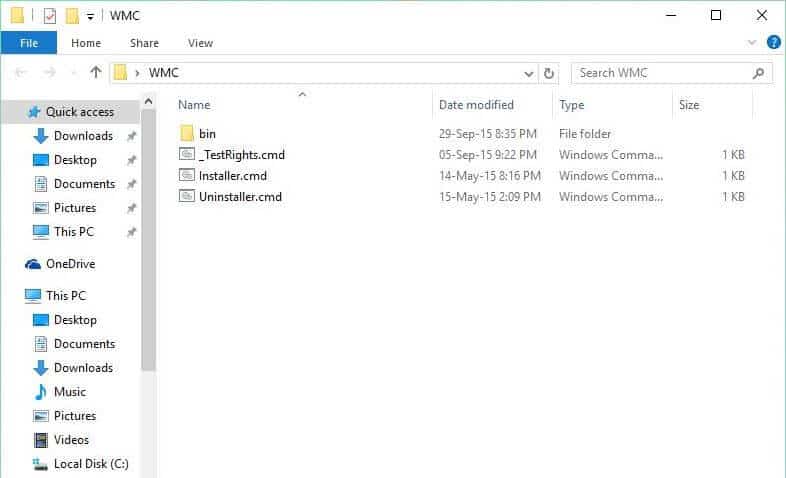
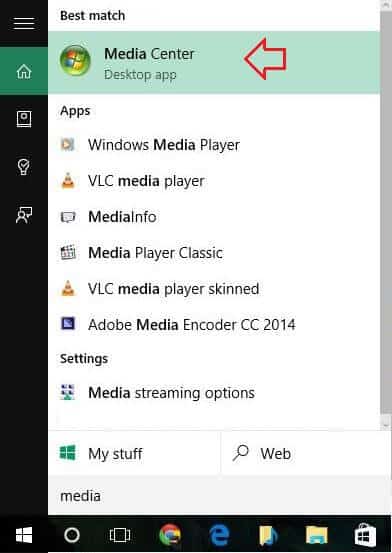
people who’ve downloaded the file successfully, please seed it to a torrent! The download sites been overloaded.