Why skype webcam not working in windows 10? Complete guide on – how to run skype on windows 10 without any issues !!
Many Windows users has faced or they are still facing a common and similar kind of issue “the built-in Skype app does not start and not working properly” on their Windows 10 PC.
But you shouldn’t be so worried about it because Windows 10 is still under active development and due to which you are facing this kind of problems. The issue “Skype does not start and not work deservedly in windows 10” will be fixed by RTM (Release To Manufacturing) but it’s also so simple to fix this issue of Skype in the current build.
It’s all happening because the Windows developers forget to link the webcam access permissions for the Metro version of Skype that comes with the Windows 10 build 9860. That’s why, Skype not working properly on few devices with a webcam. Here’s how to fix:
See also: Download TeamViewer 10 Beta for Windows
How to Run Skype on Windows 10 [trouble free]
In this guide, we are explaining the steps to fix the webcam issue of Skype. If you are also facing webcam issue of Skype on your Windows 10 computer then follow below mentioned steps carefully to get rid from it.
Step (1): At first, go to Start Menu and click to open PC Settings app.
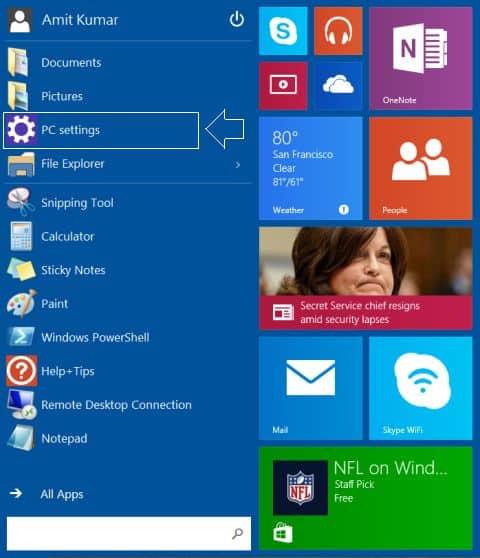
Step (2): After that, click on Privacy option which is located under the PC Settings.
Step (3): Now click on Webcam and turn it ON for the Skype as shown in below screenshot.
That’s it! Now your PC’s webcam got the access permissions for the Metro version of Skype. So, from now you will not face any issue while running Skype on Windows 10. Now, start enjoying.
To get more helpful Windows 10 tips and tricks >>> click here…….
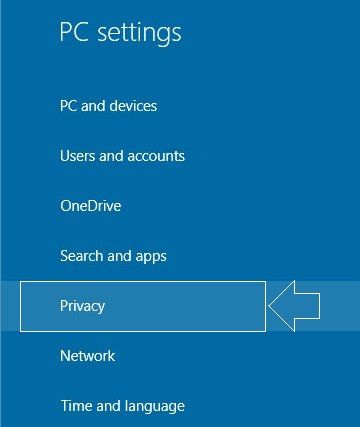
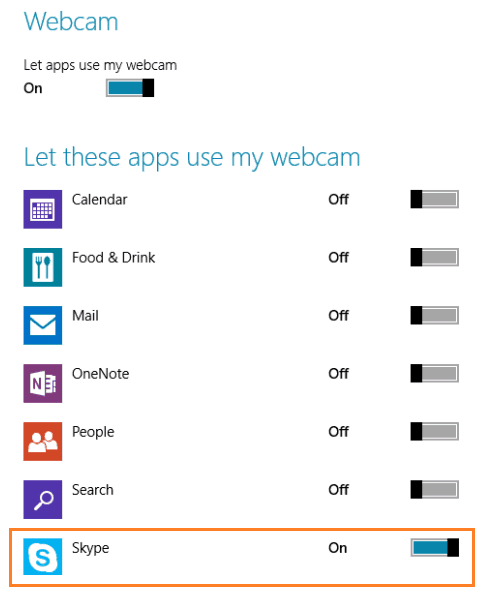
Awesome tip. Thanks very much. worked like a charm.
I have updated my skype to the latest version, it works but some few minutes stopped working.
Can you please solve my problem for me.