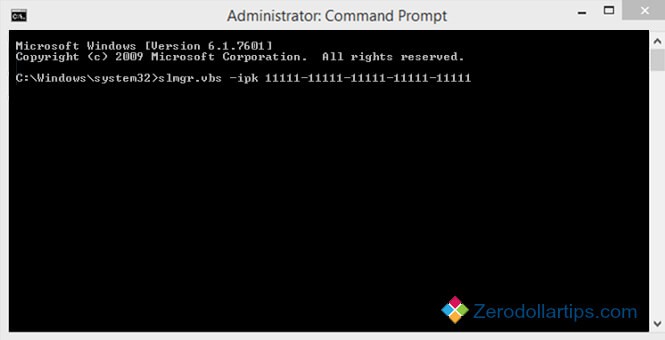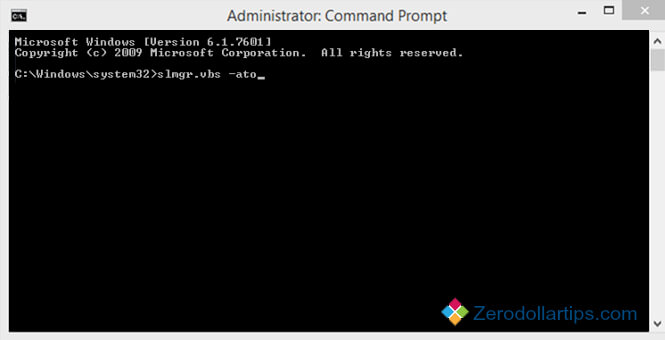If you have installed Windows 10 on your PC using generic key and now want to change Windows 10 product key with the licensed product key to activate windows on your computer then this windows learning guide is just perfect for you.
Generally, most of the Windows users use generic product key to install latest OS on their computer for testing purposes. After installing and checking the exclusive features of latest Windows operating system, when they think that the installed OS is full with advanced features and working perfectly on system then they replace generic product key with the licensed product key from Microsoft.

In today’s Windows help guide, we are going to explain the quick method to change Windows 10 product key without using any third party tools or windows registry editor tweaks. Let’s see the step by step instructions:
See also: Generic Keys for Windows 10, Windows 8, Windows 8.1
How to Change Product Key in Windows 10
Although, there are lots of ways to change Windows 10 product key after installation on Windows PC. But here, we are explaining only the simplest method to change product key in Windows 10 computer.
Follow the below mentioned guide in order to change the Windows 10 product key using command prompt:
Step (1): First of all, open command prompt with administrator rights. To do so, type CMD on Start screen and then press Ctrl + Shift + Enter keys simultaneously to run Command Prompt as administrator.
Step (2): After that, if UAC (User Account Control) window appears then click on “Yes” button.
Step (3): On command prompt window, type the following command and then press Enter to update your Windows product key in Windows 10 (Replace “your windows 10 product key” with your new product key):
slmgr.vbs -ipk <your windows 10 product key>
For example: If your new licensed windows 10 product key number is 11111-11111-11111-11111-11111 then you will have to type slmgr.vbs /ipk 11111-11111-11111-11111-11111 in command Prompt and then press Enter. As shown in above screenshot.
Step (4): After changing the product key, you will have to run the following command and then press Enter for Windows activation:
slmgr.vbs -ato
Step (5): Once you have successfully performed the above instructions, you are done.
Step (6): Now from the System Properties window, you can check whether the Windows is activated with new product key (windows serial number) or not activated.
Step (7): To move on System Properties window, firstly open Control Panel → System and Security → System. On System window, you will see “Windows is activated” message along with Product ID under the Windows activation section.
Step (8): That’s it! Now start enjoying Windows 10 operating system with new Windows product key.
Thus, you can imagine how simple is to change Windows 10 product key using command prompt. Try out the above mentioned method and feel free to share your view with us through comments
Share your point of view in comment section – which is the simplest method of changing Windows 10 product key?
Other Similar Articles that may Interest you:
- How to Install Windows 10 on Windows Phone
- How to Change Windows 8.1 Product Key [2 Methods]
- How to Change Windows Update Settings in Windows 10
- How to Customize Windows 10 Installation with Winreducer
- How to Remove Watermark in Windows 10 and Windows 8