Do you want to learn how to block someone on Gmail or how to block spam emails on Gmail? Here’s how to block someone on Gmail from sending you emails.
Email is one of the most powerful tools in today’s world, but some people make it verse by sending continuous emails.
Are you subscribed to random companies or people and they are bombarding your Gmail account with unwanted emails and promotional emails?
If yes, you are not alone my friend. Most of us are in the same scenario and can’t have the time to unsubscribe them.
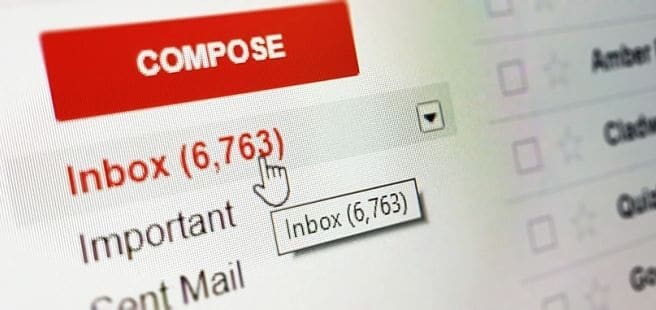
Spamming them is a really good idea but what to do if the spam folder is full up to the neck? Well, you can think about blocking them. Although blocking someone on Gmail is not that easy like blocking someone on WhatsApp but the process is really layman friendly.
How to Block Someone on Gmail from Sending You Emails
As we all know, sometimes it’s not good enough for us to just mark any mail as Spam because Google’s Gmail filters aren’t 100% effective all the time and occasionally lots of junk mails find its way to our inbox. In such a situation, permanently blocking emails from particular senders is the best approach.
In this tutorial, we’ll show you how to block someone on Gmail from sending you emails and how to unblock them as well. There are two different blocking procedures for Smartphone and Desktop users and we have highlighted both methods for your ease. Here we go:
How to Block Someone on Gmail (Smartphone Users):
If you access Gmail from your Android smartphones or iOS devices then follow these below explained steps:
- First of all, log into Gmail account using your email address and password.
- Now, open an email from the sender you want to block.
- Tap on the three vertical dots to the far right of the sender’s name.
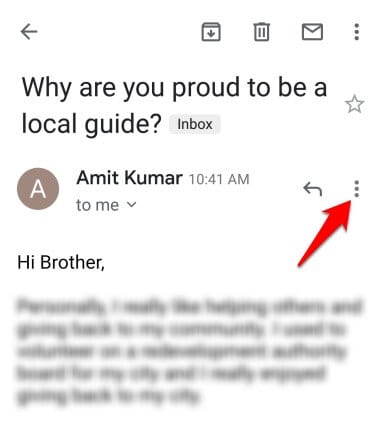
- From the drops down list, tap on Block “(Sender Name)” option.
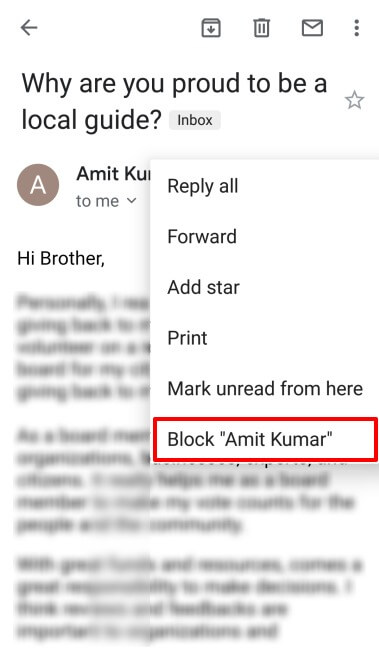
Once blocked the email sender, now take a sigh of relief. From now, you will not receive a single email from that particular account.
How to Block Someone on Gmail (Desktop Users):
The process is exactly similar to the mobile platform but the interface is different so follow these below-mentioned steps:
- At first, log into your Gmail account using your email address and password.
- Now, open an email from the sender you want to block on Gmail.
- Click on the three vertical dots available right next to the sender’s name.
- From the drops down list, click on Block “(Sender Name)” option.
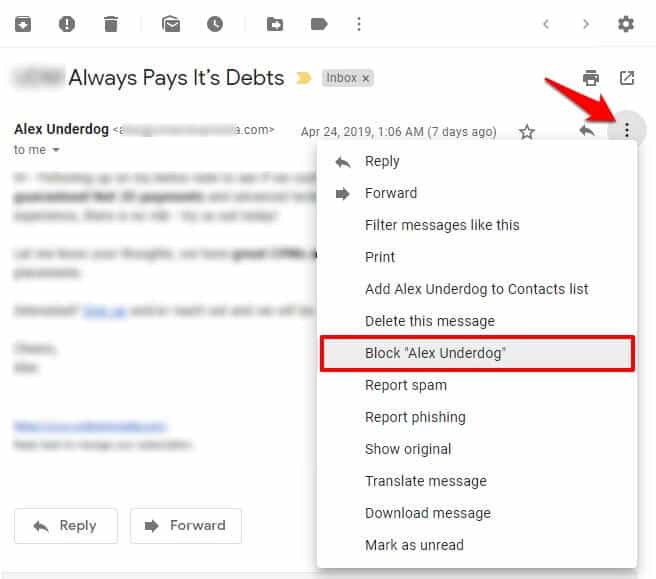
- Finally, click on the Block button to confirm the blocking process. That’s it!
Congratulation! You have done the email blocking process in the right way. Now all the emails from the blocked senders won’t be shown in your inbox.
How to Block Someone on Gmail using a Gmail Extension
In case if you are looking for alternative ways to block emails on Gmail then using Gmail Extension is an appropriate choice for you. This different and convenient method is only suitable if you are using the Google Chrome browser.
Here’s how to block someone on Gmail from sending you emails using the Block Sender Google Chrome extension:
- At first, go to the Google Chrome web store and add the Block Sender extension to chrome.
- Once you have added the extension to chrome, open an email from the sender you want to block and you will see a new Block icon on the top.
- When you click on this Block icon, it shows you three different blocking options: Emails from this sender, Emails from this domain, and Emails with same subject.
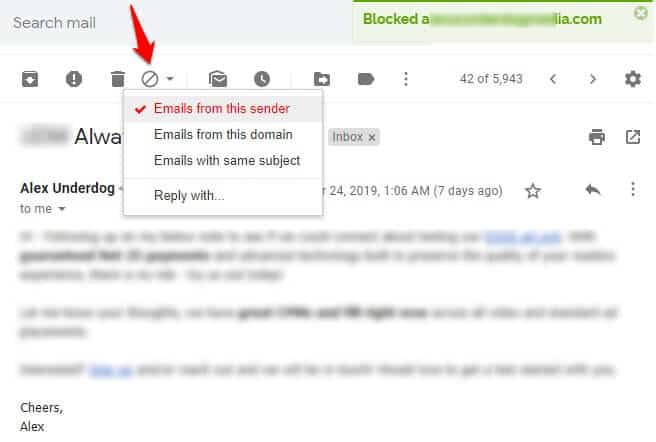
- Simply click on “Emails from this sender” option and it will be blocked immediately with a confirmation message.
Once you blocked the contacts you want, a separate Gmail filter will be created and all future emails from those blocked contacts will be sent straight go into the trash.
In case, if you want to unblock this sender in the future then just click on the same option and it will be unblocked.
How to Unblock Someone on Gmail
Blocking someone on Gmail, seems easy right? Let us share the steps of unblocking any sender in case you need to unblock someone.
What Happens When You Block Someone on Gmail? All the emails from blocked senders will be transferred to the Spam folder. If you have blocked multiple users, then make sure to clean the Spam Folder timely.
In order to unblock someone on Gmail, you need to follow these steps:
- Go to your Gmail account and click on the Settings gear icon on the top right corner of your inbox.
- From the list of options, select the Settings option.
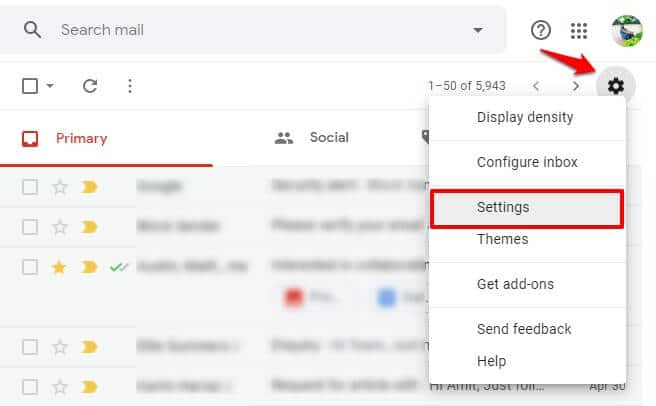
- On the Gmail Settings page, go to the Filters and Blocked Addresses section.
- Now click on the Unblock option available right next to the blocked sender’s name.
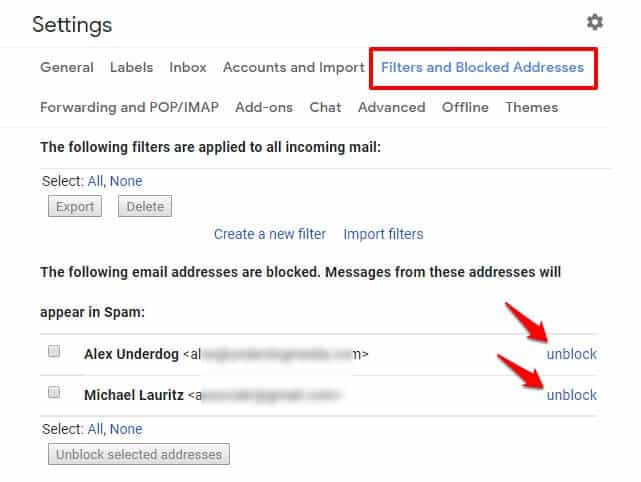
Once you unblocked the contacts you want, now you will be able to receive emails from them again.
Final Words
Many emails these days are spreading hatred and threats so it’s better to show them the doors to blocking list. There is no limit of blocking the number of users and unblocking them again, you are set free to fill up the entire list.
We hope this easy and quick guide helped you in knowing everything such as how to block emails on Gmail, what happens when you block someone on Gmail, how to unblock someone on Gmail, and much more.
If you have any questions or suggestion regarding how to block someone on Gmail from sending you emails then feel free to ask using the comment section below. We are here to help you in every way possible.
You may also be interested in checking out:
- Top 13 Best Email Client for Windows 10
- How to Recover Deleted Contacts from Android Phone [Gmail]
- How to Import Outlook Contacts into Gmail Account
- Top 15 Best Websites to Send Anonymous Email For Free
- 5 Best Ways to Manage Your Emails and Finish Work Efficiently
- How to Find Social Media Accounts with Email Address Free
- How to Create a Free iCloud Email Address (@icloud.com)
- Top 10 Best Free Email Service Providers of All Times
- How to Read Someones Text Messages Without Their Phone
Wow! Nice tutorial to help avoid many spammers. Just what we all need online.
Keep up the good work.
Thank you so much for sharing and looking forward to learning more from this blog.
Hey Garima,
Great writing, mostly happened with us that our inbox is full of unimportant mail.