Want to fix Windows 10 Getting Windows ready stuck issue? Here’s how to fix Windows 10 Getting Windows ready Don’t turn off your computer stuck after update.
In order to install and configure updates on Windows 10 computers, our systems have to reboot as we have already discussed it in the previous article “Windows 10 Automatic Restart after Updates Installation“.
If the update downloaded and installed is big enough then it might even take up to an hour for your system to boot up but there are times (specifically, while upgrading to Windows 10 from the previous version of Windows) when the system gets stuck at “Getting Windows ready, Don’t turn off your computer” screen.
Windows 10 Getting Windows ready stuck is a common issue which is faced by many Windows users while updating their system to the latest updates available.
If your PC gets stuck at Getting Windows ready Don’t turn off your computer screen after performing Windows Update, you won’t be able to do anything. In such cases, many people suggest waiting for 3, 4, or more hours and it might be solved.
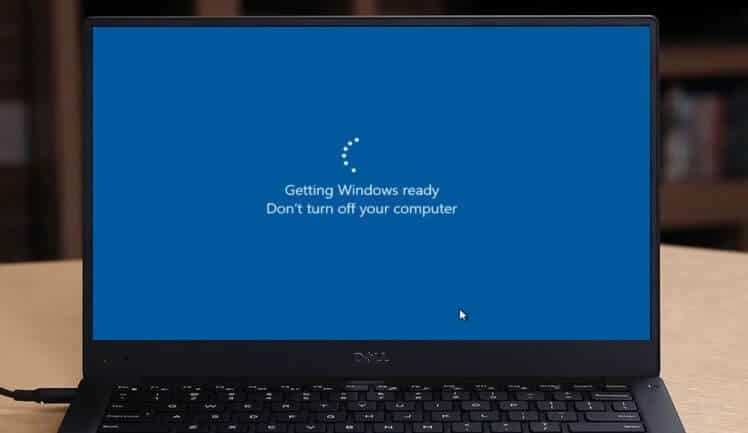
We also suggest you to just wait and wait as long as the circle animation is moving. Don’t do anything. Only make sure that your computer is connected to the main power supply and it never goes to sleep while installation process is going on. And just wait.
But if Windows 10 Getting Windows ready screen doesn’t go away even after waiting for a day then you need to try few solutions.
Over the past few months, we have received many requests from our readers asking how to fix “Getting Windows ready, Don’t turn off your computer” Windows 10 stuck issue, which is why we came up with this tutorial.
Getting Windows ready, Don’t turn off your computer [Solutions]
We have already shared multiple solutions to fix Windows 10 update issues like Windows update cannot currently check for updates, Windows update stuck at 0%, Windows 10 Update stuck at checking for updates, and Windows Update not working etc. But Windows 10 Getting Windows ready Don’t turn off your computer stuck issue is quite different from them.
And this Windows 10 Getting Windows ready stuck situation will be more frustrating for you if you encounter Getting Windows ready loop every time you restart your personal computer.
There are several methods which can be followed to fix Getting Windows ready Don’t turn off your computer issue and we have listed some of the best working fixes below.
Method 1: Windows 10 Startup Repair
You can go for a Startup Repair in Windows 10 PC as it will definitely help you in fixing Getting Windows ready stuck issue. Startup Repair feature is available on all Windows computers and in order to use it, you have to enter the boot menu of your system.
Follow the steps mentioned below which will help you in fixing Getting Windows ready Windows 10 stuck issue using Startup Repair:
Step (1): First of all, insert Windows 10 bootable USB flash drive or Windows 10 Bootable DVD and then press power button to start your computer.
Step (2): Next, press the F8 or F10 key (depends on your system) to access the Boot menu of your system.
Step (3): When you are asked to choose Boot option, select USB or DVD as per the media used.
Step (4): Now, you will see Windows Installation screen on your computer. From here, you have to click on Repair your computer option.
Step (5): Next, click on Troubleshoot > Advanced options and then click on Start-up Repair option.
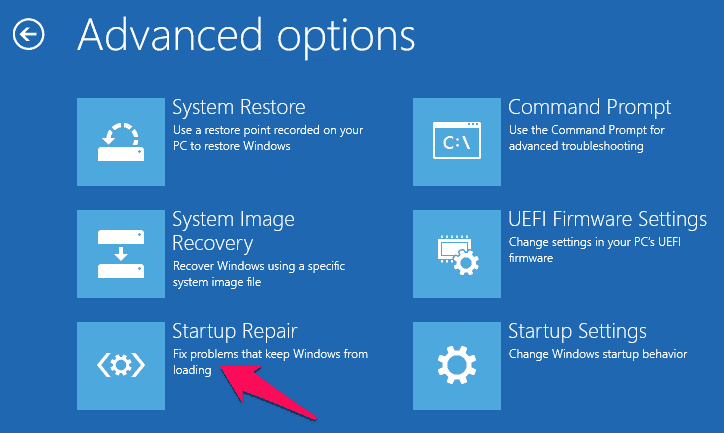
Step (6): The repairing process will begin just after clicking the Start-up Repair. Now, simply follow the on-screen instructions.
Once the repairing process is completed, restart your computer and Windows 10 update stuck issue will be fixed.
Method 2: Uninstall Recently Installed Windows Updates
As this issue is related to Windows Updates which are installed on your computer, so you can try uninstalling all the recent updates which you have installed on your PC.
To uninstall the most recent updates from your PC, start Windows 10 in Safe Mode and then proceed:
Step (1): After booting into Windows 10 safe mode, open Control Panel and then go to Programs and then select Programs and Features option.
Step (2): From the left pane of Programs and Features window, click on View installed update option.
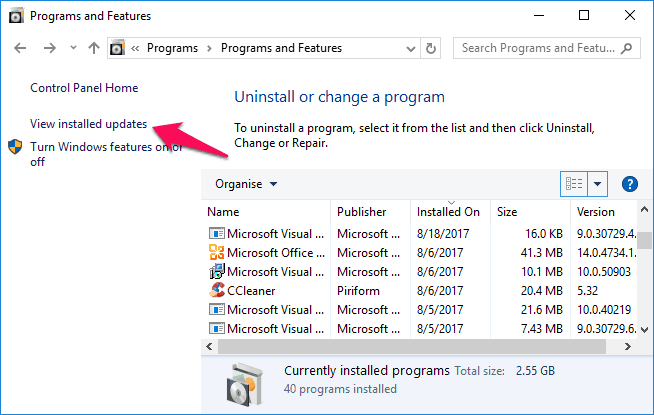
Step (3): Now, you will see the list of all the Installed updates. Select the recently installed updates which are leading to Windows 10 getting windows ready stuck issue and Uninstall them.
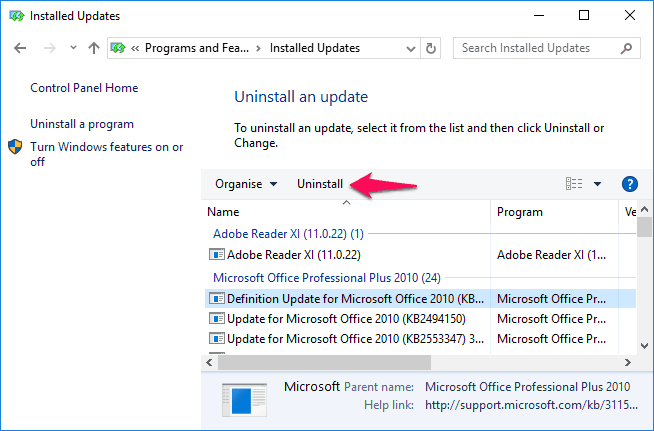
Step (4): After uninstalling the updates which were causing the problem, get out of Safe Mode and restart your Windows 10 PC into normal mode.
Now, you shouldn’t face any Windows 10 update issues like Getting Windows ready Don’t turn off your computer screen stuck after update.
Method 3: Perform a System Restore on Windows 10
If the above two methods were not able to fix Windows 10 getting windows ready stuck issue, then you can simply go for a system restore. Select any recent System Restore Point which you have created and restore your Windows 10 computer.
Follow this Windows 10 System Restore tutorial to know how to enable Windows 10 system restore point, how to create a system restore point in Windows 10 PC, and how to restore Windows computer using system restore point.
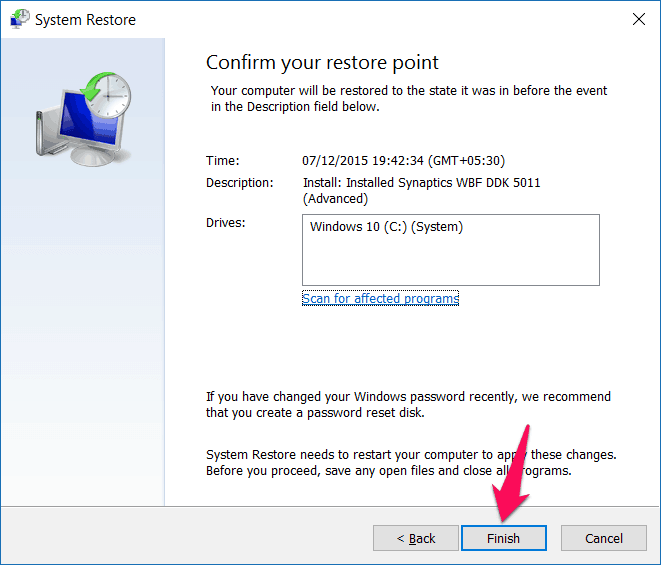
Once you have restored your computer to the earlier date using Windows System Restore, your Windows 10 PC will start working smoothly as before. One thing you need to keep in mind that restoring won’t affect your personal files, but it will remove apps, drivers, and updates installed after the restore point was made.
Conclusion
So, these are some of the best and most active solutions which you can apply to fix Windows 10 Getting Windows ready stuck issue.
Once again, we suggest you keep patience and wait as long as the circle animation is moving. Even after waiting for several hours, you see Windows 10 Stuck at Getting Windows ready Don’t turn off your computer screen then try out the above-explained methods.
Follow all the instructions carefully, and you will be able to fix Getting Windows ready Windows 10 stuck issue after following these methods.
Feel free to let us know using the comment section below if you know any better way of how to fix “Getting Windows ready, Don’t turn off your computer” Windows 10 stuck issue after update.
You might also like: How to Fix Mouse Left Click acting Like Right Click in Windows 10