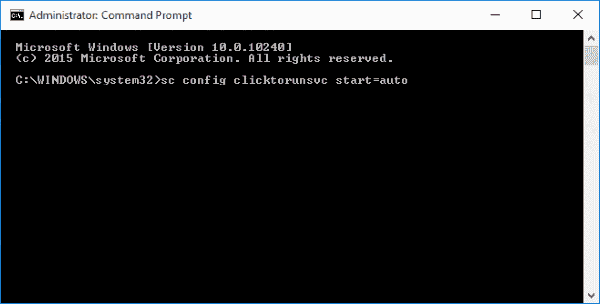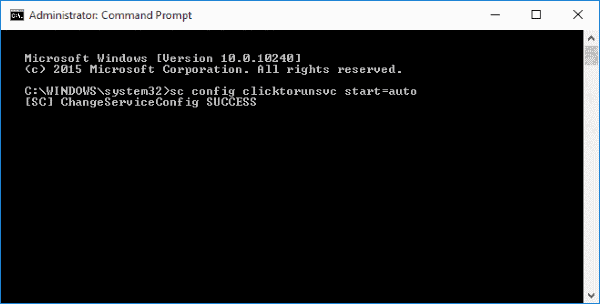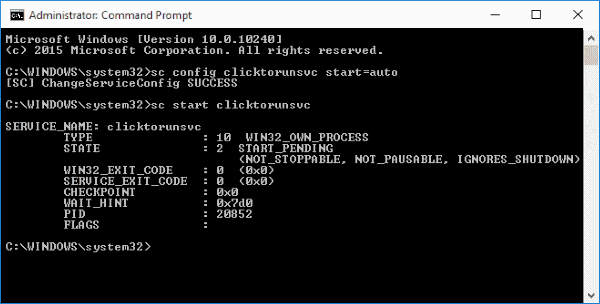Have you ever faced something went wrong. Error Code: 1058-13 in MS Office 2013? Learn how to fix “Something went wrong” Error 1058-13 in Office 2013?
Microsoft Office 2013 is on of the best application which you can use for reading the documents, composing and editing them. There are many amazing features of this app however one might come across a common “Something went wrong” error in Microsoft Office. Something went wrong is one of the most common errors which is usually seen in Office 2013.
The notification which is seen with something went wrong office 2013 error is “Something went wrong. We’re sorry, but we are unable to start your program. Please ensure it is not disabled by the system. Error Code: 1058-13”.
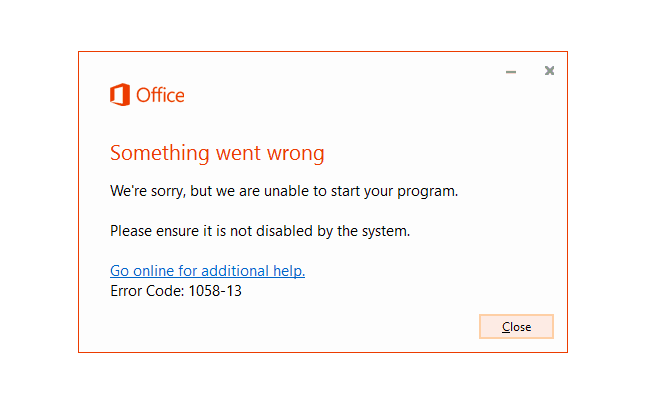
You will see this message and won’t be able to access Office 2013. If you want to stop seeing this message you have to fix “something went wrong” Error 1058-13 in Office 2013. It is very easy to fix Something went wrong error 1058-13 in Office 2013 message and before we tell you how to do that lets find out why you are seeing error code: 1058-13 in MS Office 2013.
Related tips you might like:
Why Do We Receive “Something went wrong” Error 1058-13 in Microsoft Office 2013?
The main reason that you are getting this error is the Microsoft Click to Run service is not enabled. The service is disabled on your system which is leading to this error. If you enable the Microsoft Click to Run service then you won’t get Error Code: 1058-13 in Office 2013.
Now to fix office 2013 something went wrong error 1058-13 you have to take help of command prompt. By entering a couple of commands you will be able to enable Microsoft Click to Run service and fix the issue.
How to Fix “Something went wrong Error 1058-13” in Office 2013
The process of solving something went wrong Error 1058-13 in Office 2013 is pretty simple and it doesn’t require any long setup or the use of third-party software. Follow the step by step guide shared below which will help you to fix error code 1058-13.
Step (1): First of all, press Win + R key and Run window will be opened. Enter cmd there and command prompt will be opened on your computer screen. Make sure you open the command prompt with admin rights.
Step (2): Now you have to enter the following command in the command prompt window:
sc config clicktorunsvc start=auto
Step (3): If you have entered the code properly you will see ChangeServiceConfig SUCCESS message as shown in the below screenshot:
Step (4): Now you have to enter one more command which we have mentioned below:
sc start clicktorunsvc
Step (5): The above command will enable the Microsoft Click to Run service on your computer. That’s it!
You can now run Microsoft Office 2013 and it will start without any error like “Something went wrong. We’re sorry, but we are unable to start your program. Please ensure it is not disabled by the system. Error Code: 1058-13”.
Conclusion
This is the easiest method to fix something went wrong office 2013 error. We hope that you were able to fix the issue by following our guide. If you are having any doubts or problems regarding “Something went wrong. Error Code: 1058-13 in MS Office 2013” then use the comments section to clear them. You might also like: How to Fix Windows Updates Stuck at 0% in Windows 7/8/10