Windows 10 is the latest Microsoft windows operating system which is available right now. If you were using the qualified version of Windows 7, Windows 8 or Windows 8.1 operating system on your computer, you might have come across the Windows 10 upgrade notification on the taskbar. Now the best way to remove this notification is to upgrade to Windows 10 for free. Do you really want to remove Windows 10 upgrade notification? If “yes” then learn how to remove Windows 10 upgrade notification completely, from here.
If you have installed any version of Windows like 7, 8 or 8.1 in the past on your computer from scratch, you might know that you need Windows product key to activate Windows after installation.
Now if you have recently upgraded to Windows 10 from previous versions of Windows, you might be wondering how to find your Windows 10 product key as you never entered the Windows product key (A product key is a 25-character code that’s used to activate Windows) while you were upgrading to Windows 10 OS.
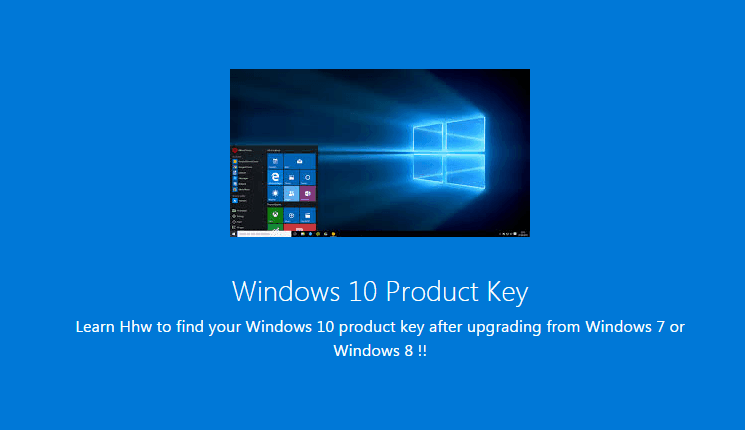
One might need the Windows 10 product key to activate Windows again and if you are wondering how to find product key in Windows 10 after upgrading from Windows 7 or Windows 8 then you are at the right place as today we are going to share the simplest way to find Windows 10 product key.
You may also be interested in checking out:
How to Find Your Windows 10 Product Key after Upgrading from Windows 7 or Windows 8
The method to find Windows 10 product key is different as compared to older versions of Windows operating system. If you have used Windows 7, 8 or 8.1 operating systems, you can simply access the properties of your computer in order to find the Windows product key. But to find Windows 10 product key, you have to use a third party application.
There are a lot of third party applications which will help you in finding Windows 10 product key after upgrade and the application which we are going to use in this guide of how to find product key in Windows 10 is “ProduKey” freeware.
Basically, ProduKey is a simple product key finder (by NirSoft) which is perfectly compatible with Windows 10 operating system and will help you to recover lost Windows product key for both 32 and 64-bit versions of Windows 10. Follow the steps shared below to recover lost Windows product key in Windows 10 using Produkey freeware:
Step (1): First of all, download the ProduKey product key finder. There are two versions available of this Windows 10 license key finder, one for 32-bit version of Windows computer and other for 64-bit system.
Step (2): Once you have downloaded this Windows 10 product key finder on your computer, open the ProduKey.exe file.
Step (3): You will see a prompt on your Windows 10 computer. Select More Info option and then Click Run Anyway.
Step (4): Once the Windows 10 license key finder is opened, you will see the Windows 10 license key along with the product key of Microsoft Office.
Step (5): Now note down the Product key for Windows 10 from this window. That’s it! This is how you can use ProduKey product key finder to find Windows 10 product key after upgrade.
You may also be interested in checking out:
- How to Install Windows 8 or Windows 10 without Product Key
- How to Deactivate Windows Product Key and Use on Another Computer
In case, if you have not upgraded to Windows 10 (performed Windows 10 clean install and forgot the Windows 10 license key) and are wondering how to view your product key in Windows 10 which is installed on your system then you can follow these methods to find your Windows 10 product key:
- If you have purchased Windows 10 from a retailer i.e. the original disc then you will find the product key inside the box.
- Microsoft also gave the option to download the digital copy of Windows 10 from its official website. If you have downloaded Windows 10 from Microsoft’s website then you will find the product key in the confirmation mail. You can check your e-mail ID which you used to register on Microsoft website to find the product key.
- All the new computers and laptops which are coming these days come with Windows 10 preinstalled in them. This means that you get Windows 10 activated out of the box. To check the product key in this case you can see the packaging of your laptop or see if the Certificate of Authenticity is included in the package. Product keys are usually present in Certificate of Authenticity.
Conclusion
It can be really a very confusing task for you to find product key in Windows 10 if you have just upgraded from Windows 7 or Windows 8 and don’t know the perfect way to find Windows product key. We hope that now you were able to find Windows 10 product key very easily after reading our guide of how to view your product key in Windows 10 using the ProduKey product key finder.
If you are having any problems or are not able to find Windows 10 license key use the comments section to clear your doubts. If you find this “how to find your Windows 10 product key after upgrade” guide useful, consider sharing it on Twitter, Google+ and Facebook.
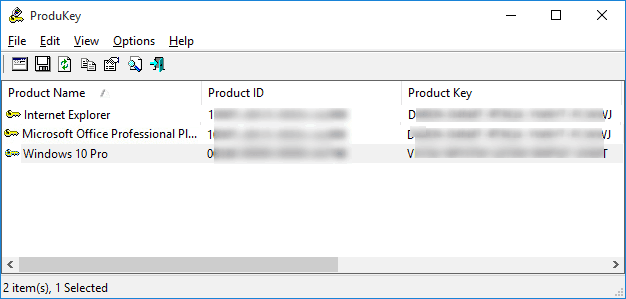
I bought windows 10 pro OEM product key from ODosta Store.
It worked perfect, When I used it after clean win 10 pro installation, my OS become activated So I was happy.
But Now I wanted to transfer my key to another motherboard but Microsoft said that I can’t do that with OEM license. Can you tell me, How to do that?