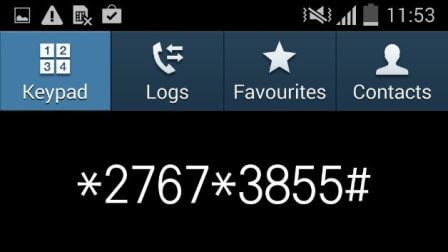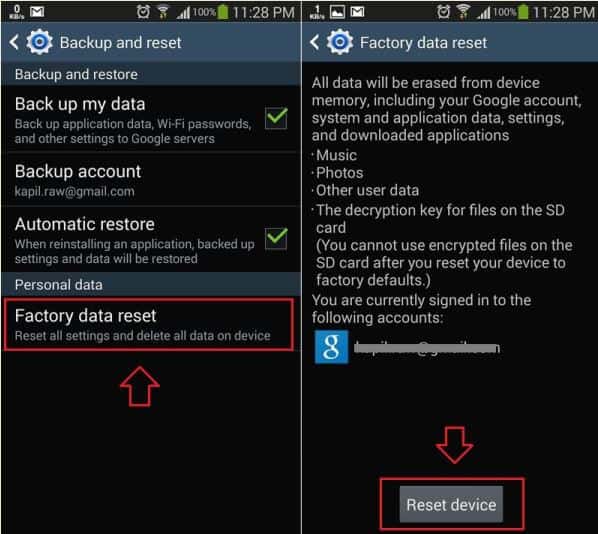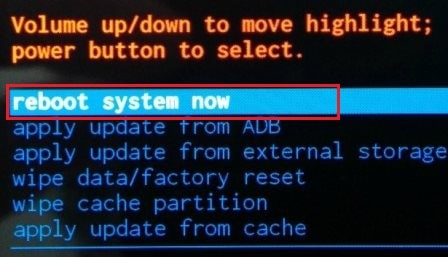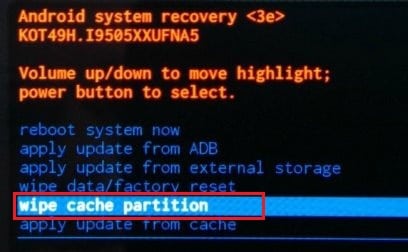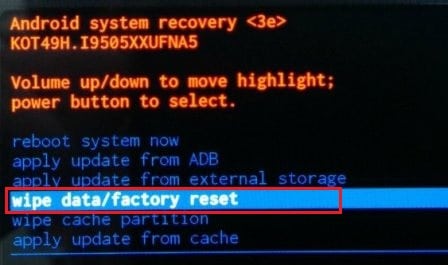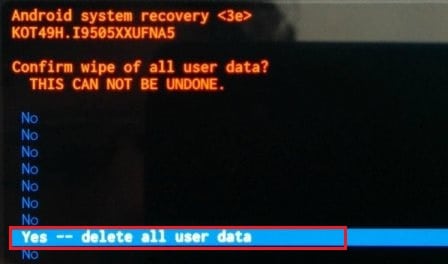Factory Reset Galaxy S4 – Learn how to factory reset Samsung galaxy S4? Top 3 best methods to Galaxy S4 factory reset or, reset Samsung Galaxy S4 for better performance
All of us know the benefits of having an Android phone. You can’t customize both the look and under the hood things up to this level in phones with any other platforms.
But sadly, Android uses most of the hardware resources. The nature of Android OS requires at least half of the RAM to be free for getting a smooth user experience. And, you should have a better processor too. If you try to put a massive burden on a budget phone, it will suffer a lot.

But you can increase the performance of any Android phone with a simple technique, that’s factory resetting. In this Android tutorial, I am giving you the answer for how to do factory reset on Samsung galaxy S4 by sharing some best methods regarding Galaxy S4 factory reset.
Related tips you might like »»
- How to Make Your Android Look Like an iPhone
- Why Samsung Galaxy S6 is the Best Smartphone
- How to Reset Windows 10 PC [Step by Step Guide]
- Top 10 Things to Take Care While Buying Mobile Phones
- How to Make Android Faster and Improve its Performance
- How to Transfer Contacts from Android to Windows Phone using Bluetooth
How to Factory Reset Galaxy S4?
I know Samsung Galaxy S4 is an old device. But you know what? Still there are many people who satisfactorily use this smartphone. That’s why I came up with some helpful methods to factory reset Samsung Galaxy S4.
But before applying these methods for resetting Samsung galaxy S4, you should backup all the data. Why because after the Galaxy S4 factory reset, it will look like a new phone out of the box. It will not have any of your games, photos and contacts. So make use of external storage devices and apps to backup your settings, games and files.
Specially, contacts list are the most important data for any mobile phone user. So, it is always a good idea to have a backup of your android contacts. If you don’t know how to backup Android contacts then you can follow this tutorial → How to Backup and Restore Contacts on Android?
Method 1: Factory Reset Galaxy S4 using Phone’s Dialer
Do you know that your phone’s dialer can be used as an administrator tool? Yeah, it is possible. You want specific codes for this purpose.
At first, take your phone and launch dialer. Maybe you have to wait a bit (as the phone is slow). When the dial pad is displayed, enter the following code into it for resetting Samsung Galaxy S4:
*2767*3855#
That’s it. You can now see your phone lacks all the data. Then, start restoring everything.
According to the experience of android users, resetting Samsung galaxy s4 using dialer method does not work for every device. So if it doesn’t on your device too, how to factory reset galaxy s4 remains in your mind unanswered. In such situation, you can use the following methods.
Method 2: Reset Samsung Galaxy S4 using System Settings
This is a common method for most of the Android phone. So, you will not get stuck here as this works perfectly for everyone. So, Galaxy S4 reset has become easy now.
Follow the steps given below to proceed with the resetting process.
Step (1): Take your phone and go to Settings. (Make sure you go to System settings. If you are running a launcher, access settings from the notification panel, because in such cases you may end up in launcher settings.)
Step (2): Scroll down a bit to see Backup and reset option under Accounts and backup. Tap on it as a first step to resetting Samsung Galaxy S4.
Step (3): You can see several options there. Choose the last one which says Factory data reset.
Step (4): Now, you will be lead to another window. At the bottom, a Reset device button is shown. Tap on it to finish the resetting process.
Hurray!! You have done it. You have just performed the factory reset on Samsung Galaxy S4.
Method 3: Galaxy S4 Factory Reset using Boot Recovery Options
If you can’t use the device properly to use the dialer or access settings, this method suits the best to you. We don’t use any direct in- OS settings here. Instead, recovery boot options are used to resetting the device.
Read the following steps to know how to factory reset Samsung Galaxy S4 and then implement the steps:
Step (1): Press and hold the power button and choose Power off. This will turn off your device. Wait a bit to get a beep sound, which indicates the complete inactiveness of your device.
Step (2): Now, press and hold Power, Volume up and Home button simultaneously. A Recovery boot message will be displayed in tiny blue letters on the left side of the device. Now, leave the power button free and hold the rest two buttons until you see the same message again.
Step (3): Then, you will be brought to the Android recovery screen that reminds us of Windows command prompt. Here, the Volume Up and Down button can be used to navigate through the choices. And, pressing the power button confirms your choice.
From the set of options you get, press Volume button three – four times to navigate to Wipe cache partition. Then, press Power button to confirm it.
Step (4): A similar can be seen again but with a different set of options. Navigate to Wipe cache/factory reset and then confirm the same using volume rockers and power button.
As this is a critical process end up in losing all your data, you will be asked to confirm the action again. Choose Yes at this step.
That’s all. You now know how to reset Samsung Galaxy S4. Repeating the process again will help you to clean the device completely.
Conclusion
So, these are the top 3 best ways the to do factory reset on Samsung Galaxy S4 smartphone. Check out all the above mentioned methods one by one and then perform Galaxy S4 factory reset on your device for better performance. We are pretty sure, our step by step guide “how to factory reset Samsung galaxy S4” perfectly helped you in resetting your Samsung galaxy S4 without any interruptions.
Please feel free to share your view with us through comments – Which methods to factory reset Galaxy S4 worked really well for you? Or, which methods you have tried in order to factory reset Samsung Galaxy S4 smartphone?
Read next: Samsung Galaxy Note 4 vs Samsung Galaxy S4: Which Phone Is Best?