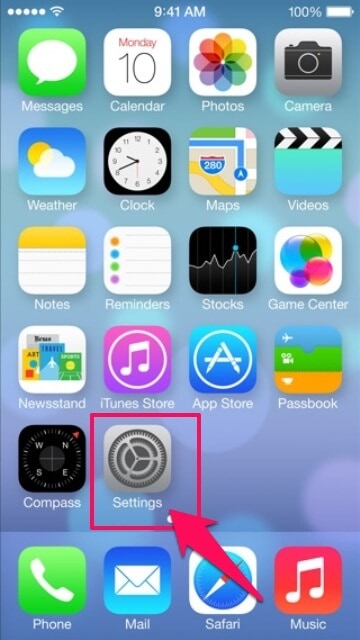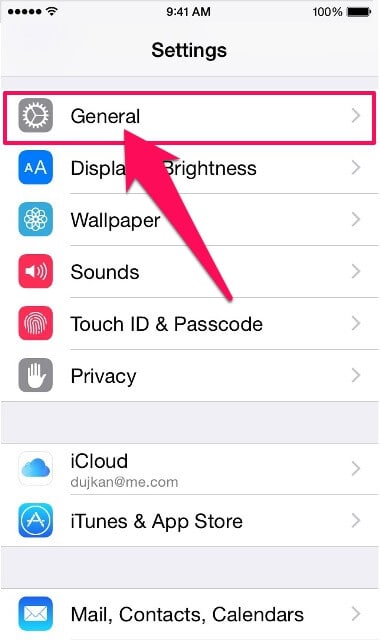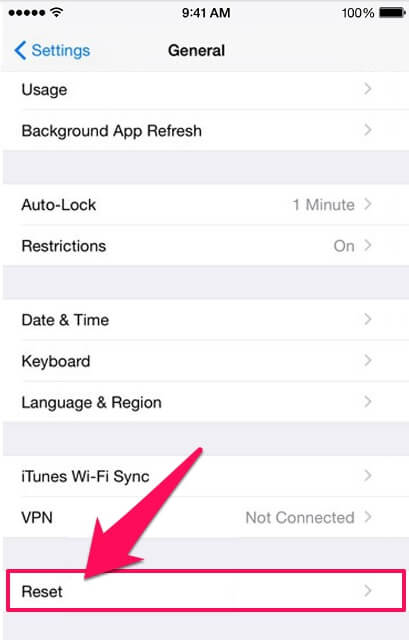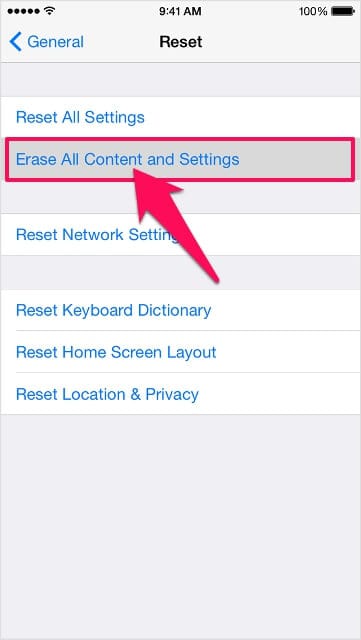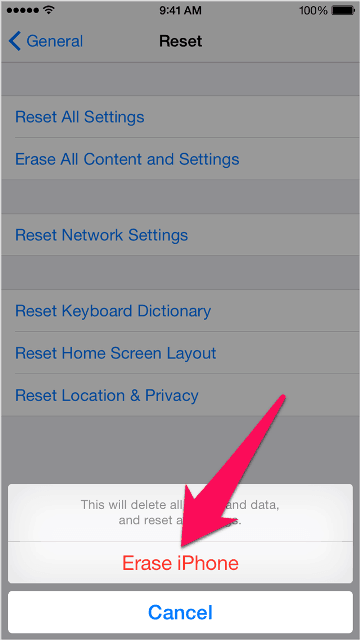Do you know – how to factory reset iPhone or iPad in iOS 9 from device? Or what’s the exact process of resetting iPhone and resetting iPad devices?
If your iPhone or iPad has become unresponsive or you are going to sell it or you are giving it out for repairs you should factory reset it as we all know that there is sensitive information present in our iPhones. Once you have factory reset iPhone or factory reset iPad, all the data which is present on your iPhone or iPad including your email, music, photos, applications and personal data will get removed.

Many people factory reset iPhone and factory reset iPad devices, so that they are able to use it in normal condition. There are times that your iPhone starts malfunctioning after installation of third party applications and it can be only solved if you perform the factory reset iPhone. Before you factory reset iPad or iPhone, make sure that you have already troubleshoot your device carefully and iPad or iPhone factory reset is the last resort.
A lot of people are not familiar with the process of resetting iPhone or resetting iPad and they wonder how to factory reset iPhone or iPad devices. If you also don’t know how to factory reset iPhone or iPad in iOS 9 from device then you can follow the tutorial shared below as it will help you in resetting your iPhone and iPad easily.
You may also be interested in checking out:
How to Factory Reset iPhone or iPad from Device
Before you follow the below-explained steps for resetting iPad or iPhone make sure that you have created the backup of all the important data which is present on your iPhone/iPad device. Factory reset iPhone or iPad will delete all the data which is stored on your device like photos, contacts, music and audio files etc. So, we suggest you to backup your iPhone on your local computer.
Also, Find My iPhone option needs to be disabled on your iPhone. If you have not disabled Find My iPhone you won’t be able to start the iPhone factory reset process. Once you have completed all the prerequisites, you can follow the steps shared below as they will help you in resetting iPhone and iPad perfectly:
Step (1): First of all, you have to open Settings of your iPhone or iPad.
Step (2): Now tap on General option.
Step (3): Here you will see a lot of options. You have to scroll down and then tap on Reset option.
Step (4): Tapping on Reset option will show you six different factory reset settings (Reset All Settings, Erase All Content & Settings, Reset Network Settings, Reset Keyboard Dictionary, Reset Home Screen Layout, and Reset Location & Privacy). You can check what the purpose of each setting is and decide which fits you the best:
- Reset all Settings: This is the first setting which you will see while resetting iPhone. If you are selecting this option all the data which is present on your device will remain safe but all the settings which are present on your iPhone will get wiped. This includes all the manual settings along with the Wi-Fi password.
- Erase all Content and Settings: Selecting this option will remove all the settings, content and pretty much everything which is present on your iPhone. Make sure that you are having the backup of your iPhone if you are planning to select this option.
- Reset Network Settings: If you are having issues in the Wi-Fi or are not able to connect properly, you can select this option. Selecting this option will reset all the network settings of your iPhone. It will not only delete temporary files but will also flush cache present on your iPhone.
- Reset Keyboard Dictionary: This is the next option which you will find when you will try to iPad factory reset. The keyboard dictionary of iOS 9 devices is designed in a way that it will learn the way user types and enters a word and the word gets entered in a dictionary. This helps the dictionary in suggesting the words when a user is typing a message. A lot of users might find this feature boring. If you don’t like this feature you can reset the keyboard dictionary on your iPhone. This will remove all the words which were stored in the dictionary of your iPhone.
- Reset Home Screen Layout: If you select this option, the home screen layout of your iPhone will be reset to the default settings. This option will help you a lot if you have messed up with the home screen of your iPhone.
Step (5): From these six factory resetting options, you have to select “Erase All Content and Settings” option. Selecting this option will clear all its content, settings and take it back to the way (default) it was when you bought it as a brand new device.
Step (6): After selecting this iPhone resetting option, you will have to enter your Password and/or Restrictions Password (if required).
Step (7): Now, you will see a confirmation message like “Are you sure you want to continue? All media, data and settings will be erased. This cannot be undone”. Simply, click on Erase iPhone to confirm the resetting process.
Just after the click, iPhone factory resetting process will begin. The time of resetting iPhone or iPad depends on the number of apps available on your phone. So, keep patience and wait till the resetting is finished.
Once iPhone factory reset or iPad factory reset is done, default factory settings will be back on your iPhone/iPad device. Do you want to set up your device as a new device? You can learn from here to Set Up iPhone or iPad.
Thus, you can see how simple is to factory reset iPhone or iPad in iOS 9 from the device. We hope, now you know very well the answer of “how do you reset an iPhone?”
If you are experiencing any issues on your iPhone you can reset it as it will start working normally once you have performed a factory reset. Feel free to share your view with us via comments if you think that this step by step factory reset tutorial “How to Factory reset iPhone or iPad in iOS 9” helped you in resetting your iPhone or iPad devices.