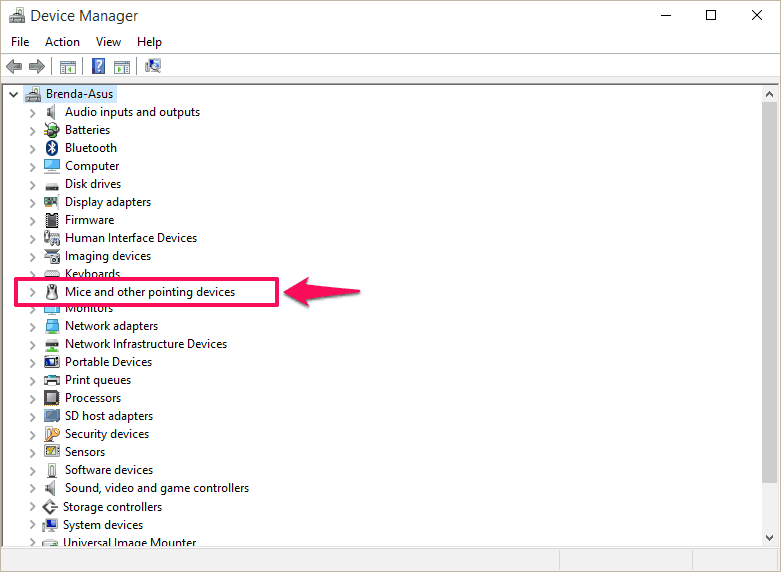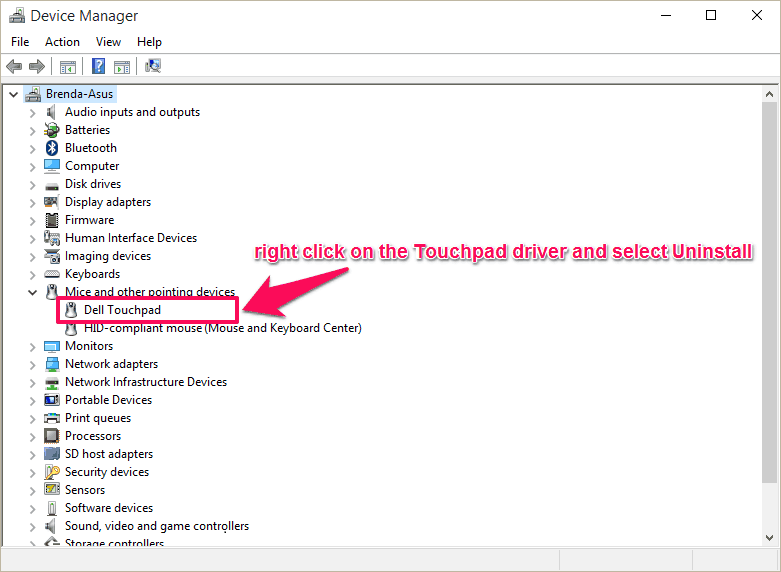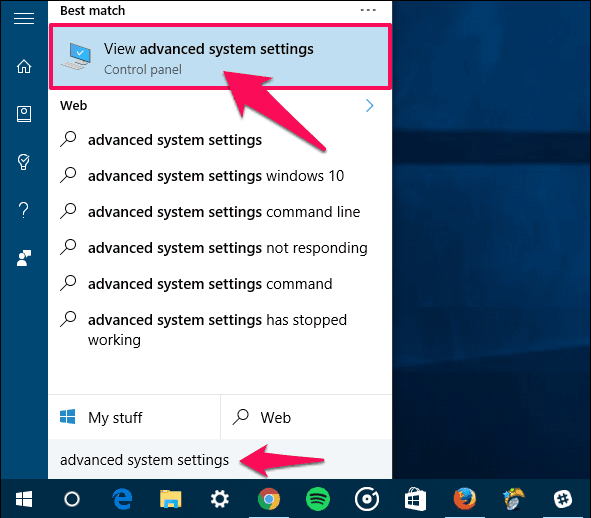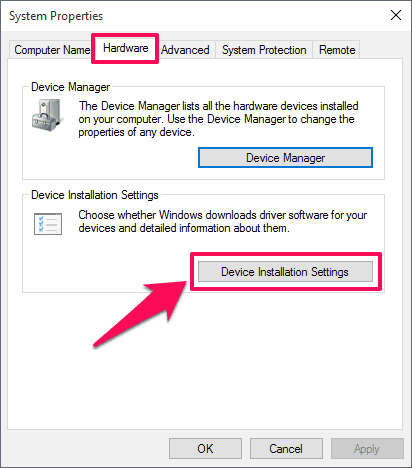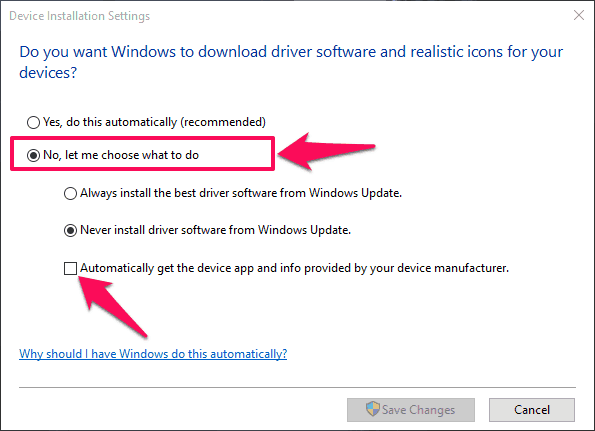DPC Watchdog Violation Windows 10 error blue screen of death with an error code of 0x00000133 – Have you ever received such error in Windows 10 PC?
There are many errors which are associated with Windows 10 operating system. Once you have installed this latest operating system there is a possibility that you will come across many Windows error or issue as it is new as compared to other versions of Windows operating system.
A few days ago we received a message from one of our readers saying that they are experiencing DPC_Watchdog_Violation error in Windows 10. If you are getting dpc watchdog violation error, your system will crash and you won’t be able to use any access your laptop or computer running on the latest Microsoft Windows 10 operating system.
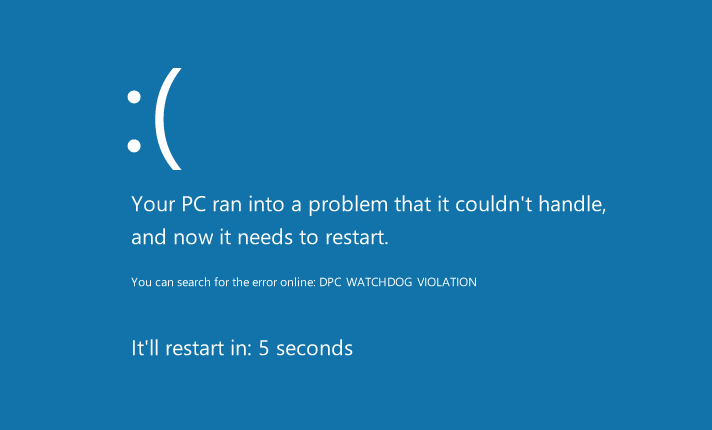
Watchdog PC issue was founded in Windows 10 operating system, 24 hours prior to its launch. This blue screen of death issue is still not officially patched by the Microsoft and you have to perform a quick DPC WATCHDOG VIOLATION Windows 10 fix in order to access your laptop or computer running on Windows 10 again.
But don’t worry, if you are also experiencing dpc_watchdog_violation error on your computer you are at the right place as today we are going to tell you how to fix “DPC Watchdog Violation” error 0n your Windows 10 computer.
How to Fix DPC Watchdog Violation Windows 10 Error
There are different reasons that you are getting DPC Watchdog Violation error on your computer and one of the common reasons is because of the driver issues. If there is problem in the synaptics touchpad driver, then also you can come across this issue.
Now you might be wondering how to fix “dpc watchdog violation” error in Windows 10 PC if the issue is due to drivers? There are different ways to fix DPC_watchdog_violation Windows 10 error and today we are going to list some of these fixes.
You can follow the methods which we have shared below as they will help you to fix dpc watchdog violation Windows 10 error. Here we go.
Fix Touchpad Driver Issue
As we have mentioned earlier that you might be getting watchdog violation error on your computer because of incompatible or faulty touchpad driver on your computer, you can follow the steps below for fixing touchpad driver issue which will in return fix dpc watchdog violation error.
If you are not able to start your Windows 10 computer normally then you can open Windows 10 in safe mode.
Step (1): First of all, uninstall touchpad driver on your PC. To uninstall the touchpad driver, right-click on the Start button to open the WinX Menu and then select Device Manager.
Step (2): Click the arrow sign located in front of Mice and other pointing devices option to expand it.
Step (3): After that, right click on the Touchpad driver and select Uninstall option.
Once the touchpad driver is uninstalled, DPC Watchdog Violation problem will be solved on your Windows 10 computer. You can optionally wait for Microsoft to launch the official fix or follow the below explained methods as these are some of the most helpful dpc watchdog violation Windows 10 fixes.
You might also like: How to Fix Windows Updates Stuck at 0% in Windows 7/8/10
Disable Updates for Touchpad Driver
If uninstalling touchpad driver perfectly solved the dpc_watchdog_violation issue in your Windows 10 PC then disabling updates for touchpad driver is quite valuable thing for you. To make sure that you don’t get watchdog violation error on your computer in future, you must disable touchpad driver update on Windows 10 computer.
Here’s how to prevent the touchpad driver from updating automatically in Windows 10 operating system:
Step (1): At first, press Windows key and type advanced system settings in it then click on view Advanced System Settings from the search result.
Step (2): Next got to Hardware tab and then click on Device Installation Settings option.
Step (3): Now select the radio button which says No let me choose what to do located under the text “Do you want windows to download driver software and realistic icons for your devices?” section.
Step (4): Also, uncheck the “Automatically get the device app and info provided by your device manufacturer.” box.
Step (4): Finally, click the Save Changes option. That’s it!
Once you have followed the above explained instructions correctly, the updates for Touchpad Driver will be disabled and you won’t face dpc watchdog violation error in the future.
You might also like to know: How to Update Driver Software on Windows 10 PC
Take Online Help from TechNet
Whenever you see watchdog PC error on your computer, you can create dump files on BSOD related to the crash which happened on your computer. To create a dump file in Windows 10, you have to execute the following command:
- C:\windows\memory.dmp
Once you are having the dump file, you can take help of Microsoft’s help forum TechNet to identify the problem and solve the issue. If there are other users who have experienced similar watchdog violation error they should be able to resolve the issue.
If by any chance you were not able to create dump file during crash on your Windows 10 computer, we suggest you to enter the safe mode of your computer.
Conclusion
We hope that now you are able to fix dpc_watchdog_violation Windows 10 error very conveniently after following our guide how to fix “DPC Watchdog Violation” error in Windows 10 PC. If you are having any Windows error regarding watchdog violation or if you were not able to fix this watchdog PC error, let us know using the comments section. We will get back to you as soon as possible with some more helpful solutions.