Facing the issue of Windows 10 Disk Cleanup hangs on Windows Update Cleanup? Here’s how to fix Disk Cleanup stuck on Windows Update Cleanup in Windows 10 PC.
At least once in the lifetime of a Windows user, they come across any optimization tool which will bear the promise of cleaning junk and temporary files from their system in order to make the system perform faster and better.
More often than not, these PC optimization tools do nothing but waste your time but once in a while, you may actually need to clean up your drive to regain some of your lost space and to do that you would naturally turn towards the inbuilt disk cleanup utility.
But what would you do if the Disk Cleanup hangs or freezes Windows 10? Well, don’t worry as we are here to help you navigate through the Disk Cleanup stuck issue.
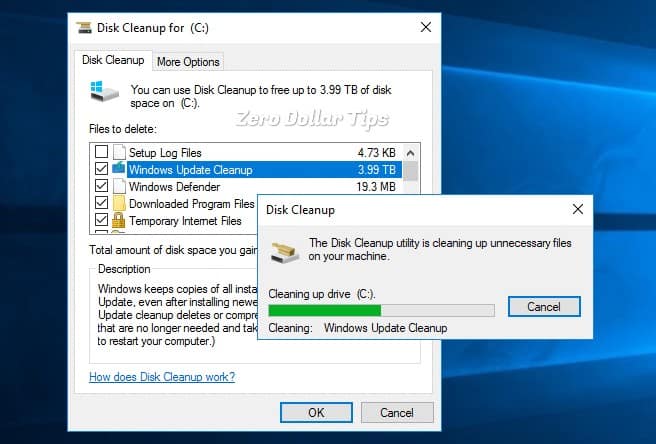
Many Windows users have reported that when they run Disk Cleanup utility and select the C drive to clean up the System files and check “Windows Update Cleanup” files to delete, the utility gets stuck and does not progress further.
In the Disk Cleanup tool, the Windows Update Cleanup option is available only when the Disk Cleanup wizard detects Windows updates or previous Windows installation files that you do not need on the computer.
Windows Disk cleanup has been a staple with the newer version of Windows, it was first introduced with Windows 8 and was added to Windows 7 with a Windows update. It is designed to clean out old bits and pieces of past updates which may be eating up space on your disk.
In this Windows 10 optimization guide, we will be dealing with the Windows Update Cleanup stuck issue to help you.
How to Fix Disk Cleanup Stuck on Windows Update Cleanup in Windows 10
Here we will be covering three different methods to solve the error Disk Cleanup gets stuck at Windows Update Cleanup. These solutions will help you free up lots of disk space as well as help you give your system a small boost.
If you run the Disk Cleanup in Windows 10 computer and it got stuck at some point then you should try the first method initially before moving to other methods. Here we go:
Method 1: Run the Windows Update Troubleshooter
The Windows Update Troubleshooter is specifically designed to fix problems with Windows Updates, so if you’re having problems with Windows Update then run the Troubleshooter for your version of Windows. Here’s how to run Windows Update Troubleshooter in Windows 10 PC:
Step (1): First of all, go to Windows 10 Settings > Update & Security > Troubleshoot.
Step (2): On the Troubleshoot window, select Windows Update option and then click on Run the troubleshooter button.
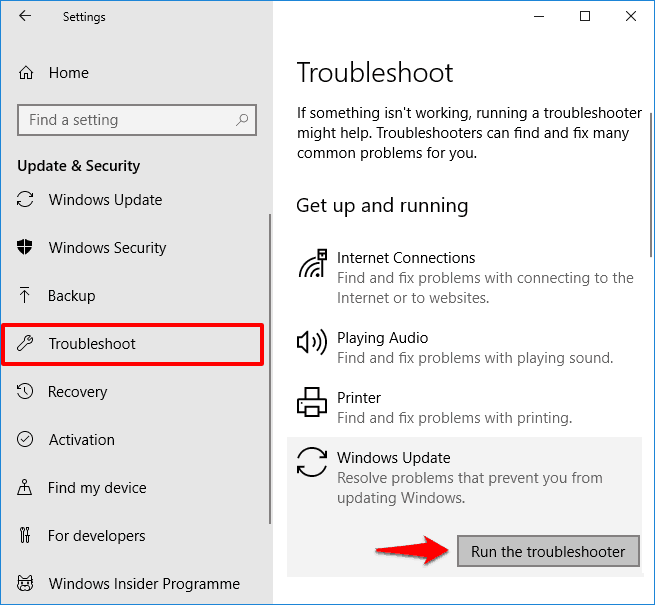
Step (3): Now the troubleshooter will start detecting problems, it will take a few minutes.
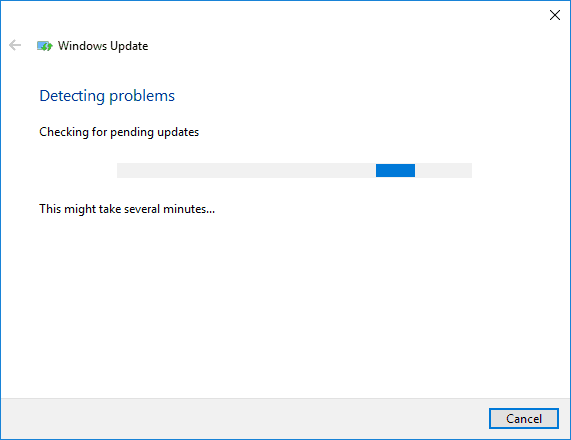
Step (4): Follow the on-screen instructions and if any issues are detected by the tool, it will fix them automatically.
Once the Windows Update Troubleshooter has finished its work, restart your computer and then run the Disk Cleanup utility again to see if the Windows 10 disk cleanup stuck on Windows update cleanup problem gets resolved by now.
Method 2: Clear the SoftwareDistribution Folder on Windows 10
If the Disk Cleanup hangs on Windows Update Cleanup even when you have run the Windows Update Troubleshooter successfully, you should try to clear the Software Distribution folder on your main drive. To do this follow the steps below:
Step (1): If the Windows 10 operating system is installed on the “C” drive of your computer then navigate to C:\Windows\SoftwareDistribution\Download folder.
Step (2): Next, delete all the files and folders inside the SoftwareDistribution folder.
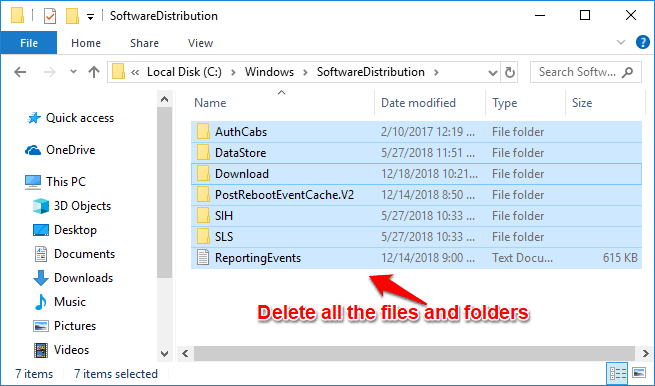
Deleting all the files and folders inside the Software Distribution folder will clear the Windows update cache on your PC.
Now try running the cleanup utility, the Windows 10 Disk cleanup stuck issue should be solved by now and if it still persists then go ahead with the next method.
Method 3: Run the System File Checker
If your computer has some missing or corrupted system files then running System File Checker tool (SFC.exe) should definitely help you in this case. Here’s how to run system file checker tool in order to solve the issue Disk Cleanup stuck on Windows update cleanup in Windows 10:
Step (1): At first, open Command Prompt as administrator by right-clicking on the Start menu and then selecting Command Prompt (Admin) option from the power user menu.
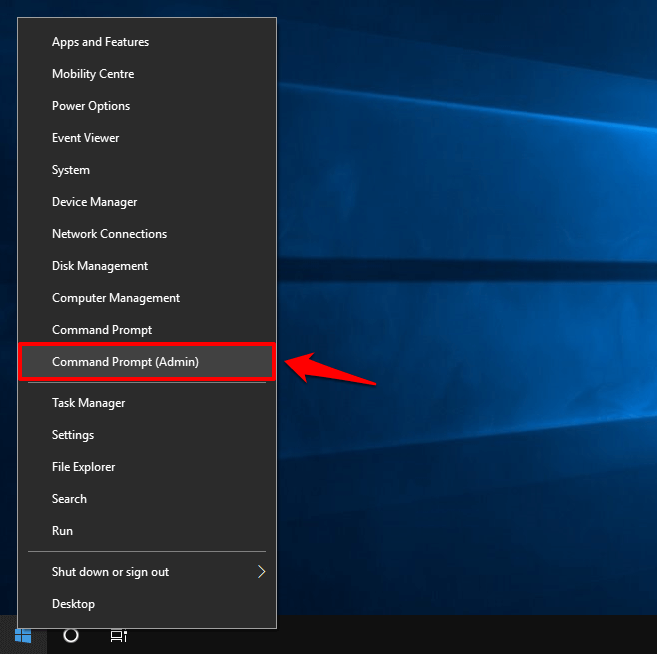
Step (2): Once the Command Prompt with administrative privileges is opened, type the following command line and then press Enter key:
sfc /scannow
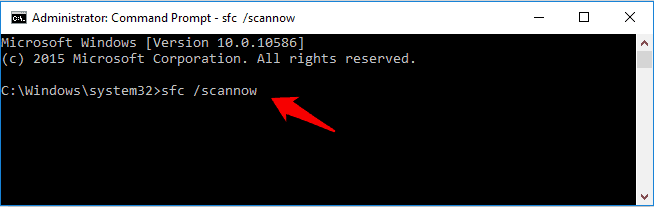
Step (3): Now, the system scan process will begin. It will take some time, so just keep patience and wait for 100% scanning.
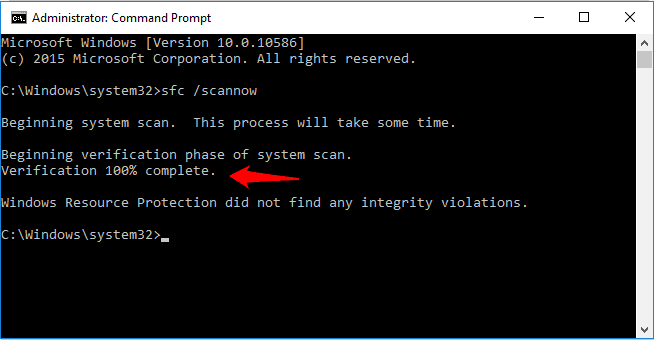
Step (4): Run this command thrice on your computer and it will repair all the damaged files available on your system.
This is also one of the most effective ways to get rid of Disk Cleanup hangs on Windows Update Cleanup issue, do note though that this may delete some user files in some rare cases.
Conclusion
So this was our guide on what to do if Disk Cleanup stuck on Windows Update Cleanup in Windows 10 operating system. We hope you found an excellent solution for the disk cleanup freezes issue. Feel free to tell us in the comments any thoughts you might have.
You may also be interested in checking out:
- How to Check for Windows Updates in Windows 10
- How to Fix Windows 10 Update Stuck at Checking for Updates
- How to Clear Windows Update Cache in Windows 10 / 8 / 7
- How to Stop Windows 10 Update in Progress
- How to Add System Compression in Disk Cleanup on Windows 10
- How to Fix Windows Updates Stuck at 0% in Windows 10 / 8 / 7
- How to Disable Automatic Restart in Windows 10 after Updates Installation
- Potential Windows Update Database error detected Windows 10 Fix
- Windows Modules Installer Worker High Disk Usage Windows 10 Fix
- How to Fix System and Compressed Memory High Disk Usage in Windows 10