Two different methods to disable startup programs in Windows 10 !
Disabling unwanted startup programs in Windows is also one of the most responsible factors to speed up the Windows PC. Several programs run silently in the background whenever you boot up your system. Although, all these programs are not pinned on the Taskbar but some of these can be found in System Tray of Notification Area.
The programs that run during the boot of your system are known as Startup Programs. Somehow, these Startup Programs extrinsically interrupt the system from booting properly. That’s why you wait for several minutes after pressing start button to start your PC.

So in today’s Windows 10 guide, we are going to describe – how to disable unwanted startup programs in Windows 10 computer. Here’s how:
See also: How to Boot Windows 10 in Safe Mode [Quick ways]
Disable Startup Programs in Windows 10
There are lots of methods to disable startup programs in Windows 10 but here we are explaining about only best two methods: disable startup programs via the Task Manager, and disable startup programs through the System Configuration.
Method #1: Disable Startup Programs in Windows 10 via Task Manager
Step (1): First of all, right click on the Power Menu and select the option of “Task Manager“.
Step (2): On the Task Manager window, go to Startup tab. Here, you will see the list of Startup Programs.
Step (3): Now, from the list select the programs which you want to disable.
Step (4): To disable, right click on the program and select “Disable” option from the context menu.
Step (5): That’s it! Now the disabled Startup program will not run during booting system.
Thus, you can easily disable all the unwanted Startup Programs.
Read also: How to Enable or Disable SmartScreen on Windows 10
Method #2: Disable Startup Programs in Windows 10 through System Configuration
Step (1): Firstly, open Run dialog-box by pressing Win + R keys and type msconfig command then press Enter.
Step (2): Now the System Configuration windows will appear.
Step (3): On the System Configuration window, move to Startup tab to find the Startup Programs.
Step (4): From the list of Startup Programs, uncheck all those boxes whose programs you want to disable.
Step (5): When you are done, click on Apply button then Ok.
Step (6): Just after the click, it will ask you to restart your Windows PC to bring the changes. So, Click on Restart.
Step (7): That’s it!
Read next: How to Disable Windows 10 Lock Screen
We assure, disabling Startup programs will confirmly reduce the booting time of your Windows 10 PC. If you followed this guide to disable startup programs on Windows 10 computer and you felt improvements then feel free to share your view with us through the comments.
To get more ultimate Windows tips and tricks, step by step tutorials, Windows help guides related to Windows 10 computer check out our Windows 10 tutorials section.
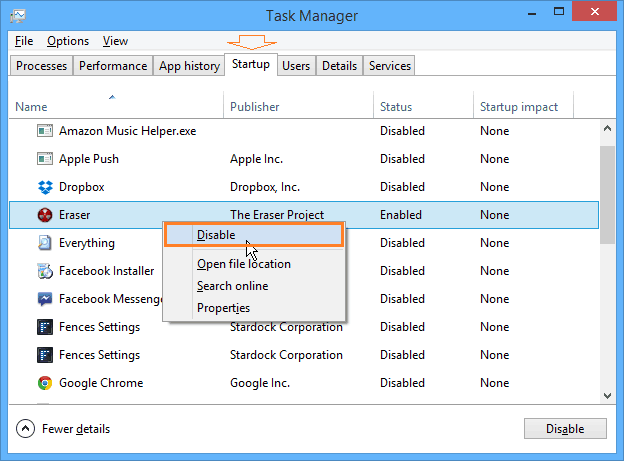
Method 2 will also take you to the task manager so its not worth sharing you can say we use msconfig to disable the Services at startup