If you want to enjoy one internet connection on several computers then Internet connection sharing is the best option for you. By sharing your Internet connection with other computers on your local network, you can save your lots of money and take benefits of cheap internet service (low-cost internet access).
These days, almost all people are enjoying Internet connection sharing on their devices. Because, enabling or disabling internet sharing is a quite simple process. Specially on Mac computers, the internet sharing setup is super easy.
In case, you have already enabled and enjoying Internet sharing on your Mac system from a long time. But by any specific reason, if you want to disable internet connection sharing on your Mac then this guide will help you a lot.
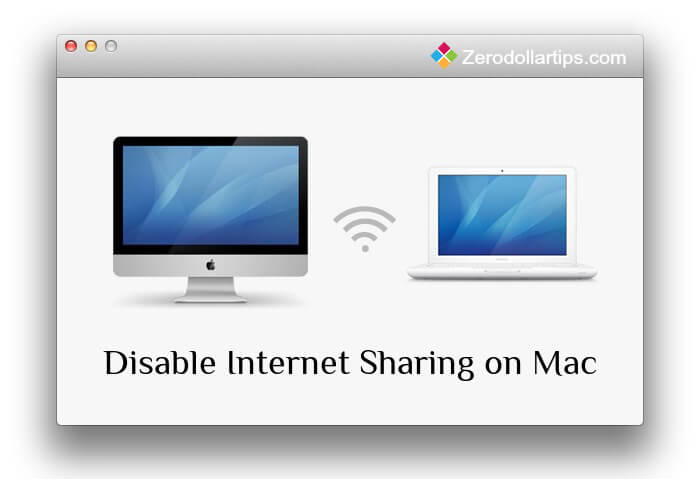
Previously, we have already explained in detailed about how to disable internet connection sharing on Windows computers. And in today’s Mac guide, we are going to show you – how to turn off internet connection sharing on Mac OS X. Let’s check the step by step guide:
Related articles for you:
How to Turn off Internet Sharing in Mac
You will have not to perform any complex settings in order to disable Mac Internet Sharing. Only, you have to make few simple changes and you are done. Here’s how:
Step (1): First of all, click on Apple menu and select System Preferences from the options.
Step (2): From the System Preferences, click on Sharing option which is located under the Internet & Wireless section.
Step (3): On Sharing window, you will be able to view a list of service. Find the checked “Internet Sharing” option and uncheck it.
Step (4): After unchecking Internet Sharing, close the System Preferences. You are done.
Once you unchecked the Internet Sharing option, the Internet connection sharing will be disabled on your Mac computer. That’s it!
Thus, you can see how simple is to disable internet sharing in Mac. Try it out and feel free to ask via comments if you face any difficulties in order to disable Internet connection sharing on Mac OS X.
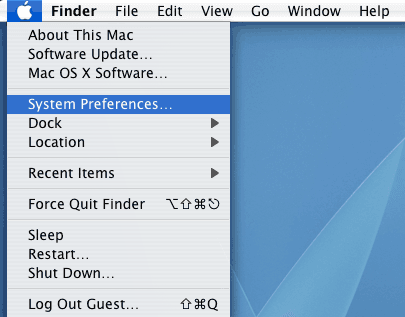
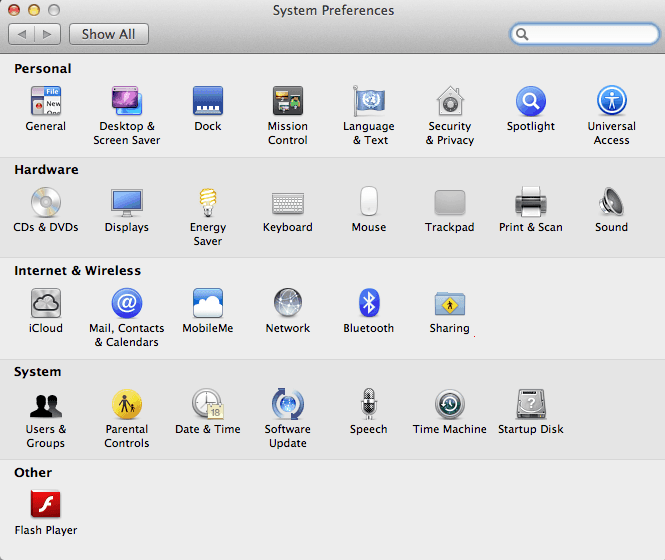
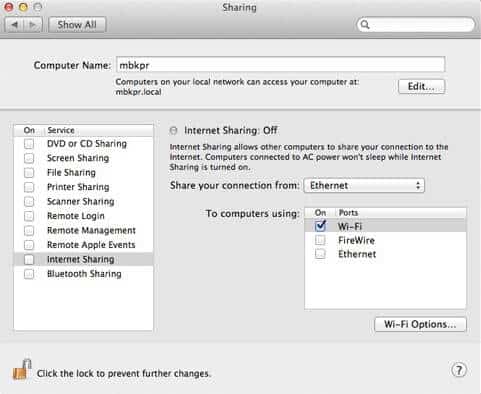
Nice tricks! Your post gives me knowledge. I often use Mac in my daily activities, and I want to apply your tricks.
Hey Andy,
I am very happy to know that you found this guide “Disable Internet Sharing in Mac” useful for you. Try out it on your PC and let me know if you face any difficulty in order to Disable Internet Connection Sharing on mac.
thanks