Want to delete multiple Instagram photos at once? Learn how to delete multiple pictures on Instagram or how to delete multiple photos on Instagram at once.
Do you want to delete all your pictures from Instagram?
Or just want to learn how to delete multiple photos on Instagram at once?
Instagram is among the most popular photo and video sharing social network right now. Every one of us uses Instagram almost on a daily basis to stay connected with our friends and family and updated with the current trends.
If you have been a long term Instagram user, you may have noticed the lack of one important feature which is that Instagram lacks the option to delete multiple Instagram photos at once. But don’t worry there are several ways to do it.
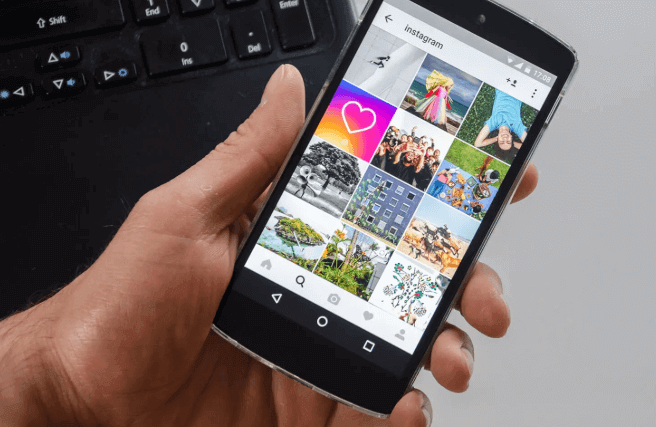
In case, if you are unable to delete Instagram photos more than one at a time and wondering, how to delete multiple pictures on Instagram or how to delete Instagram photos all at once then in this guide today, we are going to teach you exactly that. So without further ado, let’s begin.
It’s up to your need whether you want to delete photos on Instagram one by one or all at once. That’s why we have outlined both the methods below.
How to Delete Instagram Photos One by One
Deleting Instagram photos one after another is the most traditional way and almost all of us know how to do so. If you just want to delete a couple of images from your Instagram account then the process is fairly simple.
In order to, delete photos from Instagram app one after the other, all you have to do is:
- At first, open the Instagram app and then go to your Profile.
- Next, tap on the image you wish to delete.
- Once the image opens, tap on the three vertical dots from the top right side and then tap on the Delete option.
As quickly you tap on the delete option, that photo will be deleted immediately from your account.
In case, if you wish to hide your Instagram pictures from everyone but still allow you to see it then tap on “Archive” instead of Delete option and it will do the trick.
How to Delete Multiple Photos on Instagram at Once
Since there is no direct way to delete multiple Instagram photos at once, so we will have to use a popular third-party application such as Cleaner for Instagram or Mass Delete for Instagram. We will take an in-depth look at all of these Instagram cleaner apps below:
*Disclaimer and Warning: All these third-party applications require your Instagram Username and Password but they claim that only your Instagram Username will be saved in their database for the record, not the Instagram account password. And since Instagram does not recommend sharing your sensitive information with any third-party app, so proceed with caution and use common sense. ZeroDollarTips will not be liable for any sort of damages.
Method 1: Using Cleaner for Instagram
When it comes to mass delete Instagram posts then Cleaner for Instagram app always secures a top position among other apps. Cleaner for Instagram is the best Instagram account manager app which you can use to mass unfollow Instagram users, block Instagram followers, delete Instagram posts, and unlike Instagram photos or videos.
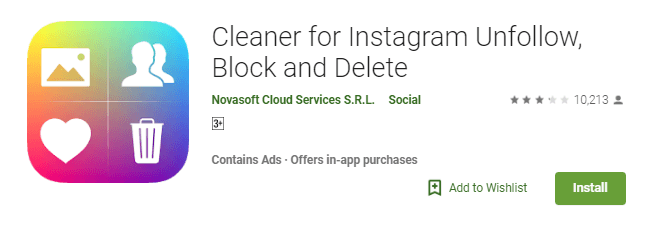
In short, if you have got junk on your Instagram account then this is the ideal app for you that will help you in making your Instagram account look cleaner and better. This app allows you to Bulk Unfollow, Bulk Unlike, Bulk Block, and Bulk Delete.
Here’s how to delete multiple pictures on Instagram at once using Cleaner for Instagram:
- First of all, install Cleaner for Instagram app on your smartphone.
- Next, open the app and log in by entering your Instagram username and password.
- Now, tap on Media from the bottom bar and then select the photos you wish to delete.
- Or, if you want to delete all Instagram photos, tap on the Quick Select button to select all images automatically.
- After the selection, the floating icons will appear. Simply, tap on the “Delete” icon and then “Start Now” to delete all the selected photos or videos.
Now Cleaner for Instagram app will start deleting the selected Instagram photos all at once.
The free version of this app allows you to delete up to 50 pictures at once. If you want to delete unlimited Instagram photos at once then you will have to upgrade to the pro version which costs $3 to $5.
Method 2: Using Mass Delete for Instagram
If you want to delete multiple photos on Instagram at once but don’t want to spend money on the pro version of any applications then you should use Mass Delete for Instagram app to mass delete, mass unfollow, mass unlike, and mass block followers on Instagram.
This app is completely free and helps you in cleaning out all the images. But the only thing is, Mass Delete for Instagram app is not available on the Google Play Store.
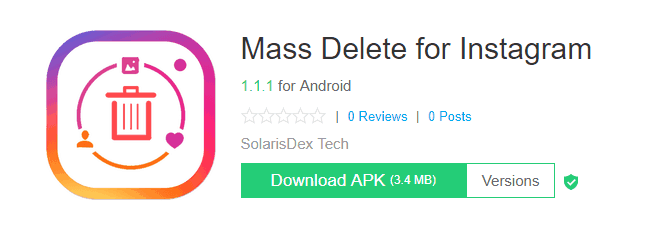
It is available in the .apk format and it can be easily downloaded from other App stores. So in order to use this app, you need to download the APK file and install it on your device manually.
Previously, we have covered a detailed guide on how to install APK files on Android and what are the best Apk Extractor for Android devices? You can check them out and learn.
Important note: When you want to install an app that isn’t available on Google Play store then you need to allow installation from unknown sources on Android. So, to enable unknown sources:
- Open Settings > Security on your Android device.
- Now under the Security section, turn On the Unknown sources option which says “Allow installation of apps from unknown sources”.
- Next, simply tap on the OK button to confirm the changes.
Once you have enabled unknown sources to feature on your device, now follow these steps to delete multiple Instagram photos at once using the Mass Delete for Instagram app:
- At first, download the APK file of Mass Delete for Instagram, from here.
- Now, go to the Downloads folder on your device and tap on the APK file.
- Allow the app if it asks any permissions and then, tap on the Install button.
- After the installation, open the app and log in by entering your Instagram username and password.
- Now, click on Posts and then select the images you wish to delete or tap on the Option and select all images.
- Finally, tap on the Delete option from the top right of the application.
Once the process of mass deleting Instagram photos completes, you will get a clean account and now you can start afresh again.
Conclusion
We hope your question, how to delete multiple pictures on Instagram at once and how to delete all Instagram photos at once? is answered and your curiosity is satisfied now. Follow the steps accurately and you will be able to delete multiple Instagram posts from your profile without any interruptions.
If you have any more questions or suggestions regarding how to delete multiple photos on Instagram at once or how to delete Instagram photos all at once, feel free to let us know in the comments below.
You may also be interested in checking out:
- How to See Who You Sent Follow Requests on Instagram
- 10 Best Instagram Username Generator for Instagram Name Ideas
- How to Download Videos from Instagram on Android
- How to Find Out Who Unfollowed You on Instagram
- How to Fix An unknown network error has occurred Instagram
- 300+ Best Instagram Bio Ideas and Status for Instagram
- How to Delete All Saved Passwords from Chrome at Once
- 500 Best Instagram Bios and Funny Instagram Status Ideas
- 200+ Funny Instagram Bios and Best Status for Instagram
- How to Fix Your account has been disabled for violating our terms Instagram