Want to learn how to make undeletable folder or delete undeletable folder in Windows 10 PC? Here’s how to create undeletable folder in Windows 10 using CMD.
Do you want to protect your files and folders from unauthorized access by making an undeletable and password protected folder?
Or simply, do you like exploring new things on your system and find out tricks which can amaze your friends?
If yes, today is going to be a good day for you as here we are going to share some very special trick which will help you in creating undeletable and unrenamable folders on Windows 10 computers.
There are times when you have some confidential material on your computer which you want to allow for viewing and reading to other people but want to limit some of their suspicious actions (such as deleting, renaming) that can harm the content. In such cases, having undeletable folders is the best option to keep your entire files safe.
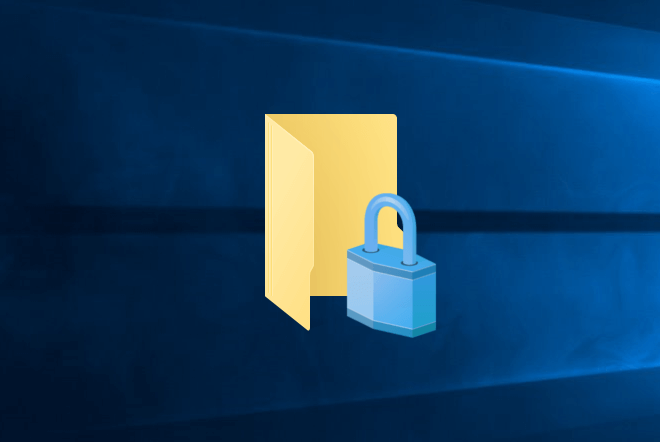
Creating an undeletable folder in Windows 10 PC is extremely easy, specially if you are going to do it with the help of Command Prompt. It will take only a few seconds to change the file or folder permissions and you are done.
This process of making undeletable folder using Command Prompt will perfectly work on almost all versions of Windows 10 without any problems.
In this step by step tutorial, we are going to share two different methods which will help you in knowing how to create an undeletable folder and then how to delete undeletable folder using CMD. So, let’s dive in.
How to Create Undeletable Folder in Windows 10 using CMD
Before starting to make a folder undeletable in Windows 10 PC, understanding the basics is quite important. Actually, Microsoft Windows operating system has some reserved words (such as con, aux, lpt1, lpt2, lpt3 up to lpt9) for folder names and these words are used by Windows itself for having some very important Windows files and folders which is undeletable and unrenamable.
So, If you want to make a folder undeletable and unrenamable then your folder name must be one of these windows reserved names.
Follow the instructions explained below to create an undeletable folder in Windows 10 operating system:
Step (1): First of all, open Command Prompt on your computer by right-clicking on the Start button and then selecting Command Prompt option from the power user menu.
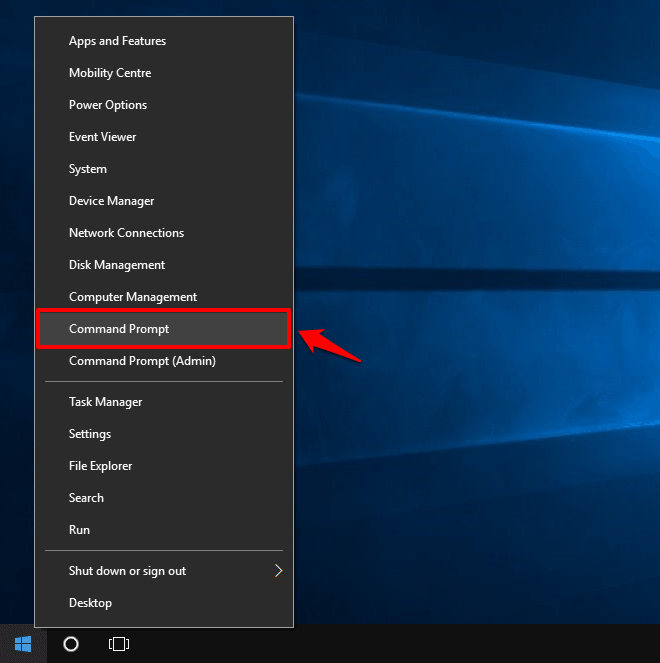
Step (2): Now on the Command Prompt window, enter the Drive name like D: or E: where you wish to create the undeletable folder and hit the Enter key.
Important note: You can’t create an undeletable folder on the root drive (where Windows is installed such as C Drive). So, if your Windows operating system is installed in the C: drive then type D: or E: at the command prompt.
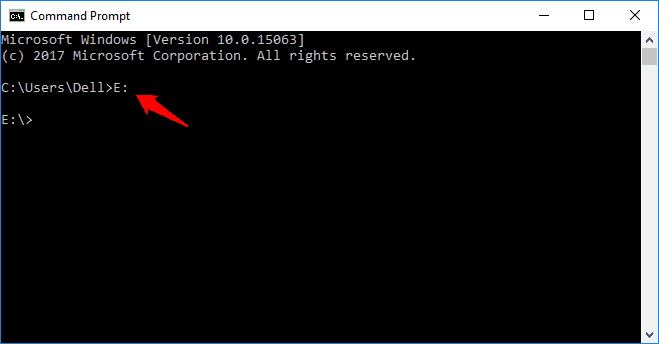
For the example: Here we are typing E: to create an undeletable folder on the E drive.
Step (3): Next, type md con\ command to create a folder with name “con” which is nothing but a reserved name and md = make directory. After typing the command, hit the Enter key.
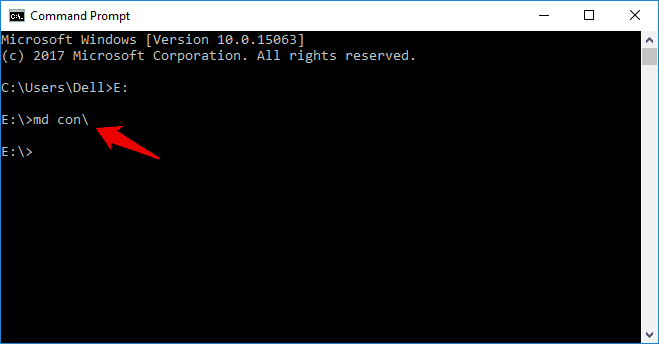
Step (4): Now, open the E: drive on your computer and you’ll see a new undeletable folder just created there with the name con.
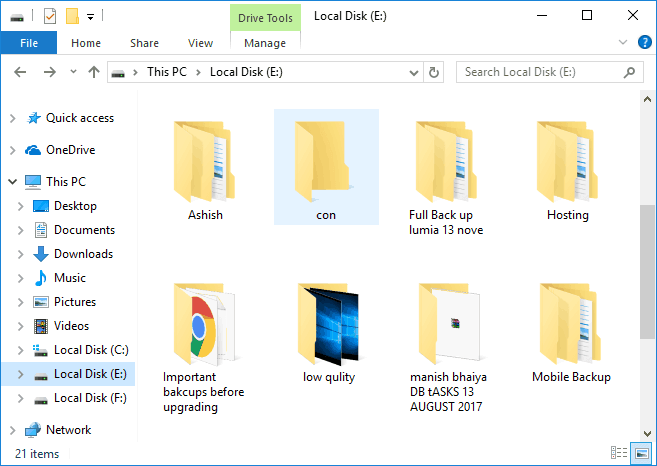
Step (5): To verify if the process worked or not, try deleting this undeletable folder by right-clicking on it and selecting the Delete option. You won’t be able to delete the con folder normally.
Step (6): Once you have verified that you are unable to delete the con folder, now you can add all the files and folders in this undeletable folder which you don’t want anyone to delete.
Now, protect your files and folders from unauthorized access. Enjoy!
While creating the undeletable folder on Windows 10 computers, you can use any of these Windows reserved words such as aux, lpt1, lpt2, lpt3 up to lpt9. You have to just add any one of these keywords just after md like md aux \ or md lpt3 \ or md lpt9\ to create folders via command prompt.
How to Delete Undeletable Folder in Windows 10 using CMD
We hope that above-explained information and instructions helped you in knowing what is con in Windows operating system and how to create an undeletable folder in Windows 10 using command prompt.
Now you might be wondering – how to delete undeletable folder using CMD? Follow the steps shown below to delete con folder or any undeletable folder in Windows 10 PC:
Step (1): At first, press Win + R keys together to get the Run dialogue box. Next, type cmd and hit enter to open Command Prompt window.
Step (2): On the Command Prompt window, enter the Drive name like D: or E: where you have created the undeletable folder and hit the Enter key.
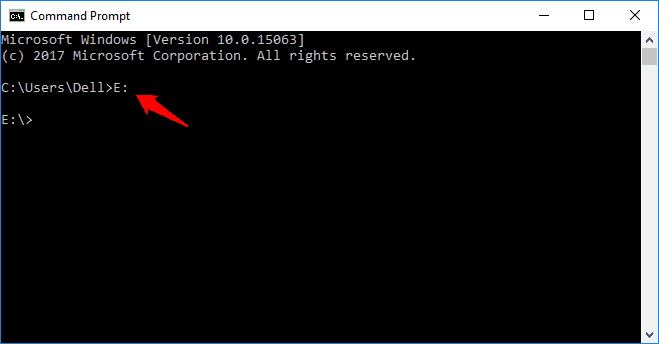
Step (3): Once you are on the appropriate drive, type rd con\ command to delete the folder with name “con” which is a reserved name and rd = remove directory.
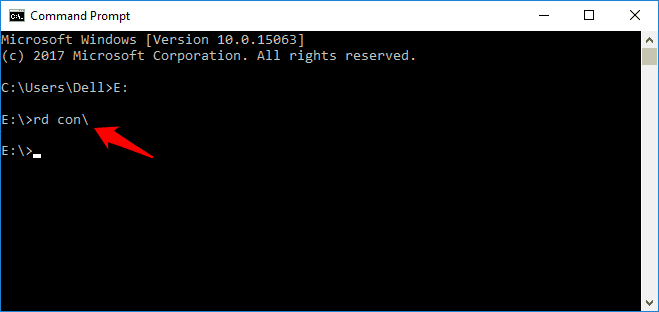
Step (4): Just after typing the command, hit the Enter key.
Now, the undeletable folder will be deleted from your computer which you just created with the name con.
So, these are the most helpful ways to create undeletable folder or delete undeletable folder in Windows 10 using CMD. Try out these tricks and let us know using the comment section below.
Bonus Tip:
How to Deny Security Permission to Make Folder Undeletable
Here is a bonus tip for you which will deny Security Permissions to make folder undeletable. We are going to change file and folder permissions which won’t allow you to delete any file or folder even with Command Prompt. Here’s how:
Step (1): First of all, right-click on the folder whose permissions you want to change and select Properties option.
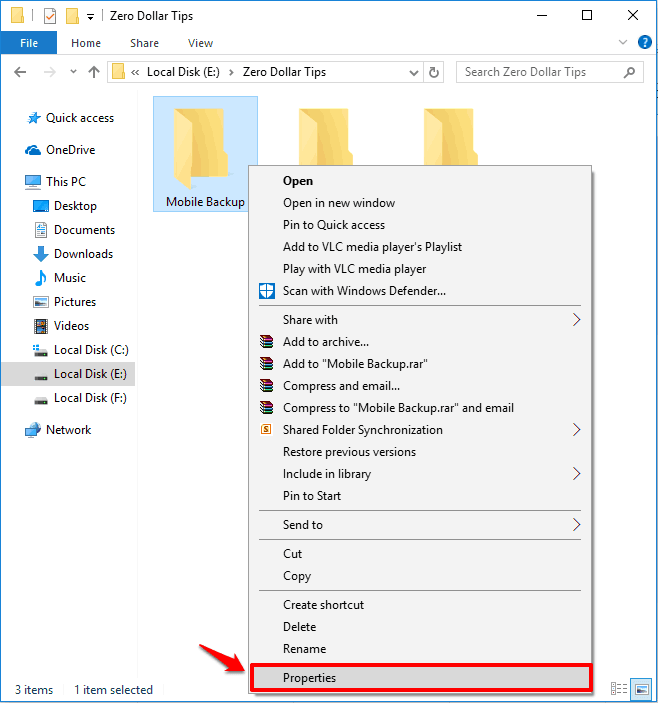
Step (2): Next, go to the Security tab and then click on Edit button to change the permissions.
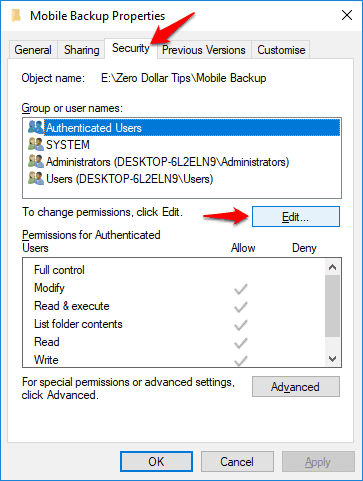
Step (3): On the Permissions dialog box, click on Add button to add Group or user name.
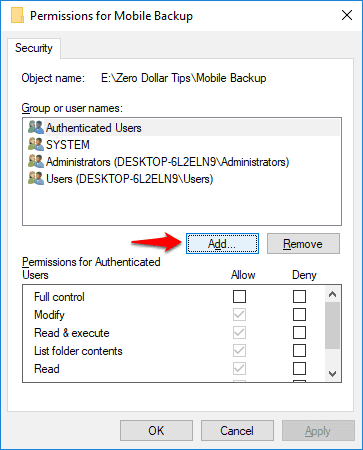
Step (4): Now, type Everyone in the “Enter the object names to select” section and then click on OK button.
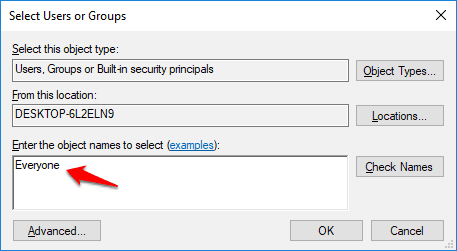
Step (5): Now on the Permissions dialog box, select Everyone from the Group or user name section and change Full control permission to Deny.
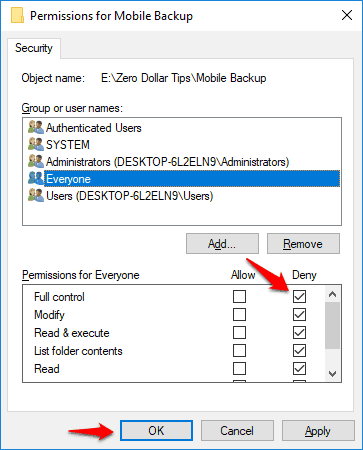
Step (6): Finally, click on OK and then Yes button to confirm the changes.
Now if you will try deleting the folder you will see file Access Denied message on your screen. Thus, you can see how simple is to make files or folder undeletable in Windows 10 operating system.
If you know any better way to create an undeletable folder or delete an undeletable folder in Windows 10 PC then feel free to let us know via comments.
Do you know? How to Fix “You require permission from TrustedInstaller to make changes to this folder” Error in Windows 10