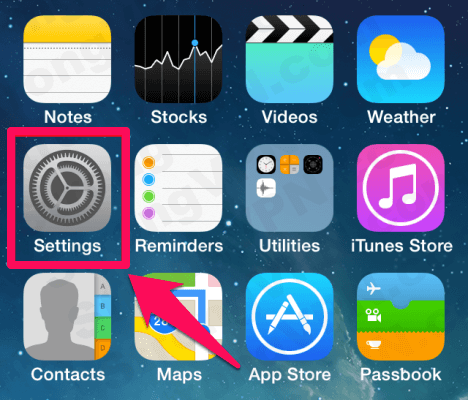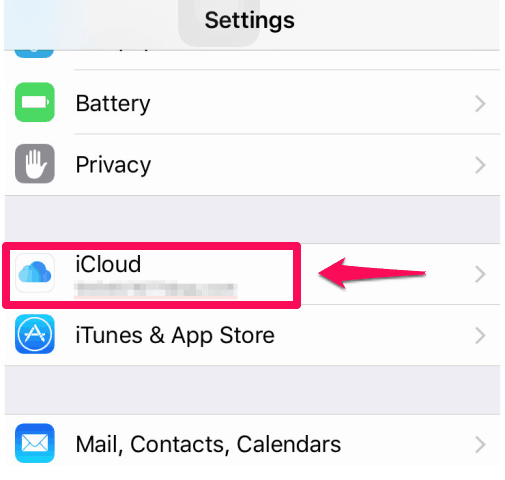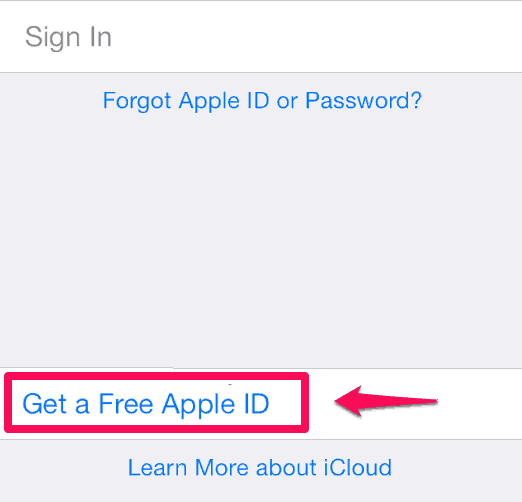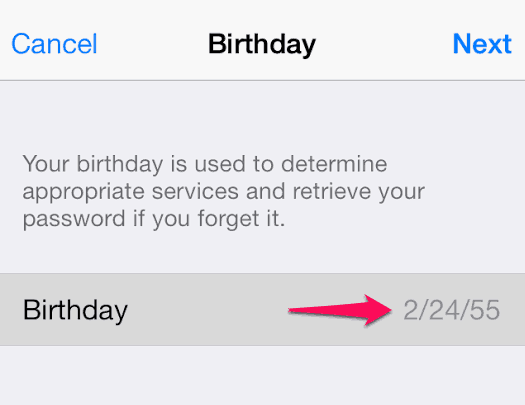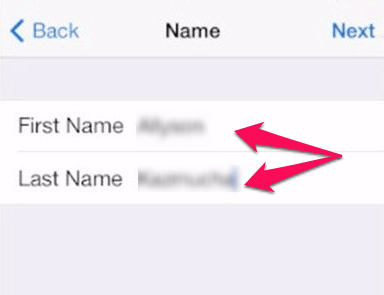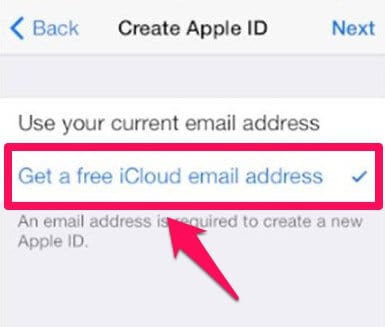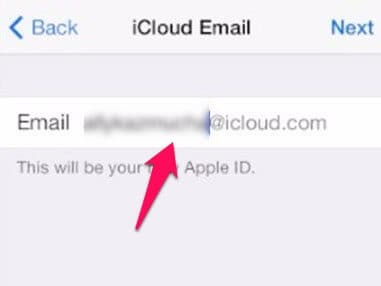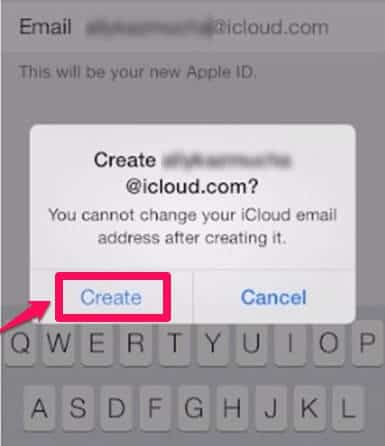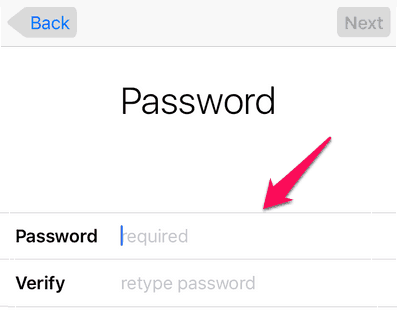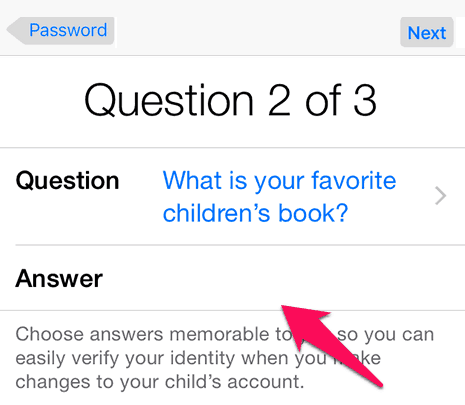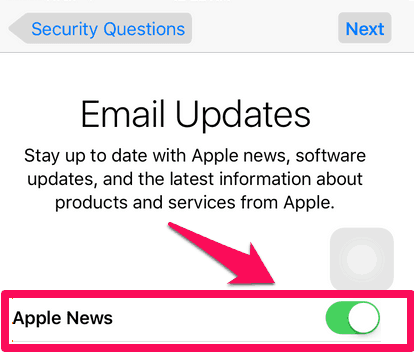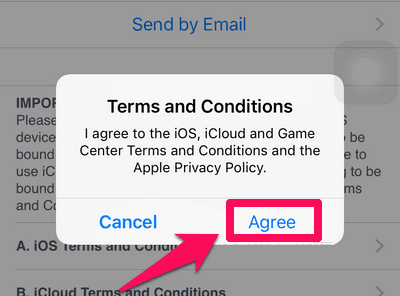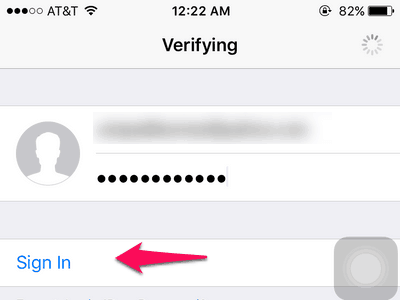Do you want to create a free @icloud.com email address on your iPhone or iPad device? Learn how to create a free iCloud email address (@icloud.com) and set up an @icloud.com email address
If you are using iPhone, iPad or even an iPod Touch you can use iCloud. iCloud is Apple’s own cloud service which allows you to save all the data which is present on your iPhone on the online cloud. In order to use iCloud service, you will have to create icloud email address (@icloud.com).
iCloud accounts are different for different devices. You can easily create icloud email address and save it on your iPhone which will create the backup of all the photos and important data which is present on your device. You can not only use @icloud.com email address for backing the important data but also for exchanging emails.
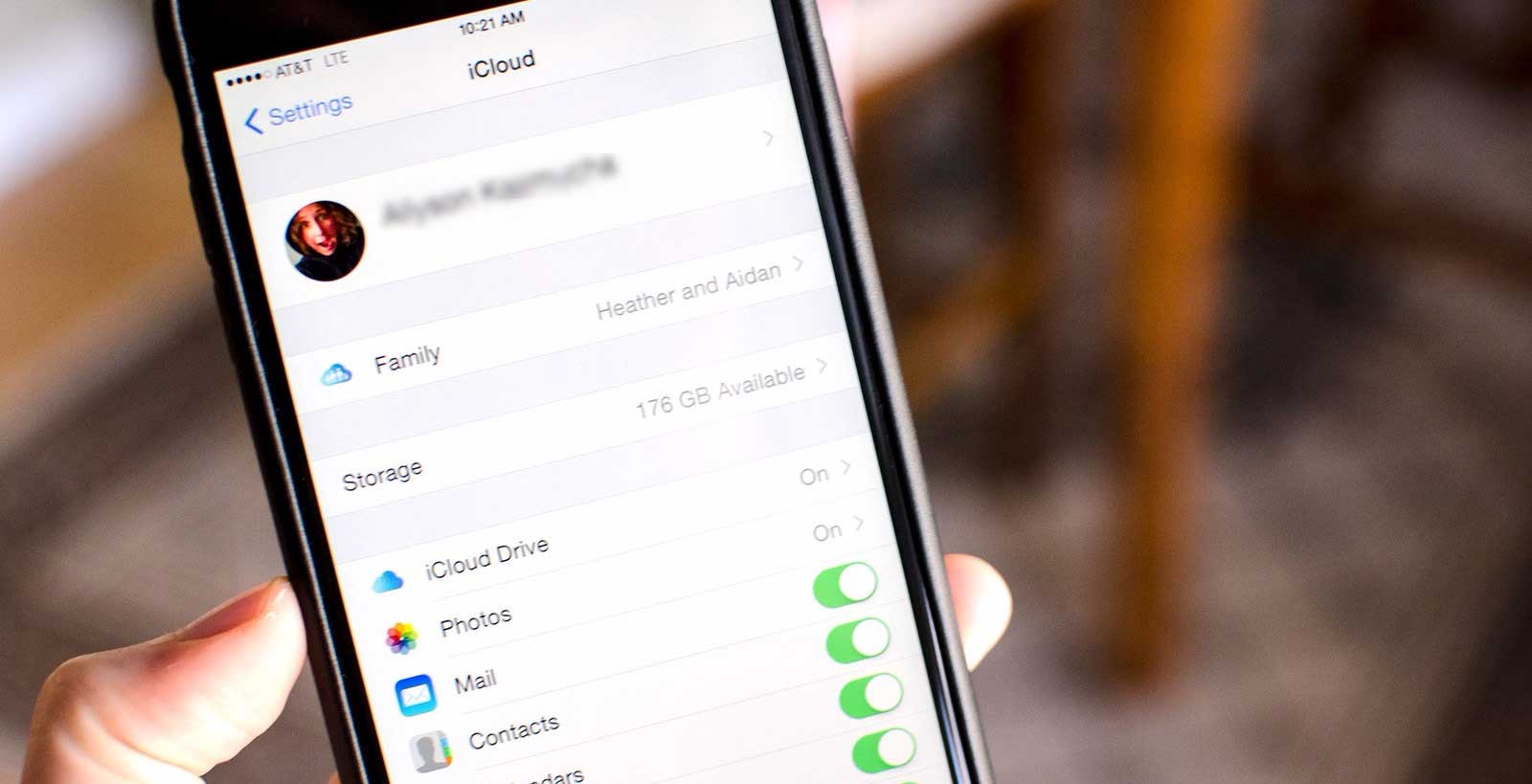
Image credit: www.imore.com
If you have shifted from Android to iOS devices recently, you might be wondering how to create @icloud.com email address. The process to create an icloud email address is a bit different and new users might find it a bit complex. Today in this post, we are going to tell you how to create @icloud.com email address on an iPhone or iPad device. So, are you ready to know how to create a free iCloud email address (@icloud.com)? Here we go.
How to Create a Free iCloud Email Address
If you are thinking – why to set up an @icloud.com email address? The answer is if you set up iCloud using an Apple ID that doesn’t end with @icloud.com, @me.com, or @mac.com, you must set up an @icloud.com email address before you can use iCloud Mail on Apple devices. Follow the step by step guide shared below which will help you in creating a free @icloud.com email address:
Step (1): First of all, press the Home button on your iPhone which will open home screen of your iPhone.
Step (2): On the home screen of your iPhone, you will see a lot of icons. You have to select Settings option from here.
Step (3): Once Settings are opened on your iPhone, you have to scroll down and tap on the iCloud button. If you are logged in with any iCloud account you need to log out as then only you will be able to create an icloud email address.
Step (4): After successfully logged out from your iCloud account, you have to select Create a new Apple ID option (located at the bottom of the screen).
Step (5): Here you will be asked to enter your Birthday details. Make sure that you enter right details as it will help you in setting all the services correctly.
Step (6): Now you have to enter the name. Use both First Name and Last Name fields to enter your complete name. Once you have entered your name, tap on the Next button.
Step (7): After that you have to select Get a free icloud email address to set up an @icloud email address.
Step (8): Mention the username which you want to use in your iCloud account. You need to think of a unique username which is not used by anyone.
Step (9): After entering the username, select the Next option. To set up an @icloud email address confirm the process by selecting Create button.
Step (10): You will be asked to enter a Password. Make sure that the password you are selecting is strong and is of eight characters at least and has a lower case, upper case letters along with some number.
Step (11): Now to secure your iCloud account, you have to select three Security Questions and enter the answers to those questions.
Step (12): If you want to stay updated with the latest Apple news, simply turn ON the Apple News button and then select the Next button present on the upper top right corner of your screen.
Step (13): Now, you have to agree to the Terms and Conditions. If you want to read them you can but can simply tap on the Agree button.
Step (14): That’s it! You have just created a free icloud email address. If you want to login to your account then simply enter the username and password. That’s it!
This is how to create a free iCloud email address (@icloud.com) on your iPhone or iPad devices. The iCloud email address works like other email address accounts. You can send and receive as much as mail messages you want to for free. You can also open Settings of your iPhone and configure the iCloud account so that it can regularly take backups of your iPhone. Learn more from here.
Conclusion
So, this is the most simple method which you can follow in order to create a free aiCloud email address. We hope now you were able to create and set up an @icloud.com email address on your iPhone and iPad. If you are having any doubts or problems during the process of creating iCloud email address, let us know using the comments section below and we will be happy to answer your queries.
You may also be interested in checking out: How to Create Windows 10 Child Account to Monitor Your Child’s PC Activity