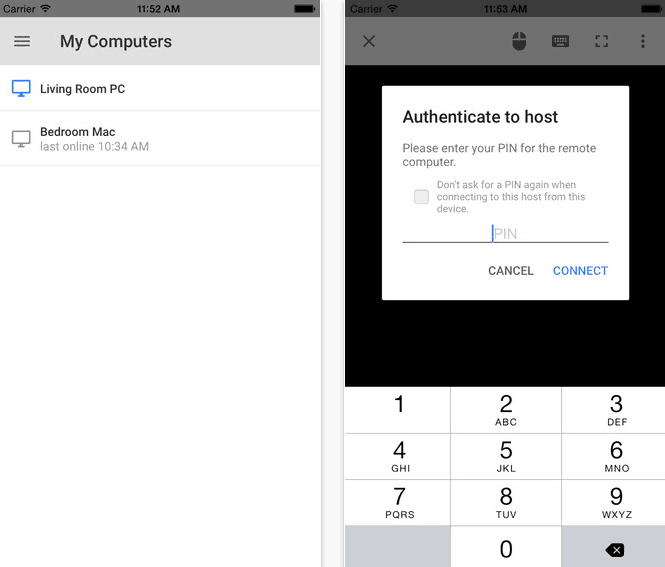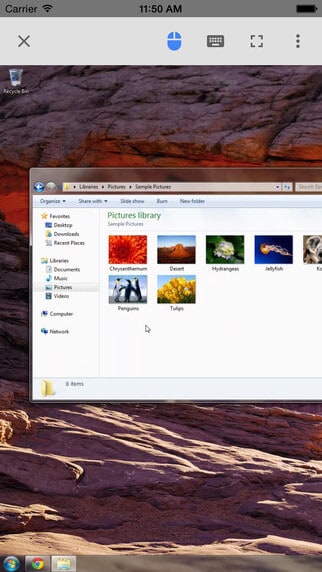Google Chrome is undoubtedly the most popular Web Browser in the world. Each and every feature of Chrome Browser is quite simple to use. Its large collection of interesting apps & games, useful extensions available on Chrome Web Store are also another attraction.
Interesting good news for all Google chrome and iOS device users is – “From now you can control your computer from your iOS device using Chrome Remote Desktop app”.
Recently, Google has released the Chrome Remote Desktop app into the App Store. The purpose of releasing Chrome Remote Desktop application is to provide a super-easy way to access your computer (or the computer of your family members) from your mobile phone (iOS device) just with the internet connection.

Android device users are enjoying Chrome Remote Desktop Android app from the last year, but it’s nice to know that from now the iOS Device users will also take benefits of this interesting remote access application.
How to use Chrome Remote Desktop
Chrome Remote Desktop app is absolutely free to use along with complete mouse and keyboard control. Even, it does not require a jailbroken iOS device to access the computers.
First of all, install the desktop version of Chrome Remote Desktop app on your computer from the Chrome Web Store. After installing the app protect your remote computer with a PIN. It would be better if you write down the PIN somewhere to remember and for using later. If you want to know in detail about “Set up Chrome Remote Desktop app” then click here.
Now, download Chrome Remote Desktop iOS app on your iOS device (iPhone, iPad, and iPod touch) from App Store (iTunes) and install it. After the installation, sign into the same Google account which you have used while installing the desktop version of Chrome Remote Desktop app on your computer.
Just after that you will be able to see the list of your computer. Select the computer which you want to access from your iOS device and enter your PIN when it asks.
After entering the computer remote access PIN, press Connect button. That’s it! You will see that your computer screen is now on your mobile screen. For example a screenshot is shown below:
Now, you are free to access according to your wish. Thus, you can easily control your computer from your phone (iOS device).
[appbox appstore id944025852]
If you know any other quick ways of securely accessing your computers from your iOS device without using any third-party software (remote access software, remote desktop software) then please share with us via comments. Feel free to share your view with us about Chrome Remote Desktop for iOS devices.
Read next: How to Make Google Chrome Start Page More Attractive