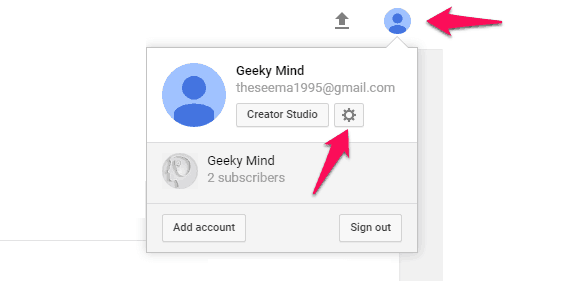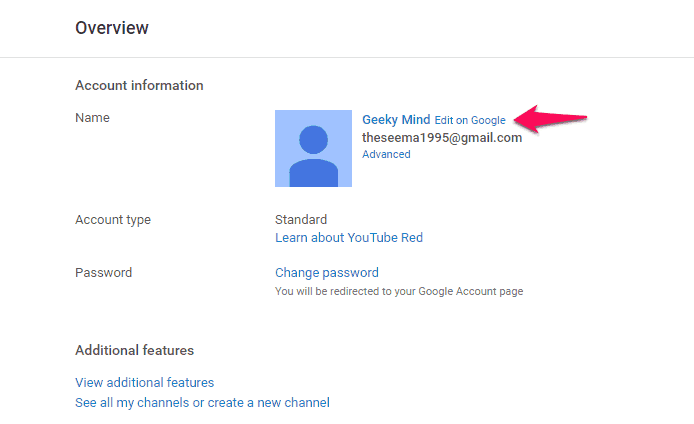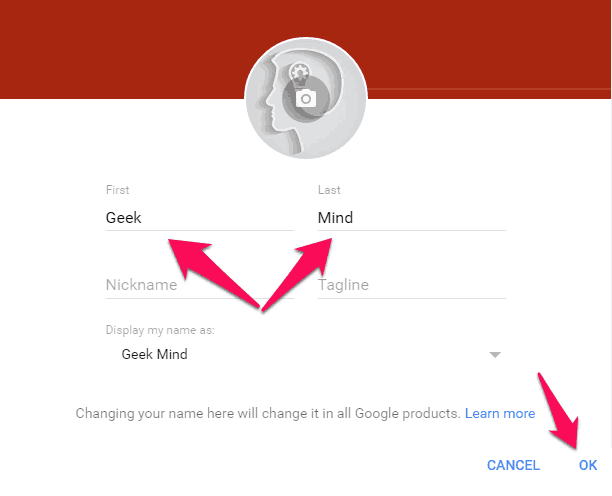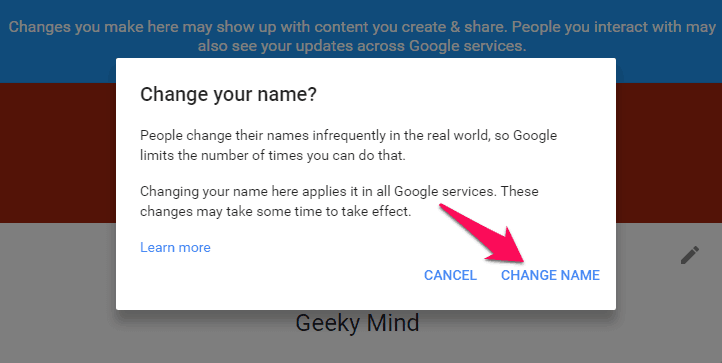Do you want to change YouTube channel name or YouTube channel URL? Learn how to change your YouTube channel name and URL, Get YouTube custom URL
YouTube is one of the best and most popular video sharing platforms which you can use to share videos with the mass audience. If you are uploading videos on YouTube, it means you are using your YouTube channel. Right! We all know that the first impression is the last impression, and it is very important that your YouTube channel looks good and is well formatted so that the visitors who have opened your channel don’t leave without pressing the Subscribe button. This will also lead to more interest from your subscribers, likes, and comments on your YouTube channel.

We do a lot of silly things in our life and one of the most common things which a lot of people do is choose a funny YouTube channel name when they upload their first video. If you are not happy with the YouTube channel names which you choose in the first place, you can easily change YouTube name too.
We know you might be thinking how to change your YouTube channel name as there is no direct option in YouTube itself. There are different methods which you can follow to change YouTube channel name. These methods are easy to follow and will help you to change YouTube name in no time.
You may also be interested in checking out:
How to Change YouTube Channel Name and YouTube Channel URL
If you really want to give your fans an easy-to-remember YouTube username and YouTube web address to get to your YouTube channel conveniently then follow the steps explained in the below-given methods and YouTube channel name or YouTube channel URL quickly.
So, are you ready to know how to change your YouTube name and how to change your YouTube channel URL? Here we go.
How to Change Your YouTube Channel Name
This is the easiest method which makes to our guide of changing YouTube channel name. You can follow the step by step guide shared below and find out how to change YouTube channel name (youtube username):
Step (1): First of all, you have to open Youtube.com on the web browser.
Step (2): Once you have opened the website on your computer, find out the username of your Youtube channel. If you are not logged in to your account, use your Google account credentials and log in right away. Once you have located your username, click on it and a drop-down menu will appear.
Step (3): From the drop-down menu you have to open the YouTube settings icon.
Step (4): The overview page will open on your screen. Now you have to select Edit on Google+ link located right next to your name.
Step (4): Your Google+ profile will open on your computer screen and now you have to click on your name.
Step (5): Now you will see two boxes on your screen with your first name and last name. To change YouTube channel name you have to edit the name present here. Once you have changed the name, click on OK button
Step (6): Now, you will get confirmation for changing YouTube channel name. Select Change Name option and it will help you to change your YouTube channel name.
Thus, you can see how simple is to change YouTube channel name. Perform all the instructions carefully and provide your fans an easy-to-remember YouTube username.
How to Change Your YouTube Channel URL
The above guide helped you in changing YouTube channel name. Now, if you want to change YouTube URL then you can follow the steps mentioned below. So, let’s learn how to change YouTube channel URL:
Step (1): At first, open Youtube.com and login to your YouTube account. After logging in to your account you have to click on the username and then open YouTube Settings option.
Step (2): On the left side of your computer screen you will see Overview window. Here you will find many options. Select Advanced from here.
Step (3): Once the advanced options are opened you have to click on Create customized URL.
Step (4): Enter the new URL which you want to use on your YouTube channel. Keep one thing in mind that you are allowed to change the URL of your YouTube channel only once.
Step (5): Once you have changed the URL of your YouTube channel you can click on Save option and this will change YouTube URL. That’s it!
Important note: To get a custom URL for your channel, make sure your channel meets the eligibility requirements (Be in good standing, Have 100 or more subscribers, Be at least 30 days old, Have an uploaded photo as channel icon, Have uploaded channel art. Learn more from here: YouTube custom URL)
This ends our guide of how to change your YouTube channel URL. In case, if you are not happy with your YouTube URL and want to change it then follow the above steps and you are done.
Conclusion
Changing YouTube channel name and YouTube channel URL is extremely simple if you know the proper steps and procedure. We hope that now you were able to change the URL and name of your YouTube channel by following our guide of How to change your YouTube channel name and URL.
You can ask us using the comments section below – if you are having any problems while changing YouTube channel name or YouTube channel URL. If you find this how to change YouTube channel name guide useful, consider sharing it on Twitter, Google+ and Facebook.
Do you think you got the answer to your question how do you change your YouTube name and YouTube URL?