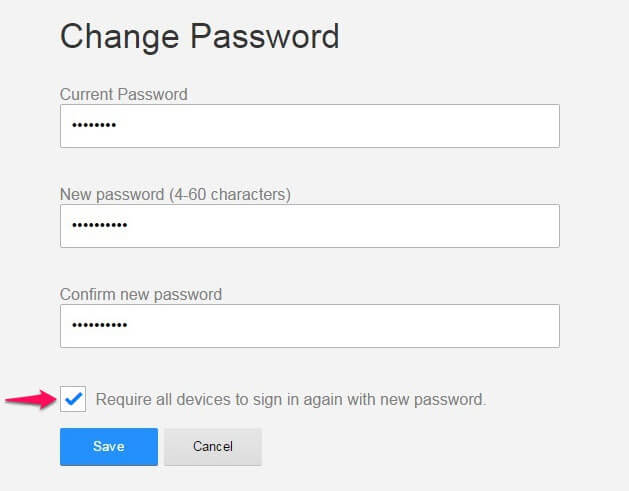Learn how to change Netflix password and sign out of all devices to stop people from using your Netflix account free. Follow Netflix change password procedure.
Do you want to know how to change Netflix password on all devices?
How to change your Netflix password on iPhone or Android or Desktop browser.
We all know that Netflix is one of the most popular internet subscription services which you can use to watch your favorite TV shows and Movies online. There is a huge collection of TV shows, Movies, Documentaries, and many Netflix original series which you can watch using your Netflix username and password received with your subscription.
There might be times that your Netflix password has been compromised or you have shared the password with your friend in the past and now want to change Netflix password and sign out on all devices.

For a newbie Netflix user, it might be really difficult to change Netflix password as one has to follow different steps. If you are wondering how to change Netflix password on all devices then you are at the right place as today we are going to share best possible methods which will help you in changing Netflix password from desktop browser and iOS or Android App.
Resetting Netflix password or Netflix change password is really a very important step if somehow you have shared your Netflix username and password with the wrong people or too many peoples.
So, let’s find out and learn how to change your Netflix password and force every device (computer, smartphone) to log out and enter a new password whenever next time they use. Here we go.
How to Change Netflix Password from Desktop Browser
This is the first method which will help you in Netflix password change process. If you use your desktop computer or laptop to watch Movies online or watch TV shows online on Netflix streaming video service, you have to use your desktop web browser for Netflix change password quickly.
Follow the steps explained below and learn how to reset Netflix password from your desktop browser:
Step (1): First of all, Login to Netflix using your Netflix email address and password.
- Make sure that you are logged in your account only. You can check the selected primary account holder’s name in the top right corner of the screen.
- In case you forgot your Netflix login or password details and want to reset Netflix password, you can click on this Netflix password reset link and enter an email address for your account. Now, follow the instructions which will get you details for resetting the forgotten password.
Step (2): Now select “Your Account” by hovering the mouse over your name in the top-right corner.
Step (3): Next you have to click on “Change Password” link.
Step (4): A different fields will appear, here you have to type your “Current Password“, “New Password“, and then “Confirm New Password“.
Step (5): If you are logged in Netflix from on other devices too and want to reauthorize your Netflix account on those devices then you should select “Require all devices to sign in again with new password” option.
Step (6): Finally, click on “Save” option and you have successfully completed the reset Netflix password procedure.
So, this how to change Netflix password from a desktop browser and stop people from using your Netflix account to watch TV shows online, watch Movies online, drama and music on the internet.
How to Change Netflix Password from iOS or Android App
Android and iOS devices are having Netflix app where people can easily login with their Netflix username and password and enjoy watching their favorite TV shows and popular Movies. You can also use the Android or iOS app to change Netflix account password.
The process of changing Netflix password from iOS or Android app is a little bit different from changing Netflix password on a desktop browser but pretty simple too. Follow the steps shared below in order to find how you can change Netflix password using iOS or Android app:
Step (1): At first, open Netflix app on your iOS or Android device and login to Netflix with your account details. If you don’t remember your password, click the “Forgot your Password?” option.
Step (2): Next select the “Menu” option from the top left corner of the screen. Now scroll down and choose “Account” option.
Step (3): A web browser page will open where you have to select “Change Password” option.
Step (4): Now, Enter your “Current Password“, “New Password” and then “Confirm New Password“.
Step (5): If you are logged in Netflix from on other devices too and want to reauthorize your Netflix account on those devices then check the “Require all devices to sign in again with new password” option.
Step (6): Finally, click the Save option.
The next time you will log in to your Netflix account from any smartphone or computer, you have to enter your recently changed Netflix password. Thus, you can see how simple is to change Netflix account password from Netflix iOS app or Netflix Android App.
Conclusion
So, these are the simplest Netflix password change procedure using a web browser or iOS and Android app. We hope that now you are able to easily reset your Netflix password after following our guide “How to change Netflix password on Computer and Mobile phones“. If you are having any doubts regarding changing Netflix account password or were not able to do Netflix reset password let us know using the comments section below.
Do you know any other helpful ways to change Netflix password and sign out of all devices to stop people from using your Netflix account free?
You might also like to learn: How to Fix Netflix Error Code U7353 in Windows 10