Do you want to change Chrome language and translate webpages in Chrome browser? Learn how to change language in Google Chrome on Windows 10 PC.
How to change language in Google Chrome browser?
Or
How to change Google Chrome language from Hindi to English or from English to other languages?
Most of the new computer users search for these queries on the Internet whenever they want to open web pages in their own languages. For the example, one of the users asked us:
How do I change my Google Chrome language from Hindi to English?
The problem is I’m not very good at Hindi and I can’t find the language settings using which I had changed English into Hindi in the first place. Please, help!
Google Chrome is one of the best and fastest browsers in the world which is used by millions of people. Easy to use interface, great reliability, and a very secure web browser built for the modern web, these are the reasons why people love using Google Chrome browser.
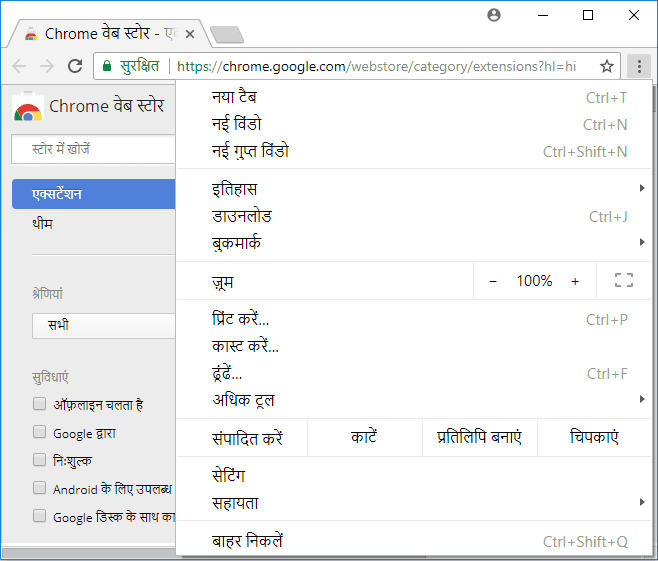
When you install Google Chrome on your computer or smartphone, it gets installed in English as the default language. Installing Chrome browser on any devices is not a big deal. However, if you want to surf the internet in your native language which is not English then it might be a bit difficult.
One of the best features which everyone likes in Google Chrome web browser is the ability to change language and translate web pages. You can easily change Chrome language as per your preference.
Now you might be wondering how to change Google Chrome language or how to translate web page in a specific language? The process of changing the language in Chrome is pretty easy and you can follow the method mentioned below to do the same.
How to Change Language in Google Chrome on Windows 10
It doesn’t matter whether you want to change Google Chrome language back to English or from English to any other specific language, follow the below explained steps and change the language of your Chrome browser according to your preferences.
Here’s how to change language in Chrome browser and see all Chrome settings and menus in the language you want:
Step (1): First of all, open Google Chrome browser on your computer.
Step (2): From the top right corner, click on the More icon (three vertical dots) and then select Settings option.
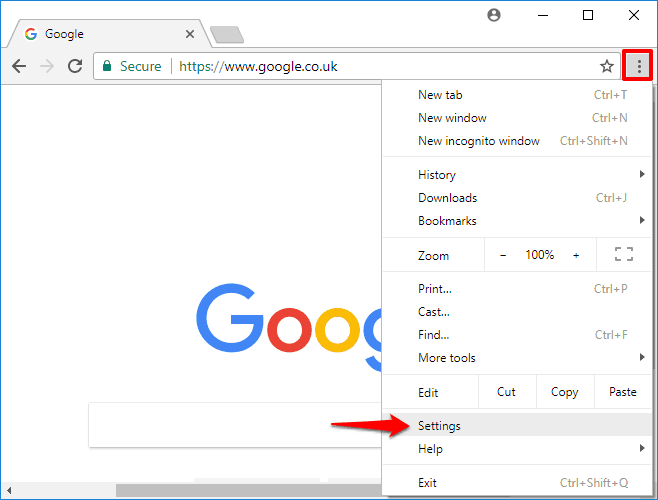
Step (3): On the Settings page, scroll down and click on Advanced settings.
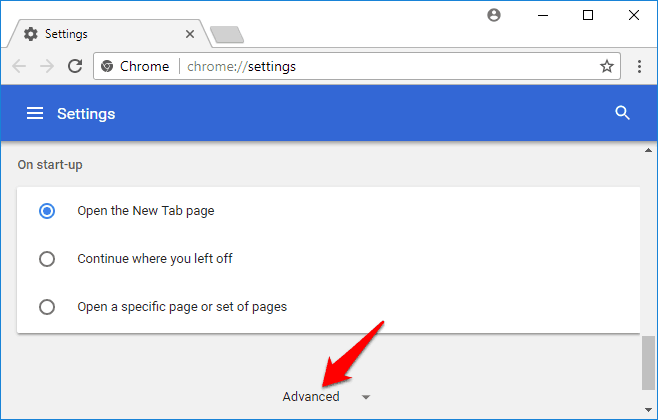
Step (4): Now under the Languages section, click on the Language option.
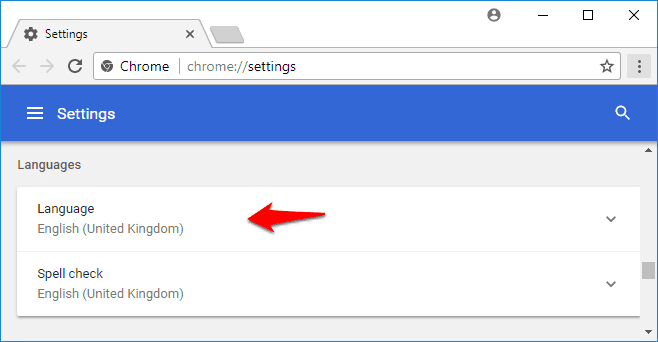
Step (5): If the language which you want to use isn’t listed here, add it by clicking on the Add languages option.
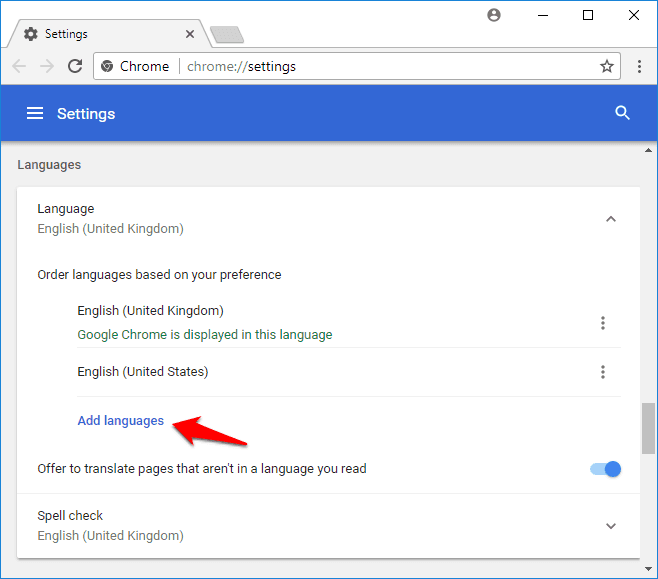
Step (6): Clicking the Add languages will open up the list of languages on Chrome, now you have to just select your preferred language and then click on Add button.
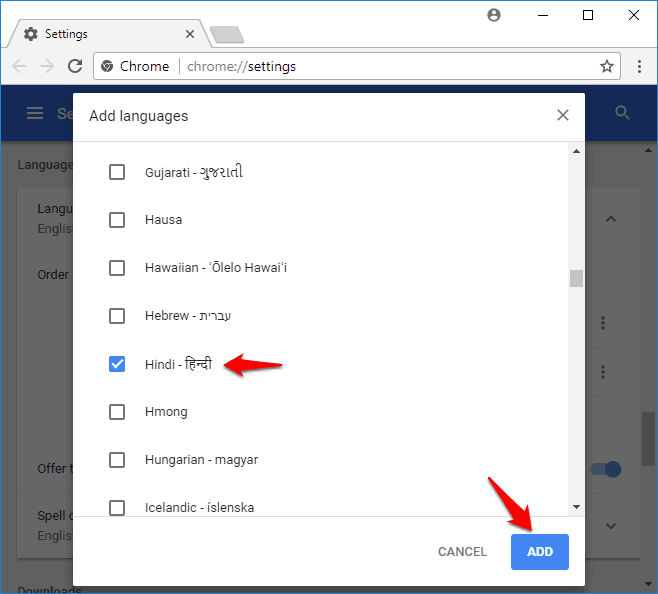
Step (7): Next, click on the More icon (three vertical dots) next to the language you’d like to use and then select “Display Google Chrome in this language” option.
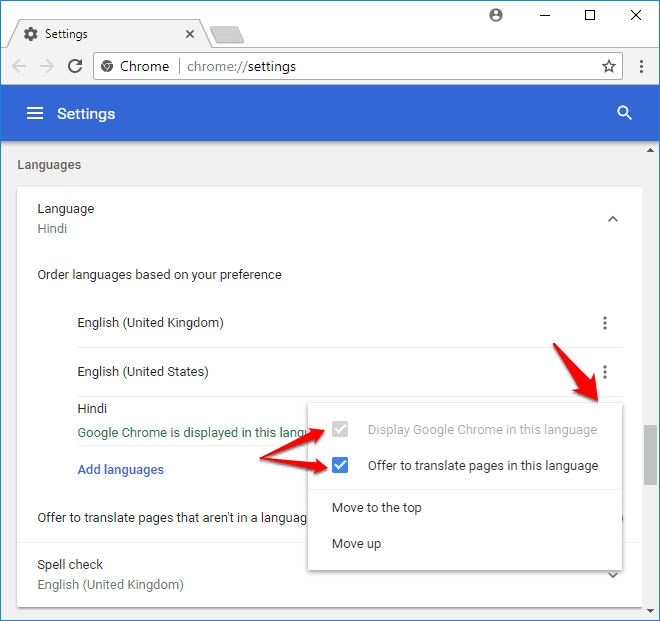
Step (8): In case, you also want the option to translate web pages in the same language then you can select “Offer to translate pages in this language” option too.
Step (9): Also, make sure that “Offer to translate pages that aren’t in a language you read” option is enabled. This option is responsible for controlling whether Chrome will offer to translate webpages or not.
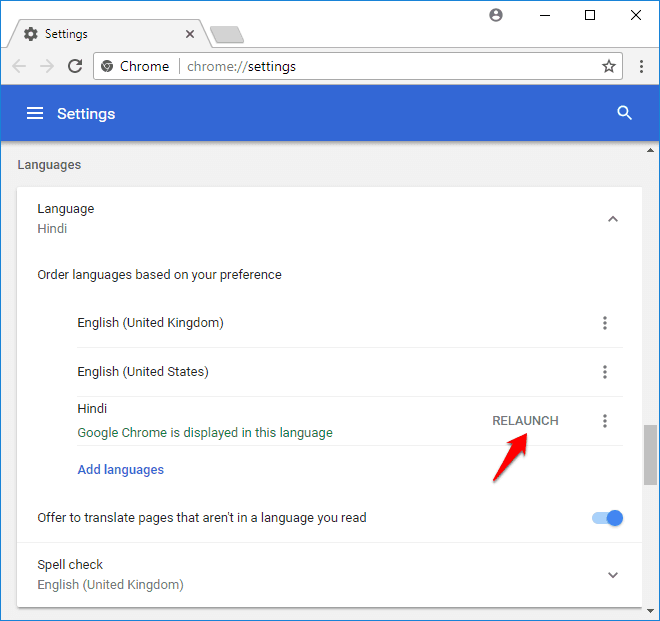
Step (10): Once you have made all these changes, Relaunch the Chrome browser to apply the changes. That’s it!
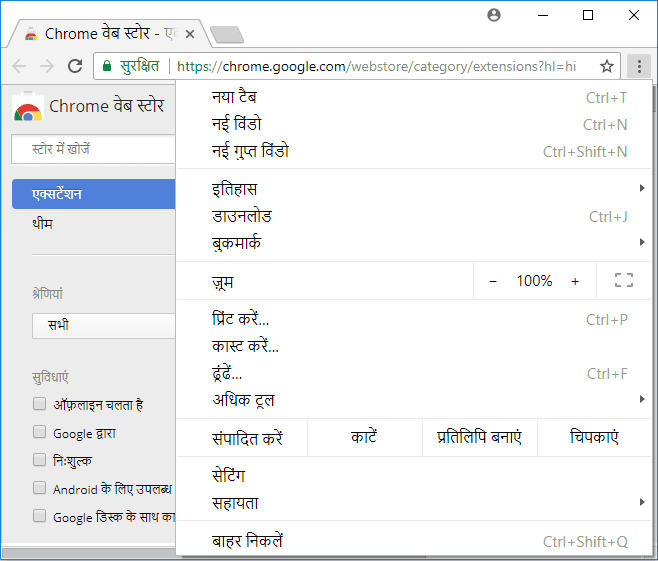
Now you will be able to see all Google Chrome settings and menus in the language you want. Isn’t it amazing?
How to Translate Webpages in Chrome
After reading the above method, you now know very well how to change Chrome language on Windows 10 / 8 / 7 computers. Now, let’s talk about translating web pages in Chrome browser.
In case, you don’t want to change language on Google Chrome web browser but only want to translate a specific web page then you can use the Google Chrome Translate option.
When you come across a web page written in a different language which you don’t understand then you can use Google Chrome to translate the page. Here’s how to translate web pages in Chrome:
Step (1): At first, open Google Chrome browser on your computer.
Step (2): Now, open the webpage written in another language (other than the English).
Step (3): Once you have opened the web page which is in the foreign language, a Translate pop-up will appear at the top address bar asking “Do you want to translate this page?“.
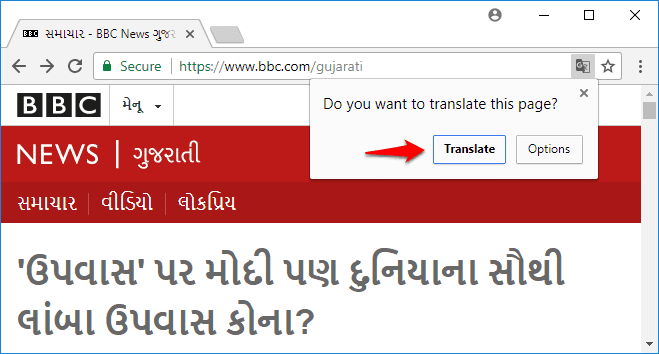
Step (4): Simply, click on the Translate button and Chrome will translate the web page instantly.
In this way, you can translate specific and unlimited web pages on Google Chrome web browser without changing Google Chrome language completely.
What to do if Google translate not working?
First of all, try refreshing the webpage. If it’s still not showing the translate pop-up then right-click anywhere on the page. Then, select Translate to [Language] option. That’s it!
Conclusion
We hope these two methods helped you in knowing how to change chrome language and translate web pages in Chrome browser.
If you are having any doubts regarding Google Chrome language change or still wondering how to change language on Google Chrome back to English or any other specific languages then do let us know using the comments section below.
Feel free to share this tutorial with your friends and family members on the social media networks and stay connected with us to know – how to change language in Google Chrome Android, how to change language in Google search, and how to change language in Google Chrome in mobile etc.
You may also be interested in checking out:
- Top 5 Methods to Make Google Chrome Faster
- How to Fix Error “Your connection is not private” in Chrome
- How to Fix Google Chrome High CPU Usage
- Where are Chrome Bookmarks Stored in Windows 10 PC?
- How to Clear Cache in Google Chrome
- How to Enable Hardware Acceleration in Google Chrome
- How to Enable or Disable Chrome PDF Viewer
- How to Disable or Remove Google Chrome Extensions
- How to Enable or Disable JavaScript in Google Chrome Browser
- How to Enable Cookies in Chrome, Firefox, IE, and Safari
- How to Set Parental Controls on Google Chrome Browser