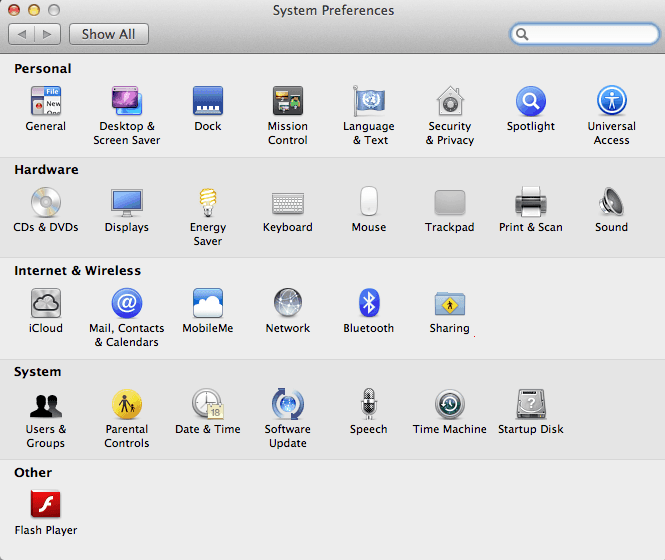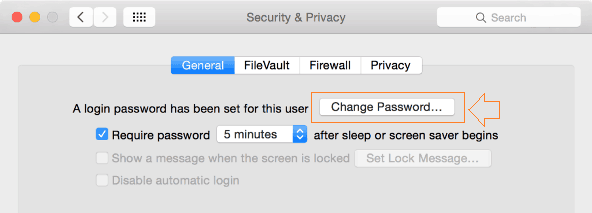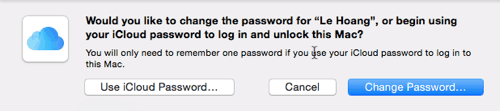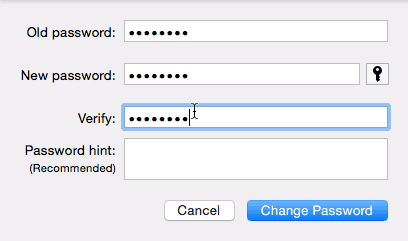Several reasons might be to change account password of a computer. Usually, it happens when someone has seen your password that you use on your computer or you think that the password you are using is not so strong or appropriate.
Whatever the reason, but if you are a Mac user and want to change account password on Mac OS X then this guide will help you so much. In this Mac help guide we are explaining – how to change administrator password on Mac OS X.
Change Account Password on Mac OS X
Step (1): At first, click on the Apple logo which is located at the top left of the screen, and from the list select the option of “System Preferences“.
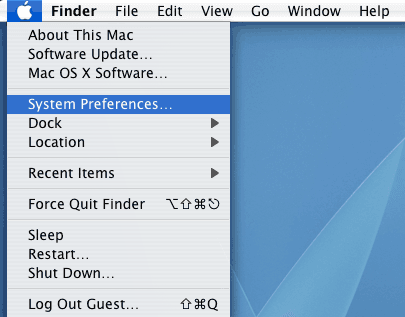
Step (2): From the System Preferences window, click on the Security & Privacy option.
Alternatively, you can also find this option by typing security in the search box. In the search result, the “Security & Privacy” option will be highlighted automatically.
Step (3): On the Security & Privacy page, the security section is separated into four different groups (General, FileVault, Firewall, and Privacy). Move to the General tab and click on the Change Password button.
Step (4): If you are using OS X Yosemite on you Mac then you will be asked – whether you want to use your iCloud password to log in to your Mac or you want to change the password of the local account. So, choose your most preferable method.
(In this guide we are selecting the second option)
Step (5): Now, click on the option of Change Password…. to change the account password.
Step (6): On next window, firstly enter the old password in old password section and then provide the new password in the new password section and verify the fields.
Step (7): On the Password hint section, you may enter hint for your password which will help you if you forget the password in future. It’s Optional.
Step (8): After filling all the section carefully, finally click on the Change Password button.
Once the account password of your Mac is changed then from the next time you will be able to log in with the new password.
Feel free to share your valuable comments with us if you found the guide ‘how to change account password on Mac OS X‘ useful for you. Have you used any other ways to change administrator password on Mac OS X system?
Read next: 5 Best Watermark Apps to Watermark Images on Mac