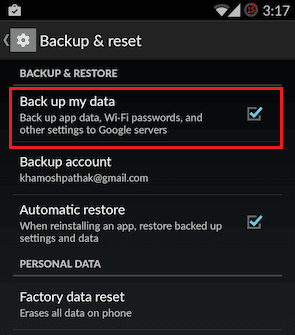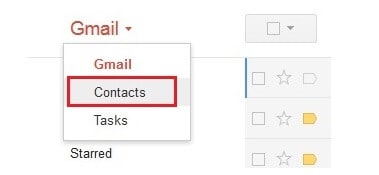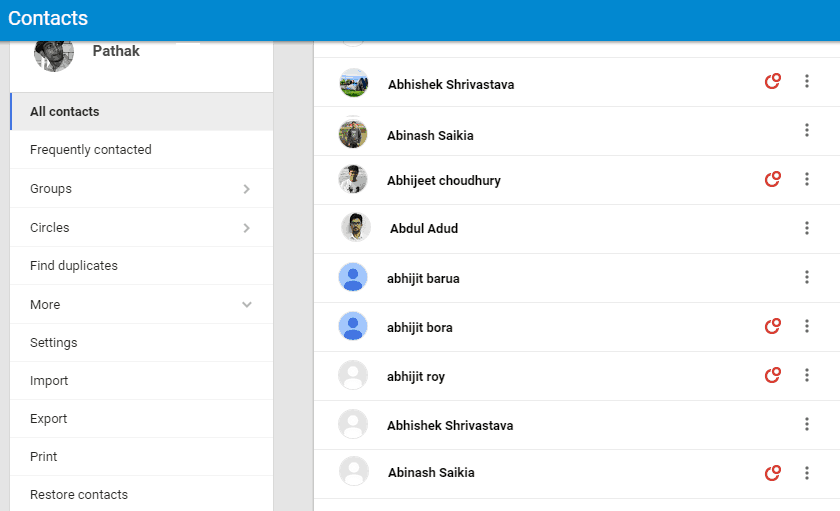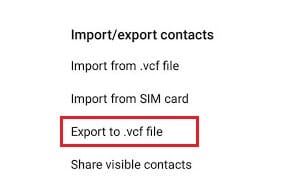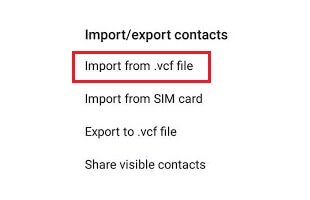Backup android contacts – Learn how to backup and restore contacts on android? Top 2 methods to backup contacts on android & restore contacts android
Are you an Android user? Chances are you are an Android user who finds it difficult to get your contacts back on your newly purchased phone.
By the way, it’s not a tedious task to backup and restore contacts on Android. In this post, I will be explaining two easy and quick methods using which you can restore and backup contacts on Android phones.

You don’t need any external app to proceed with both the methods. The only thing you need is a Google account. As you are an Android user, I hope you have a Google account. If not, create one now.
Related tips you might like »»
Method 1: Backup and Restore Android Contacts Using Gmail
I have split the method into two parts, one for backing up and the second for restoring android contacts. So, let’s have a look at the steps:
How to Backup Android Contacts to Gmail?
It’s not a big deal to backup android contacts using Gmail. I am going to give you how it can be done step by step.
Step (1): Take up your Android device and go to Settings. As you already know, this is the place where we come to modify the device.
Step (2): You can see many options there. As we are going to backup contacts, you need to tap on Backup & reset. If you don’t see it, scroll down to the bottom.
Step (3): Under Backup & Restore, you can see an option, Backup my data. Tap to turn it on.
Step (4): Next step is to choose the backup account. Here, we need a Google account. If you haven’t created one, don’t hesitate to do it right now. Then, integrate that Gmail account with your device.
Step (5): Now, go to Settings → Backup & reset → backup account and select that account you just created. Or, if you already have an account, select the same here.
Step (6): That’s all. You have now backed up all your contacts to Google’s server (only you can see it).
Want to see the contacts online? Well, go to gmail.com and sign in. Locate a down- headed arrow just right to the Gmail logo. Click on it to get the Contacts links.
Just after the click, a new tab will open and you can see all your contacts there.
If you saw your android contacts list from your phone in the Gmail contacts list (as shown in above screenshot) then it means Google has successfully backed up your contacts. Now, you can restore this list of contacts on your android phone whenever you need.
How to Restore Android Contacts from Gmail?
Now, let’s suppose you got a new device. So, you want all the backed up contacts on it. How can you do it? Follow these steps to get it done.
Step (1): Go to Settings on your Android. This time, we are not going to Backup & reset option.
Step (2): Scroll down to get Google under Accounts. Tap on it to view all your Google accounts at one place. From there, choose that one you have backed up the contacts into.
Step (3): Now, you will get a list of checkboxes. Go through them carefully. You will see Contacts there. Don’t forget to tick it.
Wait for some time to let the syncing process finish. Hurray!! You can see all your contacts now on the new device itself. Remember, if you leave Contacts unchecked, you will not have them.
So, I hope it’s for you to restore contacts on Android now.
See also: Top 10 Best Fast File Transfer Apps for Android
Method 2: Backup and Restore Contacts on Android without Google Account
If you don’t like to use Google account for the backup purpose, you can use this method. Here, we use neither Gmail nor any third party app. The thing we need here is the native Contacts app on the device itself.
How to Backup Contacts on Android?
Here, I will be sharing a general method. The steps may vary from phone to phone. But you will surely see the option. Follow these steps to backup Android contacts:
Step (1): Take your Android phone and go to Contacts.
Step (2): There should be an additional options menu. Tap on it to get the options. Now, you can see an Import/ Export option. Select it and then, Export to .vcf file. (Sometimes, you can find the option inside Settings on the menu).
Step (3): Wait some time to get the importing process finished. What we do here is creating and saving a .vcf file that contains all the contacts.
That’s it. Now we can enter into the process of restoring android contacts.
How to Restore Contacts on Android?
You don’t need any third-party app or Gmail in this step too. We deal with the Contact app only to restore contacts on Android. Here’s how:
Step (1): Open Contacts app on your phone and get Import/ Export option.
Step (2): We did Export process already. Now, we have to do Importing from the .vcf file.
Step (3): You will get several options. Tap on Import from .vcf among them.
Step (4): You may be asked to browse the file. So, select the .vcf file you have created and saved before.
That’s all. Now, you can see all your contacts in a while. Enjoy!
Don’t You Know How to Backup and Restore Android Contacts Now?
I have given you two quick solutions for your both queries “how to backup contacts on android” and “how to restore contacts on android“. I hope this helps. If you have any doubt regarding backing up android contacts and restoring android contacts, don’t hesitate to ask me via comments. We will get back to you as soon as possible.
Your most welcome to suggest us through comments if you have another best method to backup android contacts and restore android contacts quickly?