If you have ever use the Linux system then you must know that Virtual desktop is one of the most common feature of the Unix/Linux distributions. It lets you enjoy the experience of multiple desktop views.
With the recently launched new Windows 10 operating system, Microsoft has introduced a new feature to its taskbar called Task View. Task View is nothing but the native virtual desktop characteristic of Windows 10. In simple words, it allows you to have multiple desktops operating at same time.
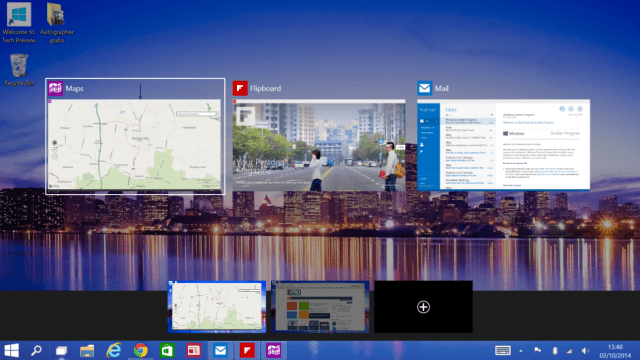
It means, you can freely open the multiple windows across different desktop environments, and switching between them is even more interesting. Here’s – how to add multiple Desktops to Task View in Windows 10.
See also: How to Add System Compression in Disk Cleanup on Windows 10
Create Multiple Desktops with Task View in Windows 10
Step (1): First of all, click on Task View icon which is located at second next to the start button on the taskbar (two overlapping rectangles window).
Step (2): At the bottom of your screen, you will see a black color bar along with “Add a Desktop ” text located at the center of bar.
Step (3): Click on Add a Desktop button.
Step (4): Just after the click, you will get another desktop thumbnail with a black X button on top right corner of it.
Step (5): To switch between desktops, simply click on the new desktop thumbnail and start using.
Step (6): You can also use shortcut keyboard commands WIN+CTRL and LEFT or RIGHT, in order to switch between already opened desktops.
Thus, you can imagine – how much simple is to add multiple Desktops to Task View in Windows 10 PC.
Feel free to ask us through the comments, if you face any problem while creating multiple desktops with Task View in Windows 10 computer.
Other similar articles that may interest you:
- How to Disable Startup Programs in Windows 10
- How to Open Control Panel in Windows 10 [Quick Ways]
- How to Enable or Disable SmartScreen on Windows 10
- How to Change Color and Size of Windows 10 Start Menu
- How to Change Font and Color of Windows Command Prompt
- How to Enable Copy and Paste in Command Prompt on Windows 10
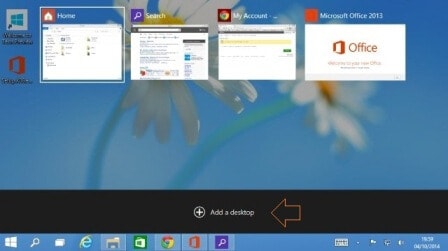

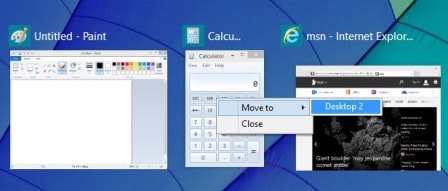
Hello Amit,
This is very interesting post at how to add multiple desktops to task view in windows 10. I loved your ways how you shared everything step by step. I will share this post with my followers, hope they will love it.
Thanks to share this useful post with us.
Keep up your good work!
Have a nice day!
Regards,
Mohd Arif