Do you want to make your photos more attractive and colourful?
Editing photos using free online photo editors like: Pixlr, Photoshop Express, PicMonkey, Online Image Editor or Photoshop etc seems very geeky task and most of the newbie Windows users feel very difficulty while editing their photos. Specially, when it comes to change the colors of their Photos.
If you are also feeling this kind of photo editing difficulties then we are going to solve your problem. Today, in this guide we will show you – how you can change the colors of your photo on Windows with a single click using the Color Surprise software.
What’s Color Surprise?
Colour Surprise is a freeware image editor that helps you to randomize the colors in your photographs very readily. It is a very useful freeware that transforms the colors to your photos randomly without altering the pixels and specific colour combinations. The app is very easy to install and use also. Colour Surprise app effectively supports most of the image formats such as .jpg, .png, .gif, .tif, .pcx, .bmp and .tga, etc.
Related tips you might like »
You can easily colorize your photos within seconds with the help of color surprise photo editing software. Let’s know how to add effects to photos on Windows PC using colour surprise software:
How to Add Effects to Photos on Windows PC
At first, Download Colour Surprise Software and install it on your Windows PC.
When the installation completed, launch the application to add colour effects to your Photos. You will be able to see Colour Surprise editor window as shown below:
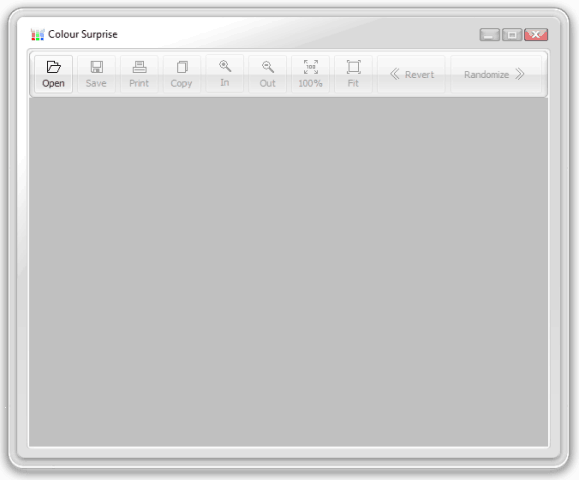
Click on Open button to browse the photo’s location and select the photo you want to edit in Color Surprise. After that click on the option of Fit to fit (adjust) the picture in the Color Surprise window.
Now click on the Randomize button which is located at the top right. Just after the click, you will notice that the color of your photo has changed. Each click provides a unique and random color combination to your photo. So, keep clicking on Randomize button and when you think that particular color suits your photo then save the photo in formats such as JPG, PNG, GIF, BMP and PCX etc just by clicking on Save button.
If you want to go back for the original colors then you can do this by clicking the Revert button. You can copy the photo by clicking on Copy option and paste it wherever you want.
Addition to this, you can also print the photo directly from here by clicking on Print option. During the print, you can adjust your photo according to your wish using the options such: changing the margins, changing the position of the image, customize the size of the image, gamma correction etc.
Even, the use of right click on image also provides some very interesting options like Rotate 90 CW, Rotate 90 CCW, Rotate 180, Flip horizontal, Flip vertical etc. You can also use these options if required to rotate any image.
Colour Surprise Software is absolutely free to use and it perfectly supports Windows 7, Windows Vista or Windows XP operating system. The software takes only 5.5MB of hard disk space for the installation, so I think there would be no any issue in its installation.
Get from here: Download Colour Surprise
Overall, Colour Surprise is the perfect photo editing software for all those Windows users who wish to edit their photo’s color within seconds. Feel free to share your view with us through comments about Colour Surprise Software.
Please let us know – which photo editing software is working well for you to add effects to photos on Windows PC?
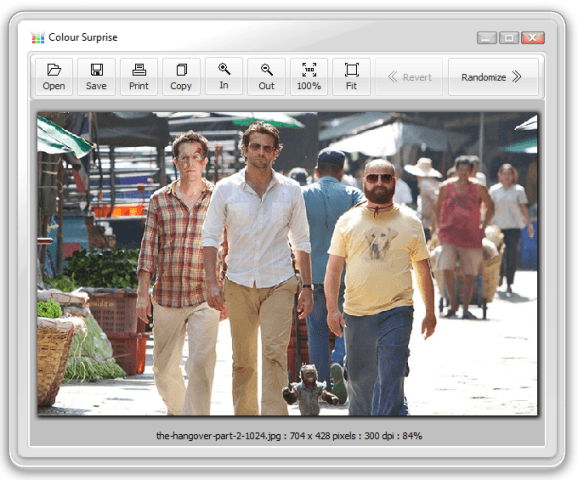
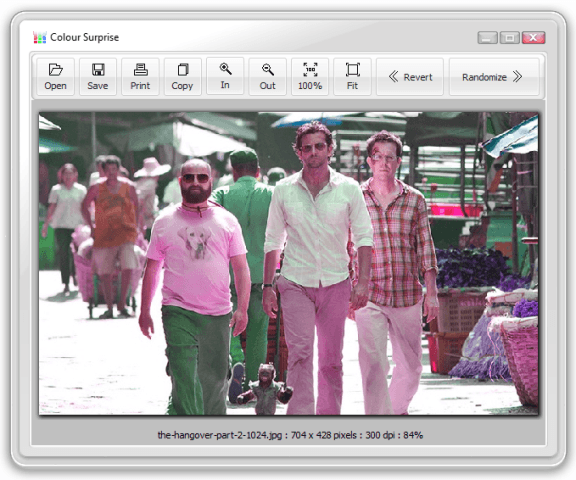
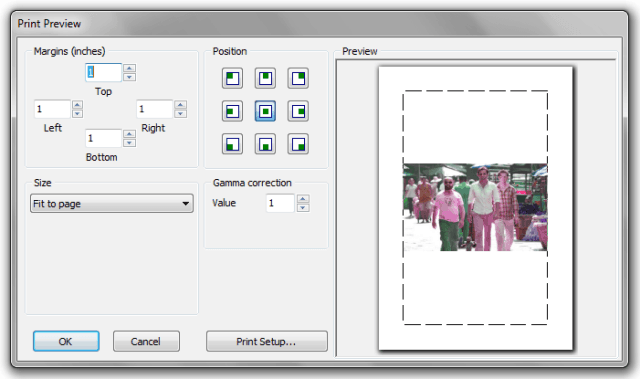
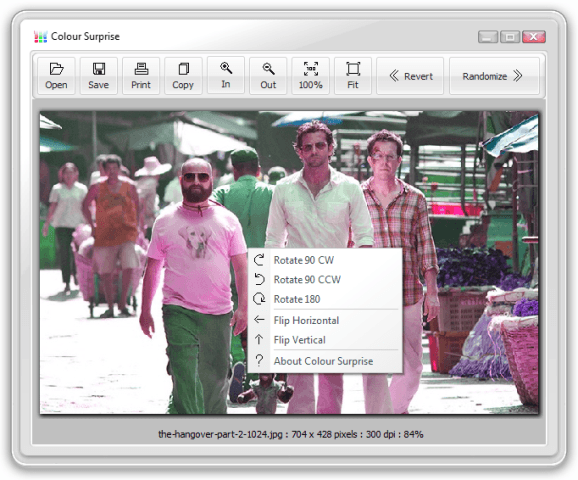
Nice article. I would like to share a tool with which one can send large quantities of photos. It is called Binfer.